How to Change Background of Office 2016 for Windows
Information
You can change the look and feel of all your Office programs by changing the Office Background. In Office 2016 you can choose from no background and Calligraphy, Circles and Shapes, Circuit, Clouds, Doodle Circles, Doodle Diamonds, Geometry, Lunchbox, School Supplies, Spring, Stars, Straws, Tree Rings, or a Underwater background.
The Office background will be applied to Excel 2016, Word 2016, Outlook 2016, PowerPoint 2016, OneNote 2016, Publisher 2016, Visio Professional 2016, Visio Standard 2016, Office 2016 if installed on your PC.
This tutorial will show you how to change the background in Office 2016 for your account on Windows PC(s).
Note
You must be signed in to Office 2016 to be able to change your Office background.
CONTENTS:
- Option One: To Change Office Background on All PCs
- Option Two: To Change Office Background on Just This PC
EXAMPLE: Office Backgrounds (click on image for full size)
Note
If you have Office programs on other computers connected to this account, they'll also use the background you select using this option.
1. In an Office 2016 program (ex: Outlook 2016), click/tap on File. (see screenshot below)
2. Click/tap on Account or Office Account. (see screenshots below)
3. Click/tap on the drop down menu under Office Background, and select the background you want to use. (see screenshot below)
Note
This option is for when you want to only change the background of the Office programs on this computer.
1. In an Office 2016 program (ex: Outlook 2016), click/tap on File. (see screenshot below)
2. Click/tap on Options. (see screenshot below)
3. In the General tab under Personalize your copy of Microsoft Office, click/tap on the drop down menu next to Office Background, select the background you want to use, and click/tap on OK. (see screenshot below)
Note
You may also wish to check or uncheck Always use these values regardless of sign in to office for what you want.
This is unchecked by default. When unchecked, the Office programs on your PC gets your user name, initials, Office Background, and Office Theme from the Microsoft Account you use to sign into Office. If you want to associate a different user name and initials with the files you create, enter those values in the User name and Initials fields and check this box.
That's it,
Shawn
Change Background of Office 2016 for Windows
-
New #1
I dont have this option in my Office 2016, only themes no background-choise !
Only have this otion when I "sign in " , otherwise no background-chose !
Is there a way of chancing this , so keeping the backrounds without signing in...........??Last edited by pietcorus2; 07 May 2017 at 09:48.
-
New #2
Hello pietcorus2,
I'm sorry, but you must be signed in to Office 2016 to be able to change your Office background.
-
New #3
Ok, thanks man......
-
-
New #5
Hi Brink,
I've noticed that the Office Background (Calligraphy) isn't working for the latest version of Outlook. I have Office 2016 with Windows 11- the background is present on Word, Excel etc. but not Outlook. Do you know if this is intentional?
Florio
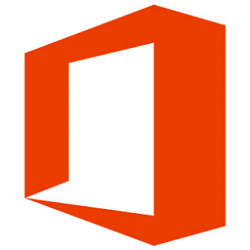
Change Background of Office 2016 for Windows
How to Change Background of Office 2016 for WindowsPublished by Shawn BrinkCategory: Apps & Features
07 May 2017
Tutorial Categories


Related Discussions





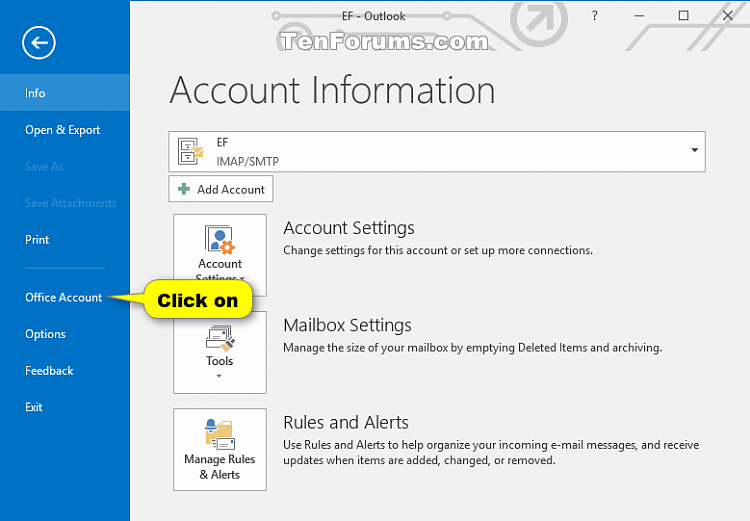

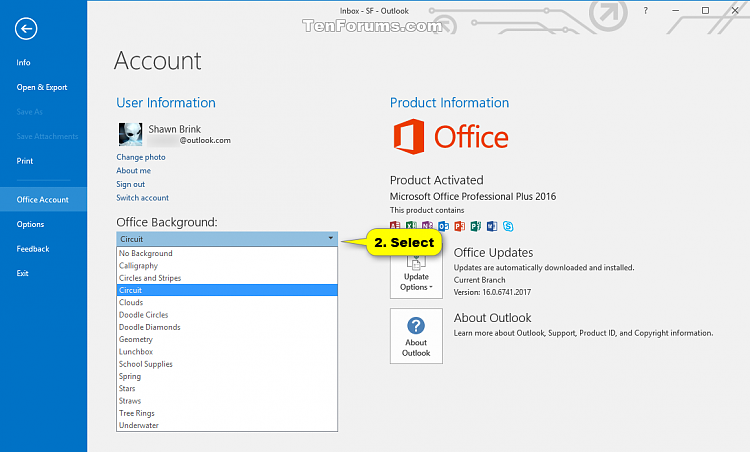

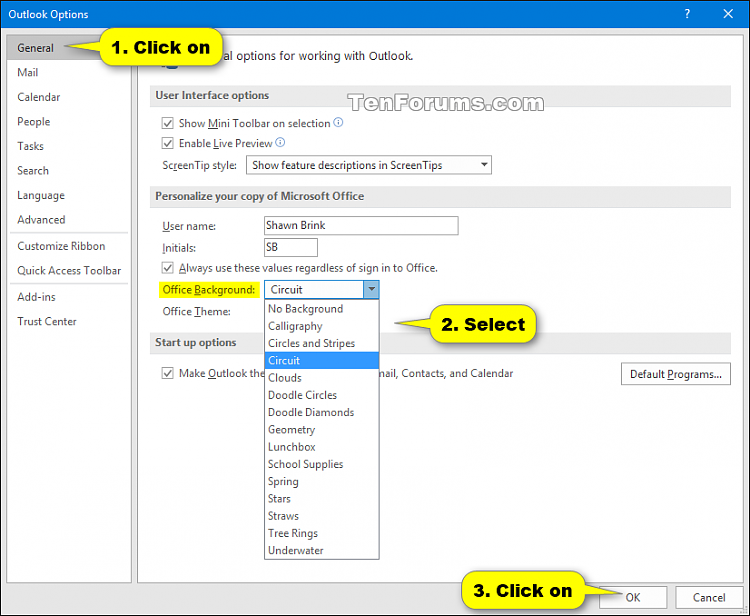

 Quote
Quote