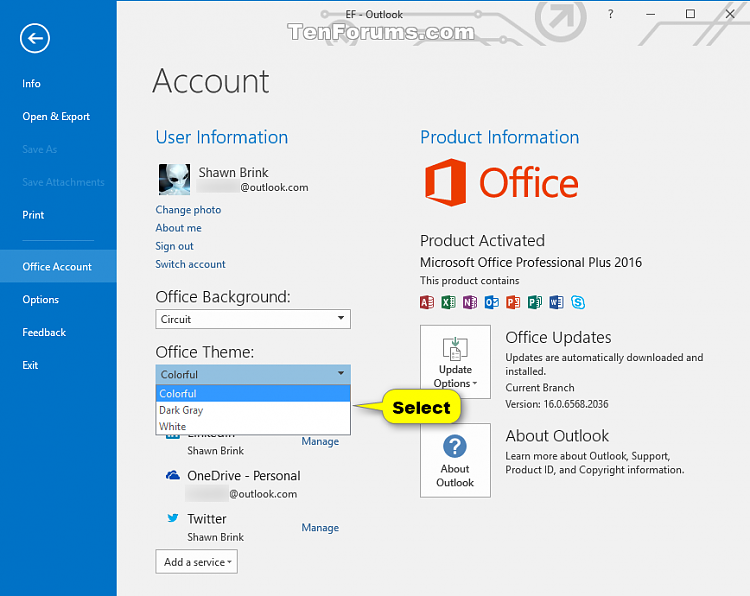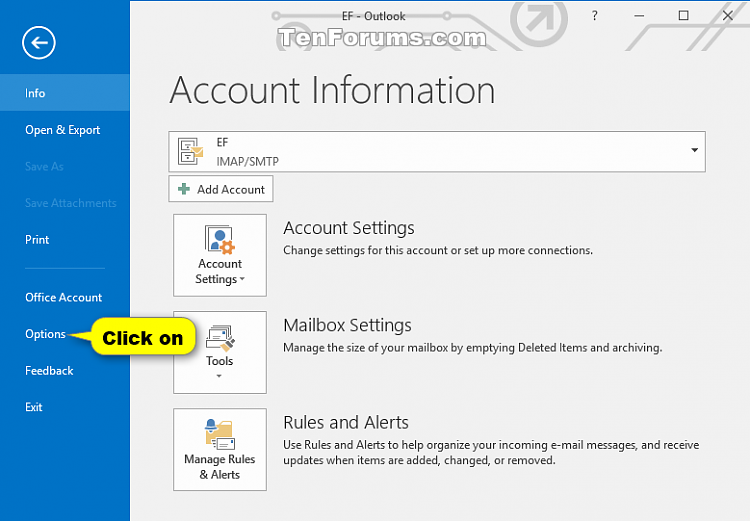How to Change Theme of Office 2016 for Windows
Information
You can change the look and feel of all your Office programs by changing the Office Theme. In Office 2016 you can choose from Colorful, Black, Dark Gray, and White themes.
The Office theme will be applied to Excel 2016, Word 2016, Outlook 2016, PowerPoint 2016, OneNote 2016, Publisher 2016, Visio Professional 2016, Visio Standard 2016, Office 2016 if installed on your PC.
The colorful theme aligns with the visuals of Microsoft's modern Office apps by bringing their primary accent color to the ribbon.
The dark gray theme is perfect for those who prefer a softer take on high-contrast visuals.
The Black theme provides the highest-contrast visual for your Office theme. This theme will first roll out to Office Insider participants, and later to consumer and commercial Office 365 subscribers.
The white theme displays the classic look of Office.
This tutorial will show you how to change the theme in Office 2016 for your account on Windows PC(s).
Note
CONTENTS:
- Option One: To Change Office Theme on All PCs
- Option Two: To Change Office Theme on Just This PC
Note
If you have Office programs on other computers connected to this account, they'll also use the theme you select using this option.
1. In an Office 2016 program (ex: Outlook 2016), click/tap on File. (see screenshot below)
2. Click/tap on Account or Office Account. (see screenshots below)
3. Click/tap on the drop down menu under Office Theme, and select the theme you want to use. (see screenshot below)
Note
This option is for when you want to only change the theme of the Office programs on this computer.
1. In an Office 2016 program (ex: Outlook 2016), click/tap on File. (see screenshot below)
2. Click/tap on Options. (see screenshot below)
3. In the General tab under Personalize your copy of Microsoft Office, click/tap on the drop down menu next to Office Theme, select the theme you want to use, and click/tap on OK. (see screenshot below)
Note
You may also wish to check or uncheck Always use these values regardless of sign in to office for what you want.
This is unchecked by default. When unchecked, the Office programs on your PC gets your user name, initials, Office Background, and Office Theme from the Microsoft Account you use to sign into Office. If you want to associate a different user name and initials with the files you create, enter those values in the User name and Initials fields and check this box.
That's it,
Shawn
Change Theme of Office 2016 for Windows
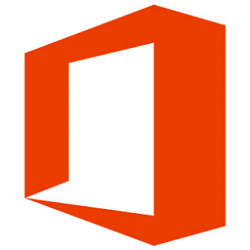
Change Theme of Office 2016 for Windows
How to Change Theme of Office 2016 for WindowsPublished by Shawn BrinkCategory: Apps & Features
01 Apr 2017
Tutorial Categories


Related Discussions