How to Create a Clear Clipboard Shortcut in Windows
The clipboard is a temporary storage area used by Windows. Information (such as text, files, graphics, sound, or video) can be copied to the clipboard from one program or location and pasted elsewhere. The clipboard can only hold one piece of information at a time. Whenever something is copied to the clipboard, it automatically replaces whatever was there before.
This tutorial will show you how to create or download a Clear Clipboard shortcut that will allow you to clear the contents of your clipboard as needed in Windows 7, Windows 8, or Windows 10.
When you click/tap on the Clear Clipboard shortcut, a command prompt window will quickly open and close to indicate that it has cleared the contents of your clipboard.
This will not clear your clipboard history data. It will only clear what is currently in the clipboard to paste.
Contents
- Option One: To Download a "Clear Clipboard" Shortcut
- Option Two: To Manually Create a "Clear Clipboard" Shortcut
1 Click/tap on the Download button below to download the .zip file below.
2 Save the .zip file to your desktop.
3 Unblock the .zip file..
4 Open the .zip file, and extract (drag and drop) the shortcut to your desktop.
5 If you like, you can Pin to Taskbar, Pin to Start, add to All apps, add to Quick Launch, assign a keyboard shortcut to, or move this shortcut to where you like for easy use.
6 When finished, you can delete the downloaded .zip file if you like.
1 Right click or press and hold on an empty area on your desktop, and click/tap on New and Shortcut.
2 Copy and paste the location below into the location area, and click/tap on Next. (see screenshot below)
%windir%\System32\cmd.exe /c "echo off | clip"
3 Type Clear Clipboard for the name, and click/tap on the Finish button. (see screenshot below)
You could name this shortcut anything you would like though.
4 Right click or press and hold on the new Clear Clipboard shortcut, and click/tap on Properties.
5 Click/tap on the Shortcut tab, then click/tap on the Change Icon button. (see screenshot below)
6 In the line under "Look for icons in this file", copy and paste the location below, and press Enter. (see screenshot below)
%windir%\System32\DxpTaskSync.dll
7 Select the icon highlighted in blue above, and click/tap on OK. (see screenshot above)
You could use any icon that you would like instead though.
8 Click/tap on OK. (see screenshot below step 5)
8 If you like, you can Pin to Taskbar, Pin to Start, add to All apps, add to Quick Launch, assign a keyboard shortcut to, or move this shortcut to where you like for easy use.
That's it,
Shawn
Related Tutorials
- How to Add 'Copy Contents to Clipboard' to Context Menu in Windows 10
- How to Turn On or Off Clipboard History in Windows 10
- How to Turn On or Off Clipboard Sync Across Devices in Windows 10
- How to Clear Clipboard Data in Windows 10
- How to Pin or Unpin Items in Clipboard History in Windows 10
- How to Paste as Plain Text from Clipboard History in Windows 10
Create Clear Clipboard shortcut in Windows
-
-
-
-
-
New #5
Went into Excel, open spreadsheet I use & started doing some copy/paste. Put a number in a cell. Copied the number to the next tab, then the next & the next & the next. And then the error came up "There's a problem with the clipboard, but you can still paste your content within this workbook". The icon goes away so that one does not know which cell is active. Go to next tab & click a cell to paste number into and icon is back. Paste the number and error comes up again & icon is gone.
Double clicked on the shortcut. Tried again. Did the same thing again & on the 4th tab, problem starts again.
Useful and works good for awhile. Then the same thing happens.
-
New #6
you are the master of Windows brinkmanship
-
-
New #8
The recent update to Windows 10 seems to have undone this being able to work.
Is there some way to reapply it, or fix it so it works again?
...nevermind. I got it to work again by running it as an admin. This issue is quite annoying though.
-
-
New #9
Hello Dracos, and welcome to Ten Forums.
If you haven't already, you could use option 9 in the tutorial below to always have this shortcut run as administrator.
 Run as Administrator in Windows 10
Run as Administrator in Windows 10
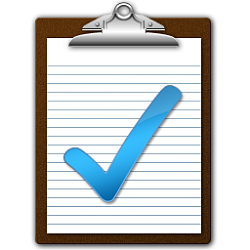
Create Clear Clipboard shortcut in Windows
How to Create a Clear Clipboard Shortcut in WindowsPublished by Shawn BrinkCategory: Customization
22 Feb 2021
Tutorial Categories


Related Discussions


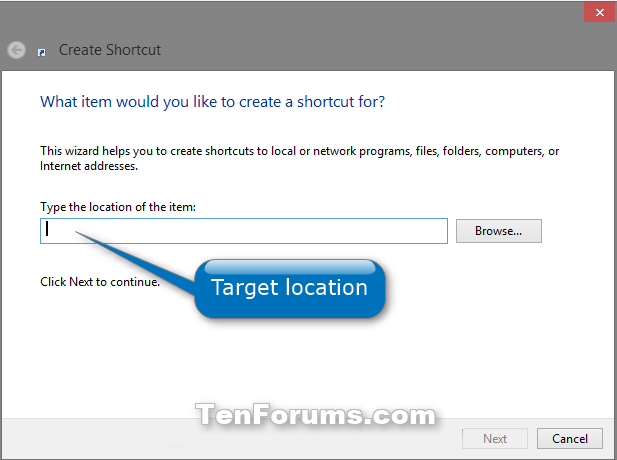
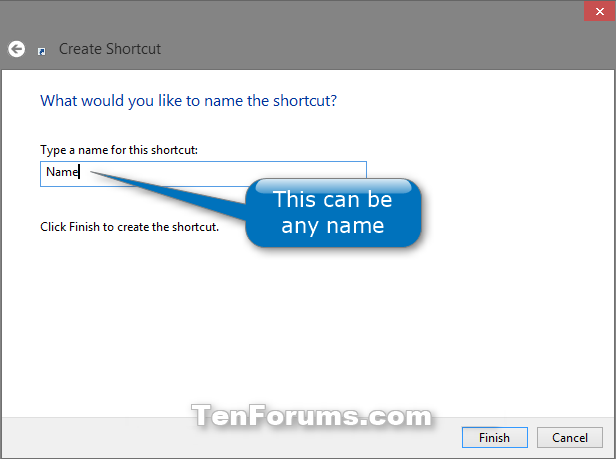

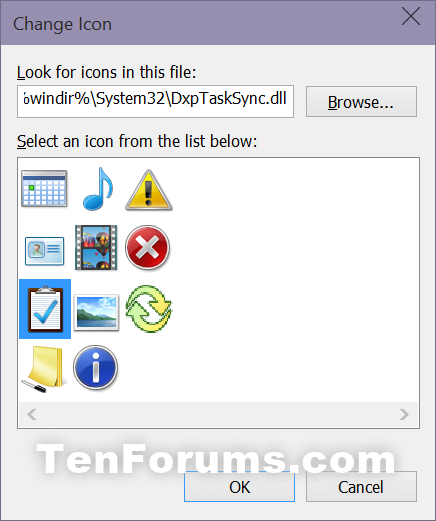

 Quote
Quote