How to Backup and Restore Quick Access Toolbar in Windows 10 File Explorer
The Quick Access Toolbar (QAT) is a small, customizable toolbar that exposes a set of Commands that are specified by the application or selected by the user.
After you have added items to the Quick Access Toolbar in File Explorer and set QAT to show above or below the Ribbon, you may wish to back up your QAT settings. You will then be able to restore or apply the backup to any account on any Windows 10 PC.
This tutorial will show you how to backup and restore File Explorer Quick Access Toolbar settings in Windows 10.
The Quick Access Toolbar settings are saved to the QatItems binary value in the registry key below. The downloadable .bat file below exports the Ribbon key below to back up QAT to a Quick_Access_Toolbar_Backup.reg on your desktop.
HKEY_CURRENT_USER\Software\Microsoft\Windows\CurrentVersion\Explorer\Ribbon
Contents
- Option One: To Back Up File Explorer Quick Access Toolbar Settings
- Option Two: To Restore File Explorer Quick Access Toolbar Settings
EXAMPLE: Quick Access Toolbar in File Explorer
1 Click/tap on the Download button below to download the .bat file below.
2 Save the .bat file to your desktop.
3 Unblock the .bat file.
4 Run the .bat file to apply.
5 You will now have a Quick_Access_Toolbar_Backup.reg file created on your desktop as the backup of your Quick Access Toolbar settings. Save it to where you like to keep it stored at.
1 Double click/tap on the Quick_Access_Toolbar_Backup.reg file from Option One to merge it and apply the backed up QAT settings to the current user account.
2 When prompted, click/tap on Run, Yes (UAC), Yes, and OK to approve the merge.
3 If File Explorer is currently open, then you can either navigate to another folder or close and reopen File Explorer to apply.
That's it,
Shawn
Related Tutorials
- How to Add or Remove Quick Access Toolbar Items in Windows 10 File Explorer
- How to Show Quick Access Toolbar Above or Below Ribbon in Windows 10 File Explorer
- How to Reset Quick Access Toolbar to Default in Windows 10 File Explorer
Backup and Restore Quick Access Toolbar in Windows 10 File Explorer
-
New #1
Hello Brink,
Approximately once a week my Quick Access links are reset to default.
I am forever having to re-pin my ten or so required folders to Quick Access.
I downloaded your batch file to backup my Quick Access links.
I modified it slightly to save the reg file to a different location (you had it saved to Desktop.)
When I click on the created reg file to execute and reset my links, the reg file does execute with the usual warnings but the links are not reset in Explorer.
Any ideas on what is going wrong?
Also why on earth are my links reset to default so frequently anyway?
Thanks,
Peter
-
New #2
Hello Peter,
Just to verify, did you mean the pinned folders in Quick access in the navigation pane of File Explorer instead?
How to Backup and Restore Quick Access Pinned Folders in Windows 10
-
New #3
Hi Brink,
Yes, I did mean the pinned folders in Quick access in the navigation pane of File Explorer.
Looks like I have mixed up two similarly sounding things.
Will take a look at the other link you posted.
Thanks for pointing me in the right direction - backup problem solved (but I still don't know why my links keep being reset!!)
PeterLast edited by PeterAstle; 03 Apr 2021 at 12:23.
-
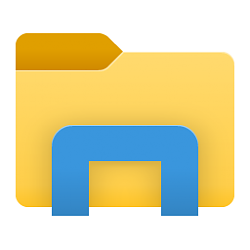
Backup and Restore Quick Access Toolbar in Windows 10 File Explorer
How to Backup and Restore Quick Access Toolbar in Windows 10 File ExplorerPublished by Shawn BrinkCategory: Backup & Restore
03 Apr 2021
Tutorial Categories


Related Discussions



 Backup_File_Explorer_QAT_settings.bat
Backup_File_Explorer_QAT_settings.bat
 Quote
Quote