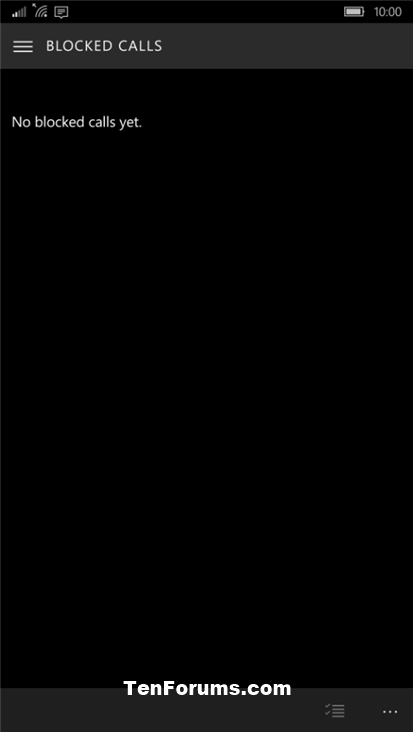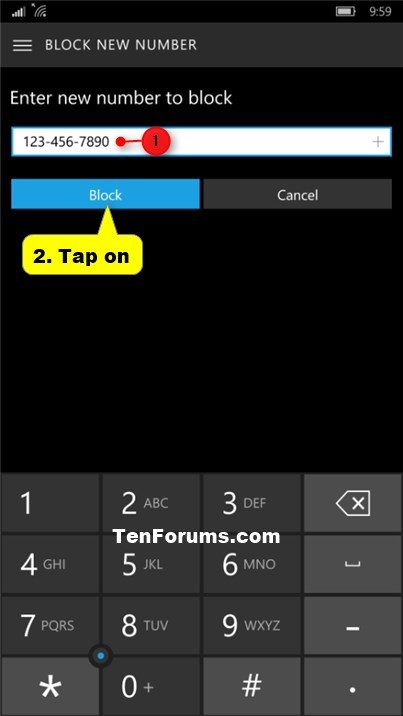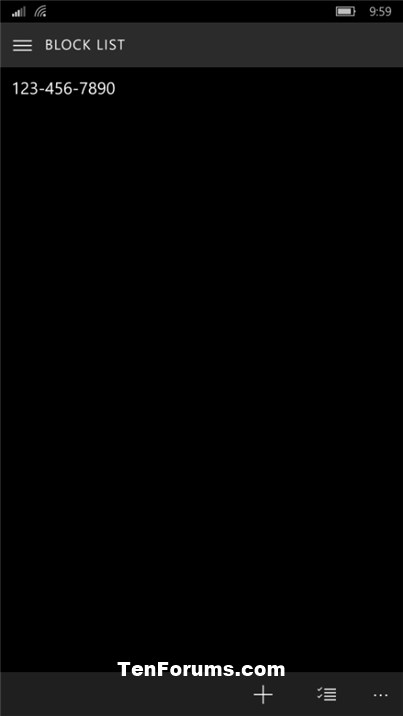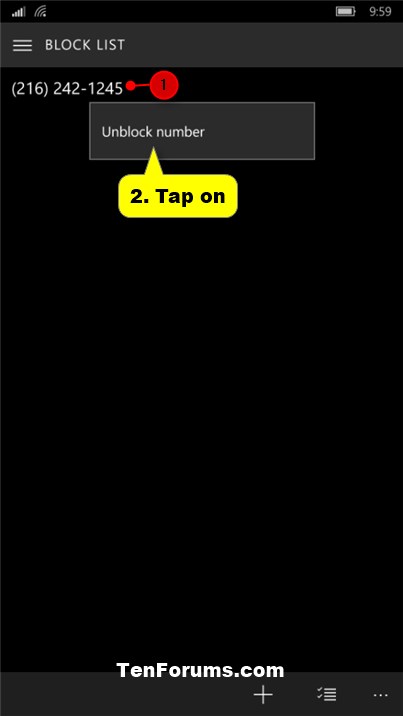How to Block or Unblock Phone Numbers on Windows 10 Mobile Phone
Information
You can block unwanted calls on your Windows 10 Mobile phone by adding phone numbers to your block list. If a blocked number calls you, it will be listed in blocked calls.
This tutorial will show you how to add or remove phone numbers on your block list to block or unblock calls on your Windows 10 Mobile phone.
CONTENTS:
- Option One: To View Blocked Calls
- Option Two: To View Phone Numbers on Block List
- Option Three: To Add Phone Number to Block List from Call History
- Option Four: To Add New Phone Number to Block List
- Option Five: To Remove Phone Number from Block List
1. Open the Phone app. (see screenshot below)
2. Tap on History at the top, and tap on the Morebutton at the bottom right corner. (see screenshot below)
3. Tap on Blocked calls. (see screenshot below)
4. You will now see any blocked calls listed. (see screenshot below)
1. Open the Phone app. (see screenshot below)
2. Tap on History at the top, and tap on the Morebutton at the bottom right corner. (see screenshot below)
3. Tap on Blocked calls. (see screenshot below)
4. Tap on the Menu button at the top left corner. (see screenshot below)
5. Tap on Blocked list. (see screenshot below)
6. You will now see all added phone numbers on your block list. (see screenshot below)
1. Open the Phone app. (see screenshot below)
2. Tap on History at the top, and press and hold on a phone number you want to add to the block list. (see screenshot below)
3. Tap on Blocked number. (see screenshot below)
4. Tap on Blocked to confirm. (see screenshot below)
5. If you like when finished, tap on the Startbutton at the bottom of your phone to go back to your Start screen. (see screenshot below)
1. Open your block list using Option Two above.
2. Tap on the Addbutton at the bottom. (see screenshot below)
3. Enter a new phone number to block, and tap on Block. (see screenshot below)
4. You will now see the phone number added to your block list. (see screenshot below)
5. If you like when finished, tap on the Startbutton at the bottom of your phone to go back to your Start screen. (see screenshot below)
1. Open your block list using Option Two above.
2. Press and hold on a phone number you want to remove from the block list until the menu opens, and tap on Unblock number in the menu. (see screenshot below)
3. If you like when finished, tap on the Startbutton at the bottom of your phone to go back to your Start screen. (see screenshot below)
That's it,
Shawn
Phone Number - Block or Unblock on Windows 10 Mobile Phone

Phone Number - Block or Unblock on Windows 10 Mobile Phone
How to Block or Unblock Phone Numbers on Windows 10 Mobile PhonePublished by Shawn BrinkCategory: Phone
01 Mar 2016
Tutorial Categories


Related Discussions