Hide or Show Device Performance and Health in Windows Security in Windows 10
Windows 10 version 1703 and later provides the latest antivirus protection with Windows Security, which contains Microsoft Defender Antivirus. When you start up Windows 10 for the first time, Microsoft Defender Antivirus is on and actively helping to protect your device by scanning for malware (malicious software), viruses, and security threats.
Microsoft Defender Antivirus uses real-time protection to scan your downloads and the programs you run on your device. Also, Windows Update downloads updates for Microsoft Defender Antivirus automatically to help keep your device safe and protect it from threats.
Windows Security shows you how Microsoft Defender Antivirus has been protecting you. It shows you when:
- Your device was last scanned for threats.
- Your definitions were last updated. Definitions are files that Windows Defender Antivirus uses to protect your device against the latest threats.
- The Device performance and health scan was run to ensure your device is operating efficiently.
Starting with Windows 10 17093, the Account protection and Device security protection areas have been added to the Windows Defender Security Center.
Windows Security has seven areas that protect your device and let you specify how you want your device protected:
- Virus & threat protection - Monitor threats to your device, run scans, and get updates to help detect the latest threats. In Windows 10 version 1709, the section also provides configuration options for Controlled folder access.
- Account protection - Makes it easier for users to protect their identity when signing in to Windows with the new Account Protection pillar in Windows Defender Security Center. Account Protection will encourage password users to set up Windows Hello Face, Fingerprint or PIN for faster sign in, and will notify Dynamic lock users if Dynamic lock has stopped working because their phone or device Bluetooth is off.
- Firewall & network protection - Manage the settings for Windows Defender Firewall, and monitor what’s happening with your networks and Internet connections.
- App & browser control - Lets you use Windows Defender SmartScreen to help protect your device against potentially dangerous apps, files, sites, and downloads. Also provides exploit protection where you can customize protection settings for your devices. In Windows 10 version 1709, the section also provides configuration options for Exploit protection.
- Device security - Gives you greater insight into the security features integrated in your Windows device. The Device Security page provides you with status reporting and management of security features built into your devices – including toggling features on to provide enhanced protections.
- Device performance & health - See status about your device’s performance health and keep your device clean and up to date with the latest version of Windows 10.
- Family options - Provides easy access to managing your childrens’ online experiences and the devices in your household.
Starting with Windows 10 version 1709, the Device Performance & Health area can be hidden from users of the PC. This can be useful if you don't want them to see or have access to this area.
If you choose to hide the Device Performance & Health area, it will no longer appear on the home page of the Windows Defender Security Center app, and its icon will not be shown on the navigation bar on the side of the app.
This tutorial will show you how to hide or show the Device performance and health area in the Windows Security app for all users in Windows 10.
You must be signed in as an administrator to hide or show this area in Windows Security.
Contents
- Option One: Hide or Show "Device Performance & Health" in Windows Security using Local Group Policy Editor
- Option Two: Hide or Show "Device Performance & Health" in Windows Security using a REG file
EXAMPLE: "Device Performance & Health" section in Windows Security
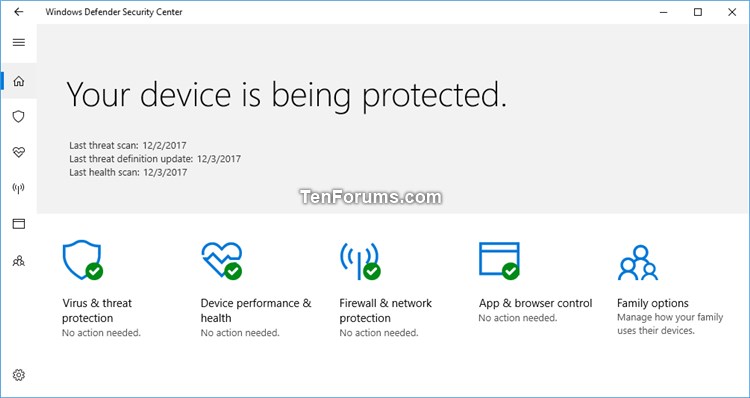
The Local Group Policy Editor is only available in the Windows 10 Pro, Enterprise, and Education editions.
All editions can use Option TWO below.
1 Open the Local Group Policy Editor.
2 In the left pane of Local Group Policy Editor, navigate to the location below. (see screenshot below)
Computer Configuration\Administrative Templates\Windows components\Windows Defender Security Center\Device performance and health
OR
(Windows build 17661 and later)
Computer Configuration\Administrative Templates\Windows components\Windows Security\Device performance and health
3 In the right pane of Device performance and health in Local Group Policy Editor, double click/tap on the Hide the Device performance and health area policy to edit it. (see screenshot above)
4 Do step 5 (show) or step 6 (hide) below for what you would like to do.
A) Select (dot) Not Configured or Disabled, click/tap on OK, and go to step 7 below. (see screenshot below)
Not Configured is the default setting.
7 Close the Local Group Policy Editor.
The downloadable .reg files below will modify the DWORD value in the registry key below.
HKEY_LOCAL_MACHINE\SOFTWARE\Policies\Microsoft\Windows Defender Security Center\Device performance and health
UILockdown DWORD
(delete) = Show
1 = Hide
1 Do step 2 (show) or step 3 (hide) below for what you would like to do.
This is the default setting.
A) Click/tap on the Download button below to download the file below, and go to step 4 below.
Show_Device_performance_and_health_in_Windows_Defender_Security_Center.reg
Download
A) Click/tap on the Download button below to download the file below, and go to step 4 below.
Hide_Device_performance_and_health_in_Windows_Defender_Security_Center.reg
Download
4 Save the .reg file to your desktop.
5 Double click/tap on the downloaded .reg file to merge it.
6 When prompted, click/tap on Run, Yes (UAC), Yes, and OK to approve the merge.
7 Restart the computer to apply.
8 You can now delete the downloaded .reg file if you like.
That's it,
Shawn Brink
Related Tutorials
- How to Enable or Disable Windows Security in Windows 10
- How to Open Windows Security in Windows 10
- How to Reset Windows Security App in Windows 10
- Hide or Show Virus and Threat Protection in Windows Security in Windows 10
- Hide or Show Account Protection in Windows Security in Windows 10
- Hide or Show Device Security in Windows Security in Windows 10
- Hide or Show Firewall and Network Protection in Windows Security in Windows 10
- Hide or Show App and Browser Control in Windows Security in Windows 10
- Hide or Show Family Options in Windows Security in Windows 10
- How to Start Fresh with Clean up-to-date Installation of Windows 10
- How to Add Support Contact Information to Windows Security in Windows 10
Hide Device Performance & Health in Windows Security in Windows 10
-
New #1
-
-
New #3
Last edited by Brink; 21 Mar 2019 at 08:04. Reason: added tutorial link for more info
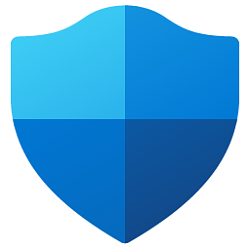
Hide Device Performance & Health in Windows Security in Windows 10
Hide or Show Device Performance and Health in Windows Security in Windows 10Published by Shawn BrinkCategory: Security System
01 Nov 2022
Tutorial Categories


Related Discussions



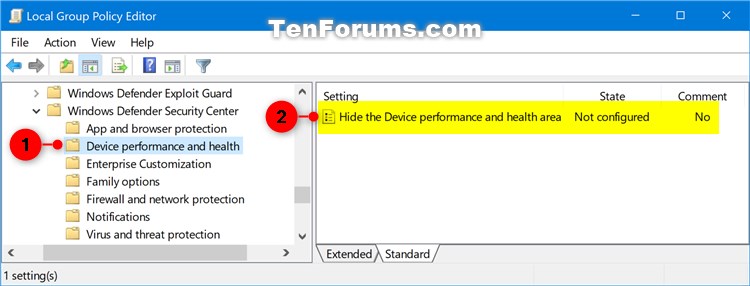

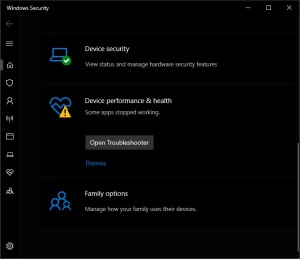
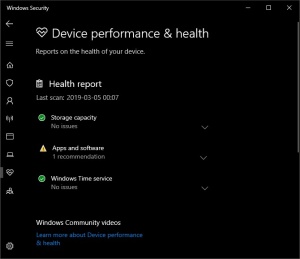

 Quote
Quote

