How to Delete BitLocker Recovery Key from OneDrive for Microsoft Account in Windows 10
Information
A BitLocker recovery key is a special key that you can create when you turn on Bitlocker Drive Encryption for the first time on each drive that you encrypt. You can use the recovery key to gain access to your computer if the operating system drive (drive that Windows is installed on) is encrypted using BitLocker Drive Encryption and BitLocker detects a condition that prevents it from unlocking the drive when the computer is starting up. A recovery key can also be used to gain access to your files and folders on a fixed data drive (internal hard drive) or removable data drive (such as an external hard drive or USB flash drive) that is encrypted by BitLocker, if for some reason you forget the password or your computer cannot access the drive.
You can back up the BitLocker recovery key for an encrypted drive by printing it, saving it to your Microsoft account, saving it to a USB flash drive, and/or saving it to a file where you like. It is recommended to store the recovery key separate from your computer, and make additional copies to be safe and have available if ever needed to recover the encrypted drive with.
When you back up your recovery key to your Microsoft account, the recovery key gets saved online to your OneDrive for you to get if ever locked out of the encrypted drive.
This tutorial will show you how to delete a backed up BitLocker recovery key on your OneDrive after it was saved to your Microsoft account in Windows 10.
Here's How:
1. Click/tap on the link below to go to your BitLocker recovery keys page on your online Microsoft account OneDrive page, and sign in if not already.
2. Click/tap on the computer name or Removable data drives - BitLocker To Go where the recovery keys were saved from to see them. (see screenshot below)
3. Click/tap on the Delete link to the right of the recovery key you want to remove from your OneDrive. (see screenshot below)
Note
If you delete all saved recovery keys from a computer, the computer name will also be removed.
4. Click/tap on the Delete to confirm. (see screenshot below)
That's it,
Shawn
Related Tutorials
- How to Back up BitLocker Recovery Key for Drive in Windows 10
- How to Find BitLocker Recovery Key in Windows 10
Delete BitLocker Recovery Key from OneDrive for Microsoft Account
-
Posts : 5,048 Windows 10/11 Pro x64, Various Linux Builds, Networking, Storage, Cybersecurity Specialty.

Delete BitLocker Recovery Key from OneDrive for Microsoft Account
How to Delete BitLocker Recovery Key from OneDrive for Microsoft Account in Windows 10Published by Shawn Brink
15 Apr 2019
Tutorial Categories


Related Discussions




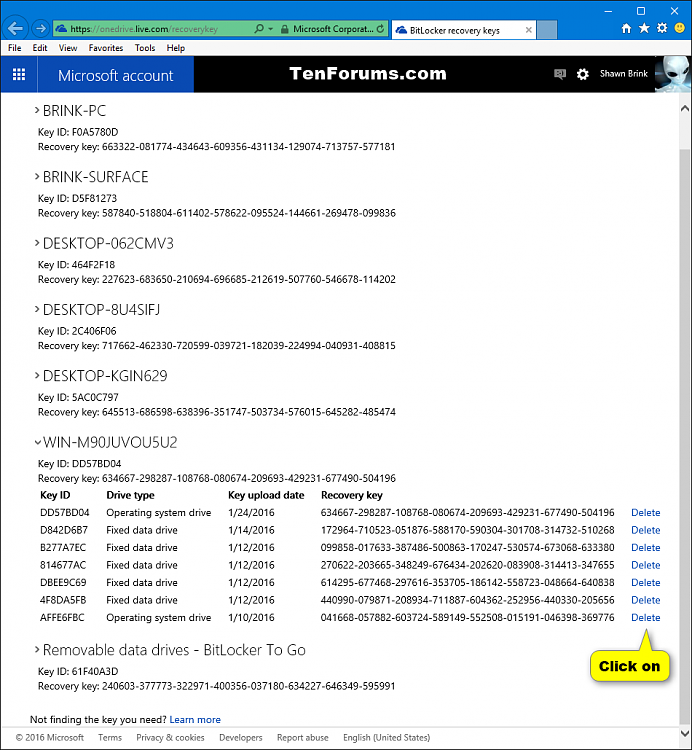



 Quote
Quote