Information
In Windows 10, users will occasionally see app suggestions on Start such as Candy Age of Empires: Castle Siege, Asphalt 8: Airborne, Candy Crush Soda Saga, FarmVille2: Country Escape, Flipboard, Minecraft: Windows 10 edition, Netflix, Pandora, Twitter, World of Tanks: Blitz, etc...
If users click/tap on the suggested app, it will open to the app in Store where the user can view additional information or download and install the app.
These suggested apps pinned to Start is basically just advertising.
Starting in Windows 10 build 10586, a new policy is available to disable getting new app suggestions for all existing user accounts, and have no app suggestions for new user accounts created afterwards.
This tutorial will show you how to enable or disable suggested apps (ex: Candy Crush Soda Saga) for all accounts in Windows 10 Enterprise and Education editions.
You must be signed in as an administrator to be able to enable or disable suggested apps on Start.
Note
This will not uninstall suggested apps that were already automatically installed. You will still need to manually uninstall them.
This will not remove suggested apps pinned to Start. You will still need to manually unpin them.
]If you disabled app suggestions on Start, users will no longer be able to turn on or off app suggestions on Start for their account.
Warning
This group policy will no longer work for the Windows 10 Pro or Home editions. It will only work in the Windows 10 Enterprise and Education editions.
See: Manage Windows 10 and Windows Store tips, tricks, and suggestions (Windows 10)
CONTENTS:
- Option One: To Enable or Disable App Suggestions on Start using Group Policy
- Option Two: To Enable or Disable App Suggestions on Start using a REG file
EXAMPLE: App Suggestions on Start
1. Open the Local Group Policy Editor.
2. In the left pane of Local Group Policy Editor, navigate to the location below. (see screenshot below)
Computer Configuration\Administrative Templates\Windows Components\Cloud Content
3. In the right pane of Cloud Content in Local Group Policy Editor, double click/tap on the Turn off Microsoft consumer experiences policy to edit it. (see screenshot above)
4. Do step 5 (enable) or step 6 (disable) below for what you would like to do.
A) Select (dot) Not Configured or Disabled, click/tap on OK, and go to step 7 below. (see screenshot below)
NOTE: Not Configured is the default setting.
7. When finished, you can close the Local Group Policy Editor if you like.
Note
The .reg files below will add and modify the DWORD value in the registry key below.
HKEY_LOCAL_MACHINE\SOFTWARE\Policies\Microsoft\Windows\CloudContent
DisableWindowsConsumerFeatures DWORD
0 or delete = enable
1 = disable
1. Do step 2 (enable) or step 3 (disable) below for what you would like to do.
NOTE: This is the default setting.
A) Click/tap on the Download button below to download the file below, and go to step 4 below.
Enable_App_Suggestions_on_Start.reg
Download
A) Click/tap on the Download button below to download the file below, and go to step 4 below.
Disable_App_Suggestions_on_Start.reg
Download
4. Save the .reg file to your desktop.
5. Double click/tap on the downloaded .reg file to merge it.
6. If prompted, click/tap on Run, Yes (UAC), Yes, and OK to approve the merge.
7. If you like, you can delete the downloaded .reg file if you like.
That's it,
Shawn
Related Tutorials
- How to Turn On or Off Showing App Suggestions on Start in Windows 10
- How to Enable or Disable Suggested Apps in Windows Ink Workspace in Windows 10
- How to Turn On or Off Automatically Installing Suggested Apps in Windows 10
- How to Turn On or Off App Suggestions in Share flyout in Windows 10
- How to Turn On or Off Suggested Content in Settings app in Windows 10
Enable or Disable App Suggestions on Start in Windows 10
-
-
New #2
Nope. It's no longer valid for Pro and Home editions. See below for those editions instead.
https://www.tenforums.com/tutorials/24117-app-suggestions-start-turn-off-windows-10-a.html
https://www.tenforums.com/tutorials/6...dows-10-a.htmlLast edited by Brink; 28 Oct 2016 at 21:13.
-
New #3
Hello Shawn, :)
Maybe the above Note to Option One could be amended in what concerns "Pro" and "All editions can..." because it could be somehow misleading despite the preceding "Warning: This group policy will no longer work for the Windows 10 Pro or Home editions. It will only work in the Windows 10 Enterprise and Education editions." In fact, if I am correct, also the Option Two registry key is available only in the Enterprise and Education editions.
Just a respectful suggestion, of course.
Last edited by Lmbrt; 17 May 2017 at 08:36.
-
-
New #5
Why Microsoft removed the disable app suggestions on start on Home edition and Pro edition?
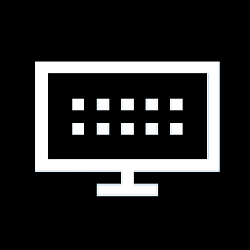
Enable or Disable App Suggestions on Start in Windows 10
How to Enable or Disable App Suggestions on Start in Windows 10Published by Shawn BrinkCategory: Customization
17 Dec 2017
Tutorial Categories


Related Discussions



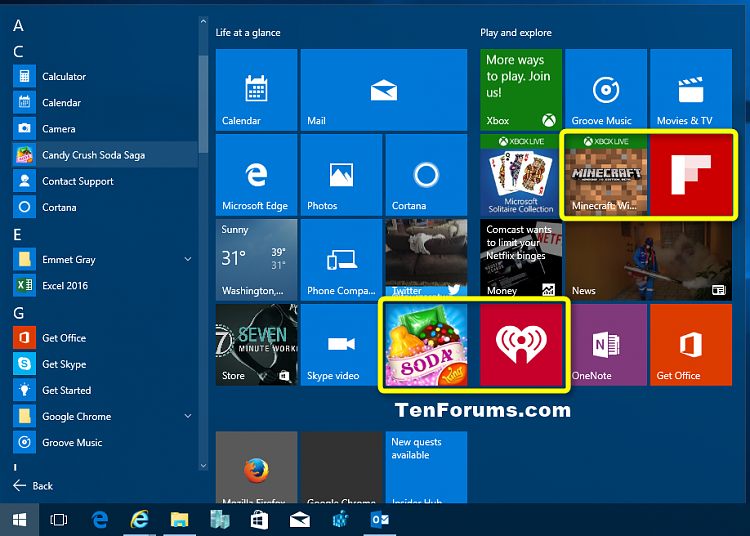




 Quote
Quote