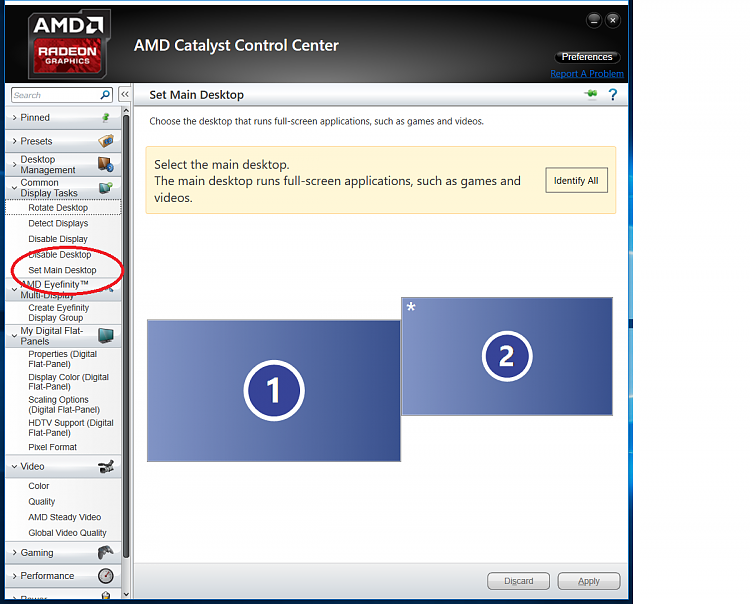New
#10
Thank you.
Both monitors use HDMI ports of the unique GC, and swapping the monitors doesn't solve the issue.
Once the content has been swapped on boot, swapping the monitors (while powered, ouch!!!) doesn't change a thing. In fact, I have to wait for the same issue to happen again and... "voilą"... icons are back where they had to.
It looks more like the monitors don't get detected in the same order on each boot (GC? OS device manager? Variable latency of Monitor PnP HW?).


 Quote
Quote