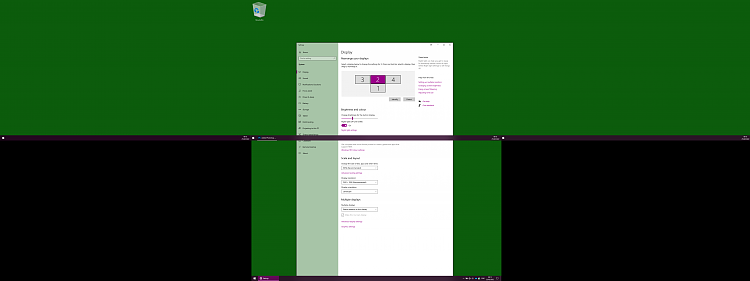I found the solution on another web site and modified it to suit my setup. I'm not sure if I can provide a link to another site, so I won't. I use Python 3.7.6.
Code:
import win32api as w
import win32con as c
def load_device_list():
"""loads all Monitor which are plugged into the pc
The list is needed to use setPrimary
"""
workingDevices = []
i = 0
while True:
try:
Device = w.EnumDisplayDevices(None, i, 0)
if Device.StateFlags & c.DISPLAY_DEVICE_ATTACHED_TO_DESKTOP: #Attached to desktop
workingDevices.append(Device)
i += 1
except:
return workingDevices
def setPrimary(id, workingDevices, MonitorPositions):
"""
param id: index in the workingDevices list.
Designates which display should be the new primary one
param workingDevices: List of Monitors returned by load_device_list()
param MonitorPositions: dictionary of form {id: (x_position, y_position)}
specifies the monitor positions
"""
FlagForPrimary = c.CDS_SET_PRIMARY | c.CDS_UPDATEREGISTRY | c.CDS_NORESET
FlagForSec = c.CDS_UPDATEREGISTRY | c.CDS_NORESET
offset_X = - MonitorPositions[id][0]
offset_Y = - MonitorPositions[id][1]
numDevs = len(workingDevices)
#get devmodes, correct positions, and update registry
for i in range(numDevs):
devmode = w.EnumDisplaySettings(workingDevices[i].DeviceName, c.ENUM_CURRENT_SETTINGS)
devmode.Position_x = MonitorPositions[i][0] + offset_X
devmode.Position_y = MonitorPositions[i][1] + offset_Y
if(w.ChangeDisplaySettingsEx(workingDevices[i].DeviceName, devmode,
FlagForSec if i != id else FlagForPrimary) \
!= c.DISP_CHANGE_SUCCESSFUL): return False
#apply Registry updates once all settings are complete
return w.ChangeDisplaySettingsEx() == c.DISP_CHANGE_SUCCESSFUL;
if(__name__ == "__main__"):
devices = load_device_list()
for dev in devices:
print("Name: ", dev.DeviceName)
monitor_positions_work = {
0: (0, 1080),
1: (0, 0),
2: (-1920, 0),
3: (1920, 0)
}
setPrimary(1, devices, monitor_positions_work)
The win32api library will need to be added by running in cmd:
Code:
pip install pypiwin32


 Quote
Quote