How to Import or Export Microsoft Edge Favorites as HTML File in Windows 10
Microsoft Edge is a new web browser that is available across the Windows 10 device family. It is designed for Windows 10 to be faster, safer, and compatible with the modern Web.
You can keep track of the websites you visit frequently by storing them as favorites in Microsoft Edge. The favorites bar is a toolbar in Microsoft Edge that you can also add your favorite websites you visit frequently on to make opening them faster and more convenient.
Starting Windows 10 build 14926, favorites in Microsoft Edge can be imported or exported as HTML files.
This tutorial will show you how to import or export your Microsoft Edge favorites as a .htm or .html file in Windows 10.
- Option One: To Export Favorites from Microsoft Edge to HTML File
- Option Two: To Import Favorites in Microsoft Edge from HTM or HTML File
1. Open Microsoft Edge.
2. Click/tap on the Settings and more (Alt+X) button, and click/tap on Settings. (see screenshot below)
3. Click/tap on General on the left side, and click/tap on the Import or export button under Transfer favorites and other info on the right side. (see screenshot below)
4. Under Import or export a file, select (dot) Favorites, and click/tap on the Export to file button. (see screenshot below)
5. Browse to and select the folder where you want to save the .html file to, type a name you want for the .html file, and click/tap on Save. (see screenshot below)
6. You will see All done! when your favorites from Microsoft Edge have finished being exported to the .html file. (see screenshot below)
1. Open Microsoft Edge.
2. Click/tap on the Settings and more (Alt+X) button, and click/tap on Settings. (see screenshot below)
3. Click/tap on General on the left side, and click/tap on the Import or export button under Transfer favorites and other info on the right side. (see screenshot below)
4. Click/tap on the Import from file button under Import or export a file. (see screenshot below)
5. Browse to and select the .htm or .html file you want to import, and click/tap on Open. (see screenshot below)
This can be the .html file from Option One above, or an .htm or .html file exported from Internet Explorer, Firefox, Chrome, etc... web browsers.
6. You will see All done! when your favorites from the .htm or .html file have successfully been imported into Microsoft Edge. (see screenshot below)
That's it,
Shawn
Related Tutorials
- How to Backup and Restore your Microsoft Edge Favorites in Windows 10
- How to Add or Remove Favorites in Microsoft Edge in Windows 10
- How to Edit URL for Favorites in Microsoft Edge in Windows 10
- How to Turn On or Off Sync Microsoft Edge Settings across Windows 10 Devices
- How to Reset Microsoft Edge to Default in Windows 10
- How to Create or Delete Folder from Microsoft Edge Favorites Bar in Windows 10
- How to Import Favorites from Microsoft Edge to Chrome in Windows 10
- How to Import Bookmarks from Chrome to Microsoft Edge in Windows 10
- How to Import Bookmarks from Firefox to Microsoft Edge in Windows 10
- How to Import Favorites from Microsoft Edge to Firefox in Windows 10
- How to Import Favorites from Microsoft Edge to Internet Explorer in Windows 10
- How to Import Favorites from Internet Explorer to Microsoft Edge in Windows 10
- How to Import or Export Internet Explorer Favorites with HTM file in Windows 10
- How to Import or Export Google Chrome Bookmarks as HTML in Windows
Import or Export Favorites as HTML File in Microsoft Edge
-
New #1
This tutorial has been updated for the built-in import/export favorites feature in Microsoft Edge. :)
-
New #2
When I go to View Favorites settings I only have the Import option. There is no option listed for export at all.
I have version Windows 10 version 1511
-
New #3
Hello Tae111, and welcome to Ten Forums. :)
This is available starting in version 1607. Be sure to check for available updates in Windows Update.
-
New #4
-
New #5
Hello rumlee, :)
Other than updating your Windows and exporting afterwards, you could use the tutorial below to back up and restore your favorites in Microsoft Edge.
https://www.tenforums.com/tutorials/7...dows-10-a.html
-
New #6
Windows is fully updated. It happens automatically, so I asume it is a flaw in the software
-
New #7
Double check to see what build of Windows 10 you have installed.
https://www.tenforums.com/tutorials/2...mber-find.html
-
New #8
1607 KB3194496
I managed to backup the favorites by copying the datastore folder, but it does not backup the favorites bar in the top only the favorites in the right side.
-
-
New #9
Did you use the method from below? It includes both favorites and favorites bar.
https://www.tenforums.com/tutorials/7...dows-10-a.html

Import or Export Favorites as HTML File in Microsoft Edge
How to Import or Export Microsoft Edge Favorites as HTML File in Windows 10Published by Shawn BrinkCategory: Browsers & Email
04 Oct 2018
Tutorial Categories


Related Discussions



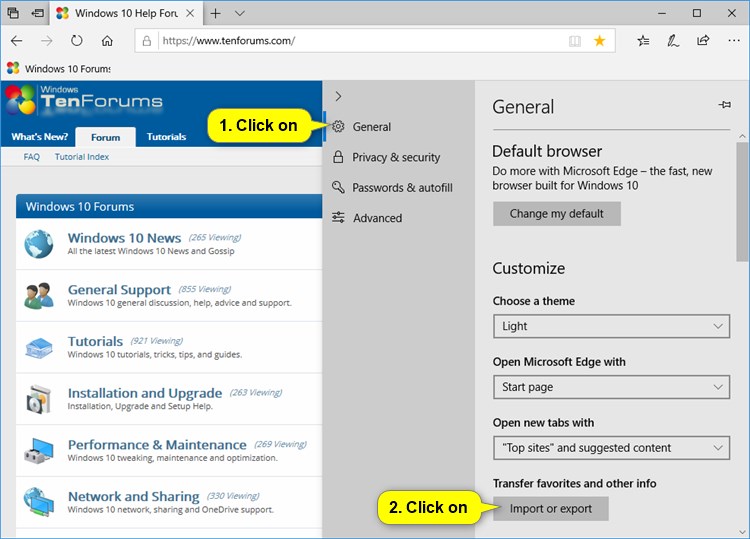


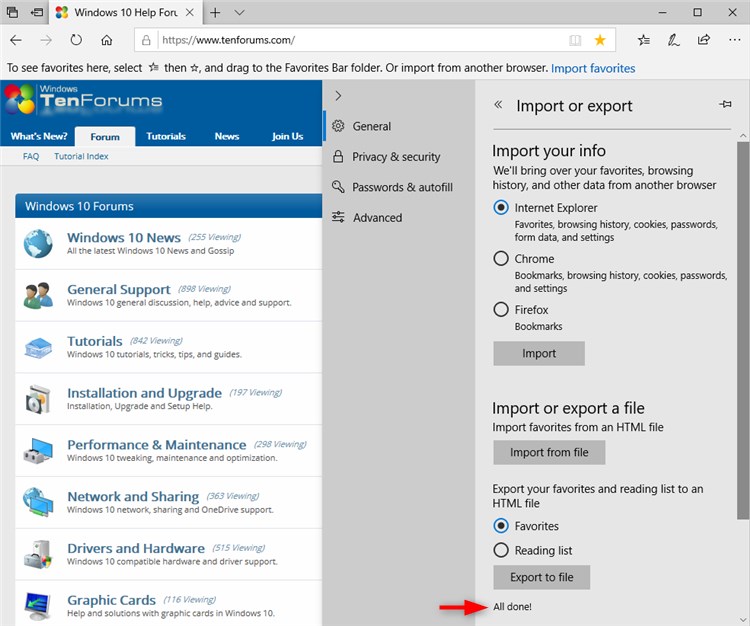
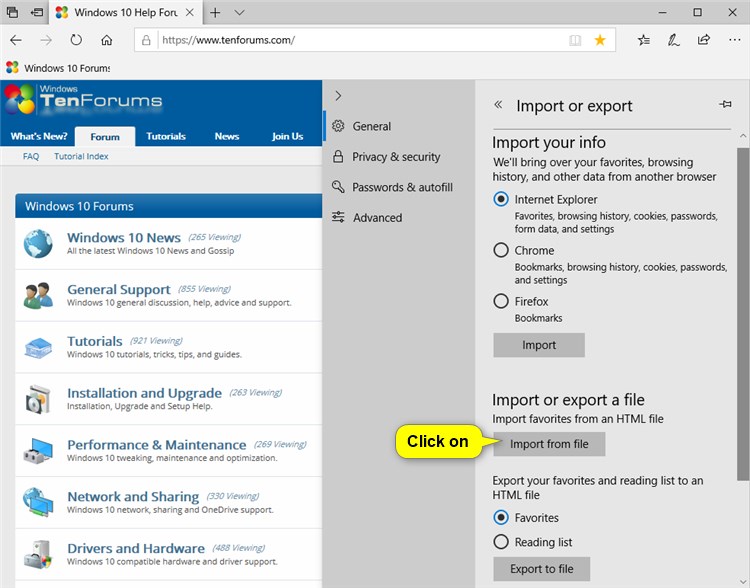



 Quote
Quote