How to Add or Remove Favorites in Navigation Pane of File Explorer in Windows 10
Favorites in the navigation pane is a way to easily access items in your %UserProfile%/Links folder.
Windows 10 replaced Favorites from previous Windows with Quick access.
This tutorial will show you how to add or remove Favorites in the navigation pane of File Explorer for your account in Windows 10.
EXAMPLE: Favorites in navigation pane
Here's How:
1 Do step 2 (on) or step 3 (off) below for what you would like to do.
A) Click/tap on the Download button below to download the .reg file below for your 32-bit or 64-bit Windows 10, and go to step 4 below.
32-bit_Add_Favorites_to_Navigation_Pane.reg
Download
OR
64-bit_Add_Favorites_to_Navigation_Pane.reg
Download
This is the default setting.
A) Click/tap on the Download button below to download the file below, and go to step 4 below.
Remove_Favorites_from_Navigation_Pane.reg
Download
4 Save the .reg file to your desktop.
5 Double click/tap on the downloaded .reg file to merge it.
6 When prompted, click/tap on Run, Yes (UAC), Yes, and OK to approve the merge.
7 You can now delete the downloaded .reg file if you like.
That's it,
Shawn
Related Tutorials
- How to Add or Remove Favorites from Quick Access in Windows 10
- How to Show or Hide Navigation Pane in File Explorer in Windows 10
- How to Add or Remove Drives in Navigation Pane of File Explorer in Windows 10
- How to Add or Remove Dropbox in Navigation Pane of File Explorer in Windows 10
- How to Add or Remove Google Drive in Navigation Pane of File Explorer in Windows 10
- How to Add or Remove Homegroup in Navigation Pane of File Explorer in Windows 10
- How to Add or Remove Libraries in Navigation Pane of File Explorer in Windows 10
- How to Add or Remove Network in Navigation Pane of File Explorer in Windows 10
- How to Add or Remove OneDrive in Navigation Pane of File Explorer in Windows 10
- How to Add or Remove Quick access in Navigation Pane of File Explorer in Windows 10
- How to Add or Remove Recycle Bin in Navigation Pane of File Explorer in Windows 10
- How to Add or Remove This PC in Navigation Pane of File Explorer in Windows 10
- How to Add or Remove User Folder in Navigation Pane of File Explorer in Windows 10
- How to Reset Navigation Pane Expanded State in Windows 10 File Explorer
Add or Remove Favorites from Navigation Pane in Windows 10
-
New #1
Thanks for this tutorial !
However It is not possible to expand Favorites. Once you click the expanding arrow (or right click-> expand) the arrow simply disappears without revealing Favorites content in left panel.
Do you have an idea ?
Thanks !
Best regards,
-
New #2
Hello Beta, and welcome to Ten Forums.
I'm afraid that I'm not aware of a way to have Favorites expand in the navigation pane yet.
-
New #3
Order of commands are vital? For example this one also works?
Code:"{323CA680-C24D-4099-B94D-446DD2D7249E}"=- [-HKEY_CURRENT_USER\SOFTWARE\Classes\CLSID\{323CA680-C24D-4099-B94D-446DD2D7249E}] [-HKEY_CURRENT_USER\SOFTWARE\Classes\Wow6432Node\CLSID\{323CA680-C24D-4099-B94D-446DD2D7249E}] [HKEY_CURRENT_USER\SOFTWARE\Microsoft\Windows\CurrentVersion\Explorer\HideDesktopIcons\NewStartPanel] [-HKEY_CURRENT_USER\SOFTWARE\Microsoft\Windows\CurrentVersion\Explorer\Desktop\NameSpace\{323CA680-C24D-4099-B94D-446DD2D7249E}]
-
New #4
And what's this exact command?
[-HKEY_CURRENT_USER\Software\Microsoft\Windows\CurrentVersion\Explorer\Desktop\NameSpace\{018D5C66-4533-4307-9B53-224DE2ED1FE6}]
-
New #5
Your first command is incorrect and not valid.
The second command you posted is not part of the downloads for this tutorial.
-
New #6
OK let's forget about the 2nd one.
But 1st one is just your tutorial, in different order, and my question was that here is your code:
I just asked can I change the order of commands like below?Code:[-HKEY_CURRENT_USER\SOFTWARE\Classes\CLSID\{323CA680-C24D-4099-B94D-446DD2D7249E}] [-HKEY_CURRENT_USER\SOFTWARE\Microsoft\Windows\CurrentVersion\Explorer\Desktop\NameSpace\{323CA680-C24D-4099-B94D-446DD2D7249E}] [HKEY_CURRENT_USER\SOFTWARE\Microsoft\Windows\CurrentVersion\Explorer\HideDesktopIcons\NewStartPanel] "{323CA680-C24D-4099-B94D-446DD2D7249E}"=- [-HKEY_CURRENT_USER\SOFTWARE\Classes\Wow6432Node\CLSID\{323CA680-C24D-4099-B94D-446DD2D7249E}]
Is it still valid?Code:"{323CA680-C24D-4099-B94D-446DD2D7249E}"=- [-HKEY_CURRENT_USER\SOFTWARE\Classes\CLSID\{323CA680-C24D-4099-B94D-446DD2D7249E}] [-HKEY_CURRENT_USER\SOFTWARE\Classes\Wow6432Node\CLSID\{323CA680-C24D-4099-B94D-446DD2D7249E}] [HKEY_CURRENT_USER\SOFTWARE\Microsoft\Windows\CurrentVersion\Explorer\HideDesktopIcons\NewStartPanel] [-HKEY_CURRENT_USER\SOFTWARE\Microsoft\Windows\CurrentVersion\Explorer\Desktop\NameSpace\{323CA680-C24D-4099-B94D-446DD2D7249E}]
-
New #7
It doesn't matter what order you have the lines in since it will still delete the same key.
However, your first line is invalid. That value has to be under the key it is in.
I do not recommend to change them up, and run them as is in the tutorial for it to work properly,
-
New #8
-
-
New #9
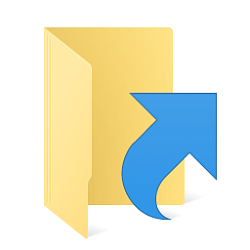
Add or Remove Favorites from Navigation Pane in Windows 10
How to Add or Remove Favorites in Navigation Pane of File Explorer in Windows 10Published by Shawn BrinkCategory: General Tips
04 Jul 2020
Tutorial Categories


Related Discussions




 Quote
Quote