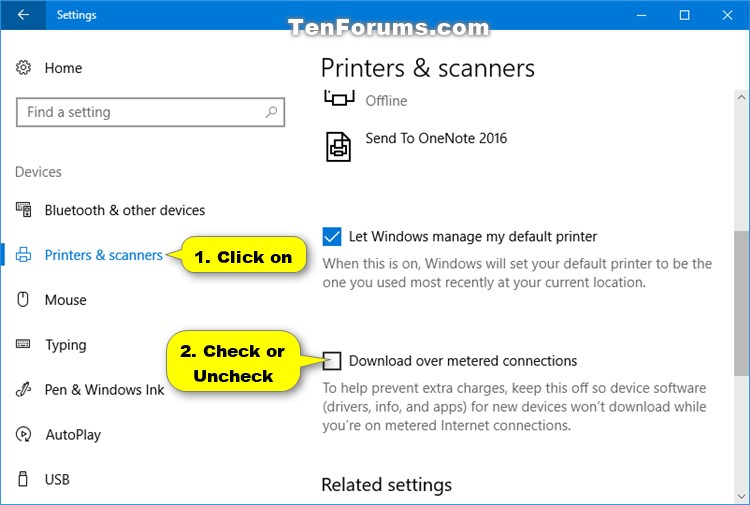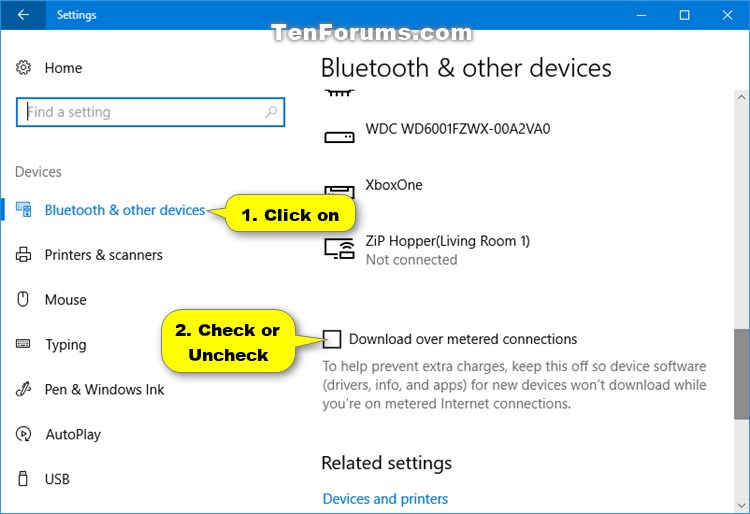How to Turn On or Off Download Device Software over Metered Connection in Windows 10
Information
Internet service providers can charge by the amount of data used (the amount of data sent and received by your PC). That's called a metered Internet connection. These plans often have a data limit, and if you exceed the limit you might have to pay extra. In some cases, you aren't charged extra but your connection speed becomes slower until the billing cycle ends.
If you have a metered Internet connection, setting your network connection to metered in Windows can help you reduce the amount of data you send and receive.
To help prevent extra charges, you can turn off download over metered connections so device software (drivers, info, and apps) for new devices won't download while you're on metered Internet connections.
This tutorial will show you how to turn on or off to download device software (drivers, info, and apps) over metered connections in Windows 10.
CONTENTS:
- Option One: Turn On or Off Download Device Software over Metered Connections in Printers & Scanners Settings
- Option Two: Turn On or Off Download Device Software over Metered Connections in Connected Devices Settings
- Option Three: Turn On or Off Download Device Software over Metered Connections using a REG file
1. Open Settings, and click/tap on the Devices icon.
2. Click/tap on Printers & scanners on the left side, and turn on of off (default) Download over metered connections on the right side for what you want. (see screenshot below)
3. When finished, you can close Settings if you like.
1. Open Settings, and click/tap on the Devices icon.
2. Click/tap on Bluetooth & other devices on the left side, and turn on of off (default) Download over metered connections on the right side for what you want. (see screenshot below)
3. When finished, you can close Settings if you like.
Note
You must be signed in as an administrator to be able to do this option.
The .reg files below will modify the DWORD in the registry key below.
HKEY_LOCAL_MACHINE\SOFTWARE\Microsoft\Windows\CurrentVersion\DeviceSetup
CostedNetworkPolicy DWORD
0 = off
1 = on
1. Do step 2 (on) or step 3 (off) below for what you would like to do.
A) Click/tap on the Download button below to download the file below, and go to step 4 below.
Turn_ON_Download_device_software_over_metered_connections.reg
Download
NOTE: This is the default setting.
A) Click/tap on the Download button below to download the file below, and go to step 4 below.
Turn_OFF_Download_device_software_over_metered_connections.reg
Download
4. Save the .reg file to your desktop.
5. Double click/tap on the downloaded .reg file to merge it.
6. If prompted, click/tap on Run, Yes (UAC), Yes, and OK to approve the merge.
7. If you like, you can delete the downloaded .reg file if you like.
That's it,
Shawn
Related Tutorials
- How to Set Ethernet Connection as Metered or Non-Metered in Windows 10
- Set Wireless Network as Metered or Non-Metered Connection in Windows 10
- How to Turn On or Off Automatic Device Driver Installation in Windows 10
- How to Enable or Disable Including Driver Updates in Windows Update in Windows 10
- Turn On or Off Download Offline Maps over Metered Connections in Windows 10
- How to Turn On or Off Allow VPN over Metered Networks in Windows 10
- Enable or Disable Allow Automatically Download Updates over Metered Connections in Windows 10
- How to Enable or Disable Sync Your Settings on Metered Connections in Windows 10
Turn On or Off Device Software over Metered Connection in Windows 10

Turn On or Off Device Software over Metered Connection in Windows 10
How to Turn On or Off Download Device Software over Metered Connection in Windows 10Published by Shawn Brink
02 Sep 2019
Tutorial Categories


Related Discussions