Information
When you copy a file or folder to the same location, a copy of that file or folder will be created with the - Copy extension at the end of the filename by default.
This tutorial will show you how to change the Copy name extension template to what you want for your account in Windows 7, Windows 8, and Windows 10.
Note
This will only affect copies that you create afterwards, and will not affect copies that already have the - Copy file name extension.
EXAMPLE: Copy name extension template
Here's How:
1. Press the Win+R keys to open Run, type regedit, and press Enter.
2. If prompted by UAC, click/tap on Yes.
3. In Registry Editor, browse to the key at the location below. (see screenshot below)
HKEY_CURRENT_USER\SOFTWARE\Microsoft\Windows\CurrentVersion\Explorer\NamingTemplates
Note
If you do not have a NamingTemplates key (not there by default), then right click on the Explorer key, click/tap on New, click/tap on Key, type NamingTemplates, and press Enter.
4. In the right pane of the NamingTemplates key, double click/tap on the CopyNameTemplate string value to modify it. (see screenshot above)
Note
If you do not have a CopyNameTemplate value (not there by default), then right click or press and hold on an empty area in the right pane of the NamingTemplates key, click/tap on New, click/tap on String Value, type CopyNameTemplate, and press Enter.
To undo this custom copy name extension template, you would just need to delete the CopyNameTemplate string value.
5. Type the value data below you want to use as the default shortcut extension name template, and click/tap on OK. (see screenshot below)
(To remove "- Copy" extension)
%s
(For custom extension name)
%s - Extension Name
(For reverse custom extension name)
Extension Name - %s
Note
Substitute Extension Name in the value data above with the actual extension name you want instead.
For example:
%s - Duplicate
OR
Copy of - %s
6. When finished, you can close Registry Editor if you like.
That's it,
Shawn
Related Tutorials
- How to Change Default New Folder Name Template in Windows 7, 8, and 10
- How to Change Default Shortcut Name Extension Template in Windows 7, 8, and 10
- How to Hide or Show File Name Extensions in Windows 10
Change Copy Name Extension Template in Windows
-
New #1
I'd like "%s 2" but for 3rd one it should be "%s 3" and go on...
Anyway?
-
-
New #3
Copying a file named "picture 1" could be visually confusing as "picture 1 2".
If you want to start numbering by "1", just use "%s (1)" and the first copy will no longer start from "2".
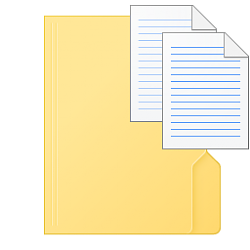
Change Copy Name Extension Template in Windows
How to Change Default Copy Name Extension Template in Windows 7, 8, and 10Published by Shawn BrinkCategory: Customization
28 Nov 2017
Tutorial Categories


Related Discussions



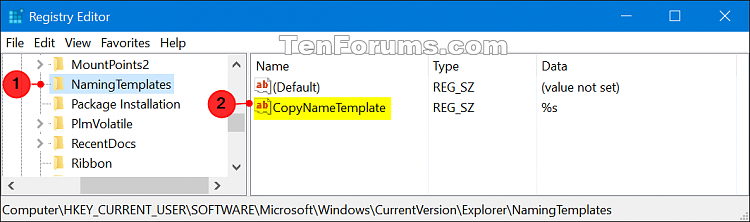
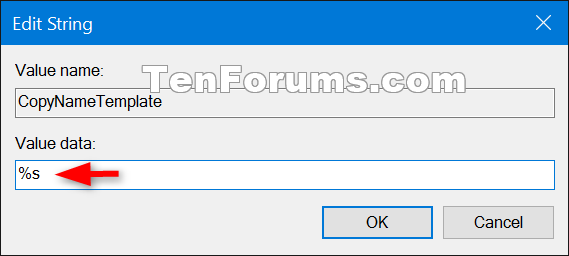

 Quote
Quote