How to Show or Hide Preview Pane in File Explorer in Windows 10
The preview pane in File Explorer shows you the contents of a file, such as image or text files, without having to open it with an app.
This tutorial will show you how to show or hide the preview pane in File Explorer for your user account in Windows 10.
Setting the preview pane to show or hide in File Explorer is a global setting that is applied to all folders, and not just in the current folder.
You can drag the left border of the preview pane left and right to increase or decrease its width in File Explorer.
If you set the preview pane to show, then it will replace the details pane if it is currently showing.
If you turn off thumbnail previews in File Explorer, image files will also not show a preview in the preview pane.
Contents
- Option One: To Show or Hide Preview Pane using Keyboard Shortcut
- Option Two: To Show or Hide Preview Pane from File Explorer Ribbon
- Option Three: To Show or Hide Preview Pane using a REG file
EXAMPLE: Preview pane in File Explorer
1 While in File Explorer (Win+E), press the Alt + P keys to toggle to show and hide the preview pane.
1 While in File Explorer (Win+E), click/tap on the View (Alt+V) tab, and click/tap on Preview pane in the ribbon to toggle to show and hide the preview pane. (see screenshot below)
1 Do step 2 (show) or step 3 (hide) below for what you would like to do.
A) Click/tap on the Download button below to download the file below, and go to step 4 below.
Show_Preview_pane_in_File_Explorer.reg
Download
This is the default setting.
A) Click/tap on the Download button below to download the file below, and go to step 4 below.
Hide_Preview_pane_in_File_Explorer.reg
Download
4 Save the .reg file to your desktop.
5 Double click/tap on the downloaded .reg file to merge it.
6 When prompted, click/tap on Run, Yes (UAC), Yes, and OK to approve the merge.
7 If you currently have File Explorer open, then close and reopen or navigate to another folder to apply.
8 If you like, you can delete the downloaded .reg file if you like.
That's it,
Shawn
Related Tutorials
- How to Show or Hide Navigation Pane in File Explorer in Windows 10
- How to Hide or Show Preview Handlers in Preview Pane of File Explorer in Windows 10
- How to Add Preview pane to Context Menu in Windows 10
- How to Hide or Show Status Bar in File Explorer in Windows 10
- How to Enable or Disable Thumbnail Previews in File Explorer in Windows 10
- How to Show or Hide Details Pane in File Explorer in Windows 10
- How to Reset Details and Preview Pane Width Size to Default in Windows 8 and 10
Show or Hide Preview Pane in File Explorer in Windows 10
-
New #1
Hi Shawn,
I can't get the preview pane to show the contents of a text document, it shows pictures just fine but not .txt files. I tried all 3 methods, with Alt+P a little message pops into the pane that say "select a file to preview" highlighting the file does nothing if it's a .txt file. It does show the preview when I select Open from within Notepad.
-
New #2
Hey rboppy, :)
I've always found it to be a bit flaky for what it shows a preview of in the preview pane for .txt files. Even with Notepad set as the default app for .txt files.
-
New #3
Thanks, too bad though, I thought I found a jewel.
Regards,
Jim
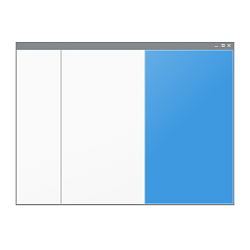
Show or Hide Preview Pane in File Explorer in Windows 10
How to Show or Hide Preview Pane in File Explorer in Windows 10Published by Shawn BrinkCategory: Customization
03 Feb 2021
Tutorial Categories


Related Discussions


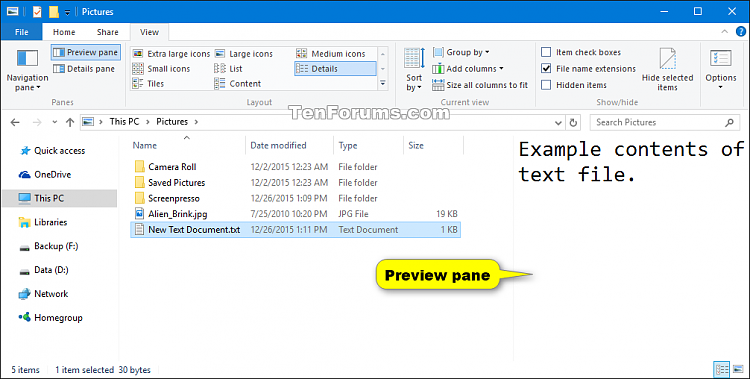
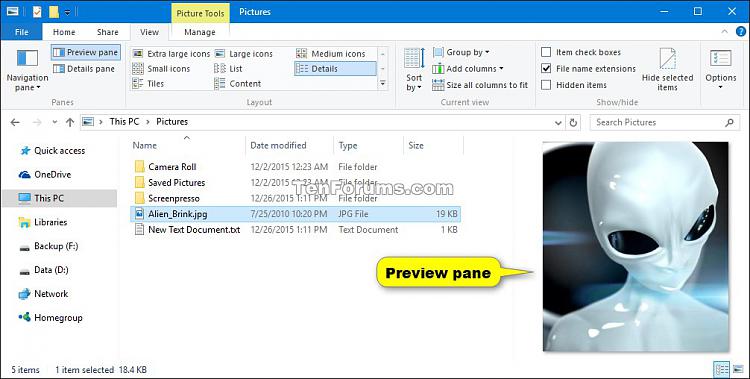
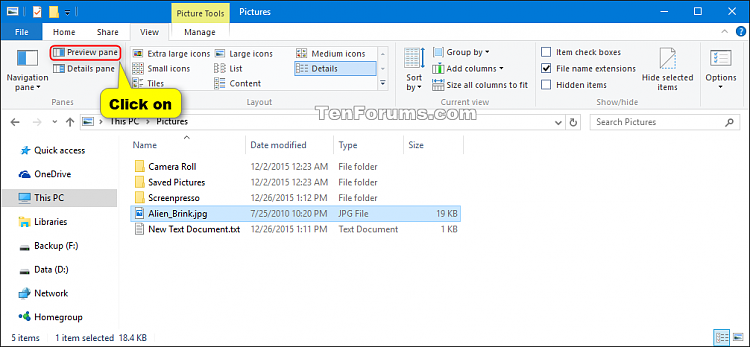

 Quote
Quote