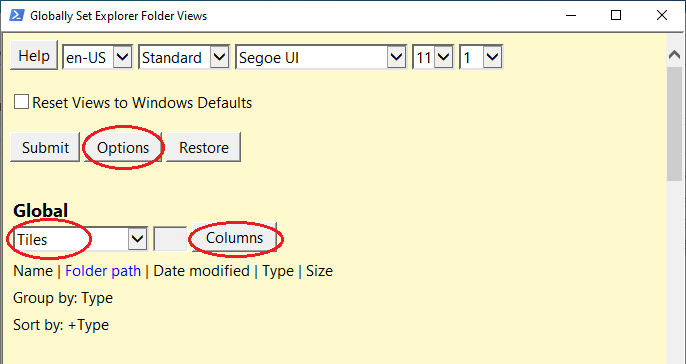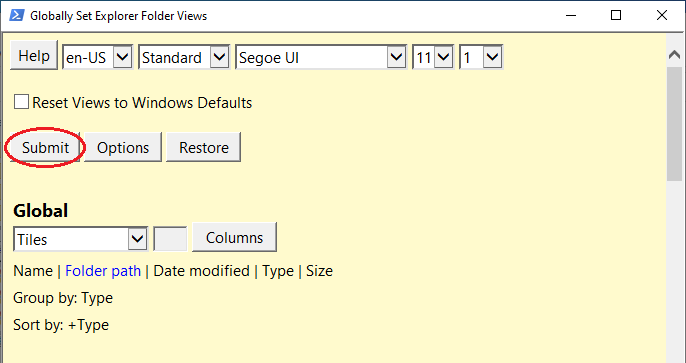New
#20
I'll give more thought to improved user-friendliness and maybe try something later this year (right now I'm renovating a house, so no programming for a while). But I'm not sure "revert any changes in an instant" is applicable. Nothing is changed in the registry (or even the INI file) until the "Submit" button is clicked. After that, the "Restore" button can be used to roll back to a previous state. It's dealing with changing the default folder view settings, so that requires a File Explorer stop/start. It has to be a batch type approach as opposed to something that's real time per setting.
Can you elaborate on that? WinSetView doesn't deal with file associations, so I don't understand how it could be used to reset them.


 Quote
Quote