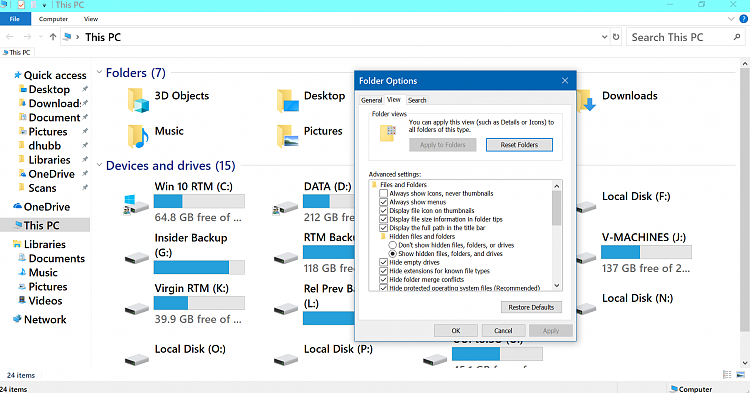New
#10
Shawn said:
Q1: Why do you say that? Is it written somewhere?
Q2: What happens if you go down one level (or more) in "This PC" and repeat the procedure?
In my case, as I said earlier, the root folder and every folder under the root folder allows folder options to be changed.


 Quote
Quote