How to Delete a Wireless Network Profile in Windows 10
When you connect to a new wireless network, Windows will create a profile for the wireless network. A wireless (Wi-Fi) network profile contains the network name (SSID), password key, and security information to be able to connect to a wireless network.
This tutorial will show you how to delete (forget) a wireless network connection profile created in Windows 10.
Contents
- Option One: To Delete a Wireless Network Profile in Settings app
- Option Two: To Delete a Wireless Network Profile in Networks flyout
- Option Three: To Delete a Wireless Network Profile in Command Prompt
- Option Four: To Delete All Wireless Network Profiles in Command Prompt
1 Open the Settings app, click/tap on the Network & Internet icon.
2 Click/tap on Wi-Fi in the left pane, and click/tap on the Manage known networks link under Wi-Fi on the right side. (see screenshot below)
3 Click/tap on the wireless network name (ex: Brink-Router2) you want to manage, click/tap on Forget. (see screenshot below)
4 When finished, you can close the Settings app if you like.
This option is only available with Windows 10 build 16215 and higher.
1 Click/tap on the network system icon in the notification area to open the Networks flyout.
2 Right click or press and hold on a known Wi-Fi network (ex: Brink-Router2) you want to delete, and click/tap on Forget. (see screenshot below)
1 Open a command prompt.
2 Copy and paste thenetsh wlan show profilescommand into the command prompt, and press Enter. (see screenshot below)
This command will give you a list of all wireless network profiles on each interface on your PC.
3 Do step 4 (on all interfaces) or step 5 (on specific interface) below for how you would like to delete the profile.
A) Type the command below into the command prompt, press Enter, and go to step 6 below. (see screenshot below)
netsh wlan delete profile name="WirelessProfileName"
For example, if I wanted to delete my listed Brink-Router2 2 (name) wireless network profile, I would type the command below exactly.
netsh wlan delete profile name="Brink-Router2 2"
A) Type the command below into the command prompt, press Enter, and go to step 6 below. (see screenshot below)
netsh wlan delete profile name="WirelessProfileName" interface="InterfaceName"
For example, if I wanted to delete my listed Brink-Router2 (name) wireless network profile only from the Wi-Fi interface, I would type the command below exactly.
netsh wlan delete profile name="Brink-Router2" interface="Wi-Fi"
6 When finished, you can close the command prompt if you like.
1 Open a command prompt.
2 Copy and paste the command below into the command prompt, and press Enter.
netsh wlan delete profile name=*
3 When finished, you can close the command prompt if you like.
That's it,
Shawn
Related Tutorials
- How to Add a Wireless Network Profile in Windows 10
- How to Connect To a Wireless Network in Windows 10
- How to Turn On or Off Connect Automatically to Wireless Network in Windows 10
- How to Turn On or Off AutoSwitch for Wireless Network Connection in Windows 10
- How to Disconnect from a Wireless Network in Windows 10
- How to See List of Wireless Network Profiles in Windows 10
- How to Backup and Restore Wireless Network Profiles in Windows 10
- How to Change a Network Profile Name in Windows 10
- How to Cleanup and Reset Network Adapters in Windows 10
- How to See Your Wireless Network Security Key Password in Windows 10
Delete Wireless Network Profile in Windows 10
-
New #1
Hi Shawn.
I notice that when deleting unwanted network profiles using any of the methods, that the networks remain listed in the network list in registry under the profiles tab.
I s it a good idea (or risky?) to delete the profiles for unwanted networks? When travelling a lot, one tends to accumulate many public Wi-Fi profiles that you may never use again.
-
-
-
New #4
Removing or deleting Wi-Fi networks.
I have found that the 'Wi-Fi' ¦ 'Manage known networks' only displays the connected network, so the old ones that will never be used again, can't be deleted.
As above:-

the forget option is not offered.
How can these old networks be removed with version 1709?
-
New #5
Hello Landyman,
You should be able to use Option 1 to forget the Wi-Fi network profile.
"Manage known networks" shows you all network profiles whether you are currently connected or not.
-
New #6
Your Option 1, above, displays only one Wi-Fi network - 'Brink-Router2', which I guess is your current active connection.
Your Option 2, above, displays four (with possibly two more hidden from view). The one with the 'Forget' option is probably your current active connection.
Your and mine "Manage known networks" only show the current connection and not the available ones shown in Option 2, above.
I want to remove all of the others. On Windows 7 Pro only local networks with their signal strength bars are displayed. These are the signals from the homes of my neighbours. It does not list other networks that are not being received - like my Mi-Fi, used when away from home.
-
New #7
Ah, I see now.
Deleting a wireless network profile is different than what you are wanting to do.
You would want to add any available wireless networks you don't want to see to your blocked filter list and deny them instead.
 Add or Remove Wireless Network from Filter in Windows 10 | Windows 10 Tutorials
Add or Remove Wireless Network from Filter in Windows 10 | Windows 10 Tutorials
-
New #8
-
-
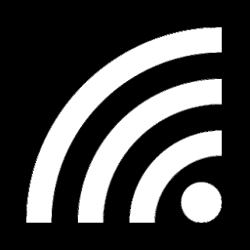
Delete Wireless Network Profile in Windows 10
How to Delete a Wireless Network Profile in Windows 10Published by Shawn BrinkCategory: Network & Sharing
10 Feb 2021
Tutorial Categories


Related Discussions


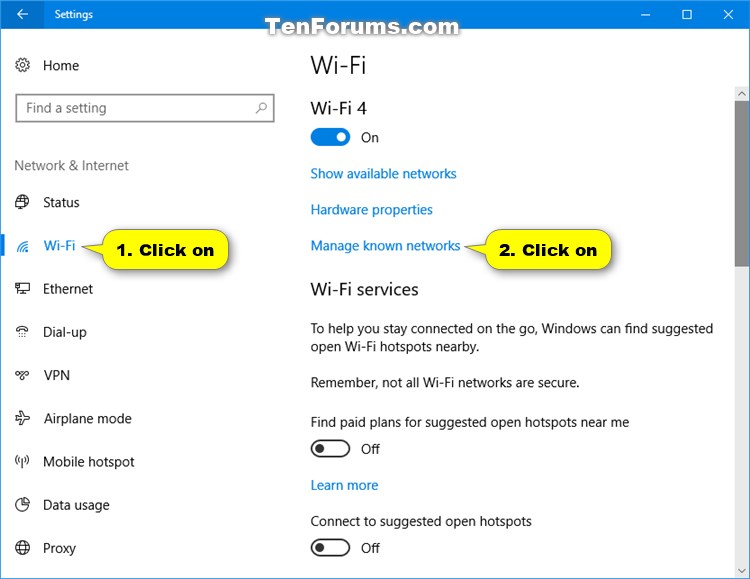
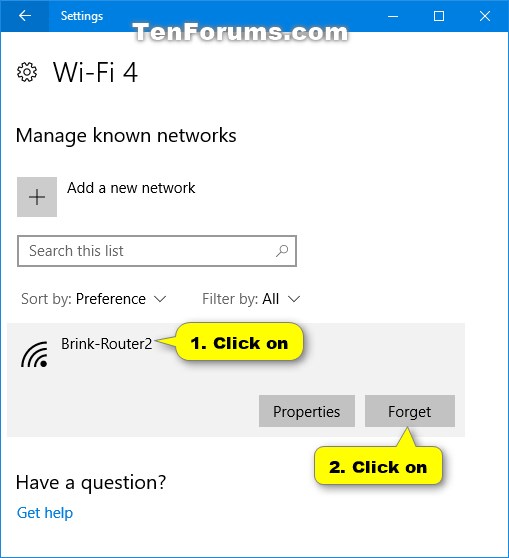



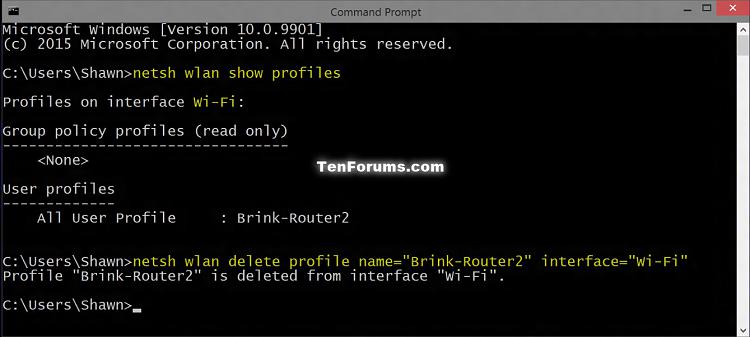

 Quote
Quote
