How to Change the Sort by View of a Folder in Windows 10
In Windows, you can change the template, column width, Group by, Sort by, and layout view of items in your folders to how you like.
Sorting options don't change the way your files appear. Instead, they just reorder them by the details you want to use to display for items in a folder. Items in folders are sorted by alphabetical order (ascending) by name (detail) by default.
Starting with Windows 10 build 17704, Microsoft has updated the sorting by size filters in File Explorer to be something a bit more modern. You’ll find Tiny, Small, Medium, Large, Huge and Gigantic are now defined as 0 – 10KB, 16KB – 1MB, 1 MB to 128 MB, 128 MB – 1 GB, 1 GB – 4 GB, and > 4 GB, respectively.
This tutorial will show you how to change the sort by order and details view of items in a folder in File Explorer for your account in Windows 10.
Included folders in a library will all share the same sort by view.
Contents
- Option One: To Change Folder Sort by View from File Explorer Ribbon
- Option Two: To Change Folder Sort by View from Context Menu
- Option Three: To Change Folder Sort by View from Column in Details View
1 In File Explorer (Win+E), open the folder you want to change the sort by view of its content.
2 Click/tap on the View tab (Alt+V). (see screenshot below step 4)
3 Click/tap on Sort by in the ribbon, and click/tap on the detail (ex: Name) you want the order for items in this folder to be sorted by. (see screenshot below step 4)
You can also click/tap on Choose columns to be able to select to add or remove more details to sort by with, and add or remove as columns when in details layout view.
4 Select to sort items in this folder by ascending (default) or descending order with the selected detail (ex: Name) from step 3. (see screenshot below)
1 In File Explorer (Win+E), open the folder you want to change the sort by view of its content.
2 Right click or press and hold on an empty area inside the folder, click/tap on Sort by, and click/tap on the detail (ex: Name) you want the order for items in this folder to be sorted by. (see screenshot below step 3)
You can also click/tap on More... to be able to select to add or remove more details to sort by with, and add or remove as columns when in details layout view.
3 Select to sort items in this folder by ascending (default) or descending order with the selected detail (ex: Name) from step 2. (see screenshot below)
To be able to use this option, the folder will need to be using a details layout view for columns.
1 In File Explorer (Win+E), open the folder you want to change the sort by view of its content.
2 Click/tap on the column title bar of the detail (ex: Name) that you want to sort the items in this folder by. (see screenshot below)3 Click/tap on the column title bar with the arrow head pointing up or down to select to sort items in this folder by ascending (default) or descending order. (see screenshots below)
If you would like to select to add or remove columns, you can right click or press and hold on an empty area on the column title bar, and click/tap on details to check (add) or uncheck (remove).
You can also click/tap on More... to be able to select to add or remove more details to sort by with, and add or remove as columns when in details layout view.
The column with the arrow head indicates the detail order you selected in step 2 to sort items in this folder by.
That's it,
Shawn
Related Tutorials
- How to Increase Folder View Settings Cache Memory Size in Windows
- How to Backup and Restore Folder View Settings in Windows 10
- How to Apply a Folder's View to All Folders of Same Template Type in Windows 10
- How to Set a Default Folder View for All Folders in Windows 10
- How to Change the Template of a Drive, Folder, or Library in Windows 10
- How to Enable or Disable Auto Arrange in Folders in Windows 10
- How to Reset Folder View Settings to Default in Windows 10
- How to Change the Layout View of a Folder in Windows 10
- How to Change the Group by View of a Folder in Windows 10
- How to Size Width of All Columns to Fit in Folder in Windows 10
- How to Enable or Disable Numerical Sorting in File Explorer in Windows 10
Change Sort by View of Folder in Windows 10
-
New #1
Shawn,
Is there any way that you're able to make this a default setting? As part of my workflow, organizing files by Date Modified is crucial. For the past year I've had to go into each new folder, right-click, add Date Modified, right-click again and select Date Modified again. It's tedious.
I assume there would need to be some registry editing involved but have no idea what would need to be done.
Thanks!
RajLast edited by Brink; 06 Apr 2017 at 09:11. Reason: removed link
-
New #2
Hello Raj, and welcome to Ten Forums. :)
You could use the method in the tutorial below to apply it to all folders.
Set Default Folder View for all Folders in Windows 10 - Windows 10 Customization Tutorials
-
New #3
I have been searching for this solution for a year! Thank you Shawn!
-
-
-
New #6
When sorting by name, folders are grouped together (in alphabetical order) and then files (in alpha order)
Is there any way to integrate these so there is no distinction / grouping between folders & Files?
-
New #7
Hello Chas, and welcome to Ten Forums. :)
I'm not aware of a way to sort folders and files mixed together like that in Windows Explorer.
You might give a 3rd party program like the free Explorer++ below a play with to see if it may work for you instead. It still has folders above files, but they can be grouped by letters separately better.
 https://explorerplusplus.com/
https://explorerplusplus.com/
-
New #8
Cheers Brink for the welcome & prompt response
It's a shame it cant be done. I'll have a look at the explorer plus but dont think its going to do what I want be the sounds of it.
I've wondered if it could be done on many occasions in the past, but what spurned my post and as an example is I currently have various audio recordings named by date e.g 17_04_20 10am meeting.(date and time stamps on these files is random due to the recorder btw) but often have several recordings on one day which I've grouped into a folder named for instance 17_04_20. I want to be list sort/list them all in date order without having to jump up and down between the folders at the top and files at the bottom to see if there were any other multiple or sinle recordings on that day ... make sense?
-
-
New #9
Makes sense to me. Hopefully Explorer Plus or some other 3rd party explorer program may help or work for you.
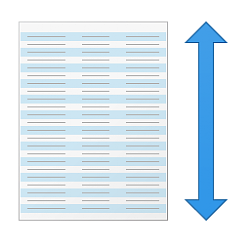
Change Sort by View of Folder in Windows 10
How to Change the Sort by View of a Folder in Windows 10Published by Shawn BrinkCategory: Customization
09 Dec 2020
Tutorial Categories


Related Discussions


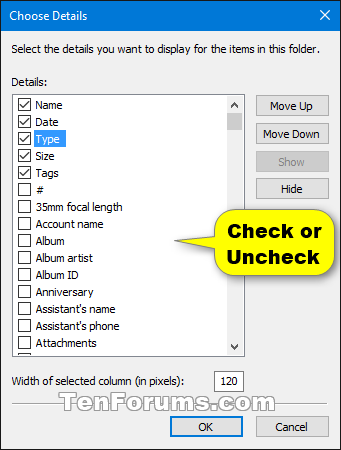
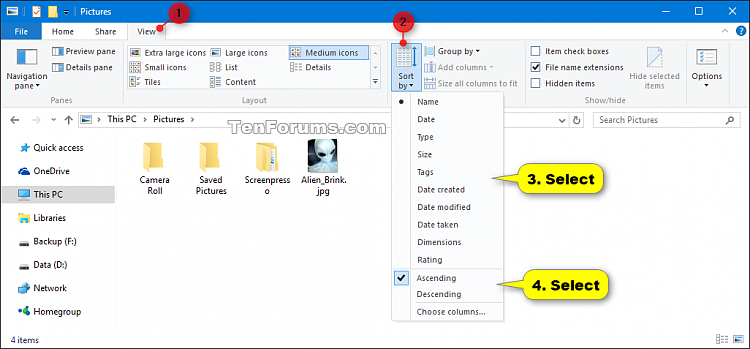
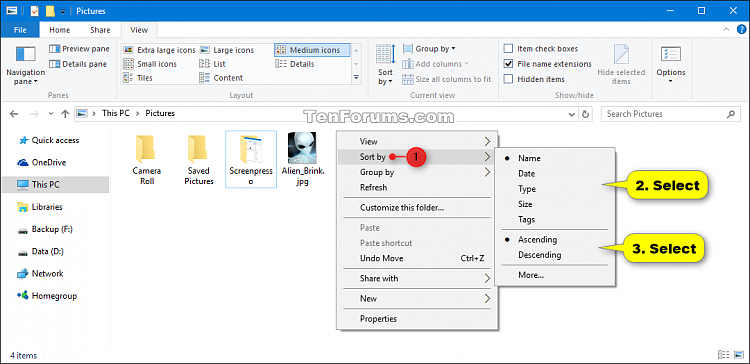


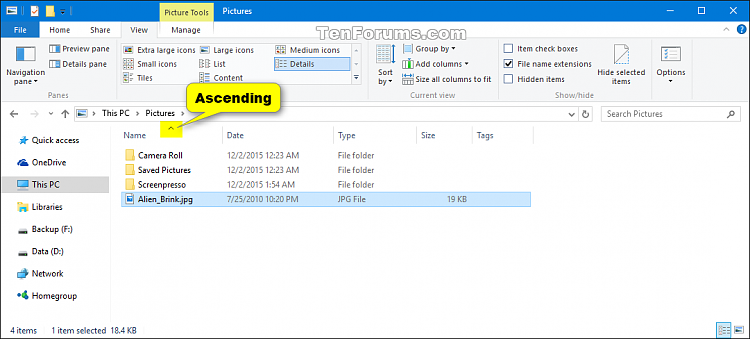


 Quote
Quote