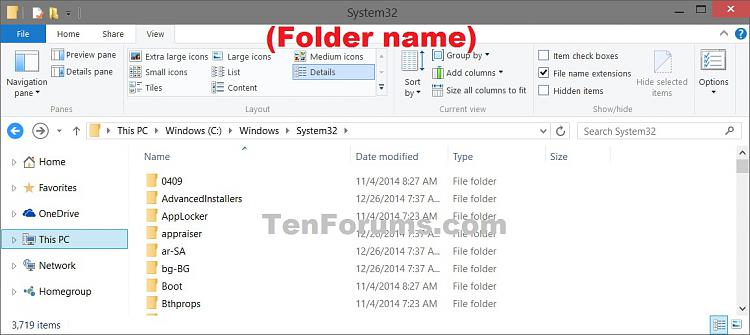How to Display Full Path in Title Bar of File Explorer in Windows 10
This tutorial will show you how to display either the name or full path of the current open folder in the title bar of File Explorer for your account in Windows 10.
This will also display the name or full path for the File Explorer button on the taskbar.
- Option One: Display Name or Full Path in File Explorer Title Bar using Folder Options
- Option Two: Display Name or Full Path in File Explorer Title Bar using a BAT File
EXAMPLE: File Explorer title bar displaying Full Path and only Name

1. Open File Explorer Options, click/tap on the View tab, and do step 2 or step 3 below for what you would like to do.
This is the default setting.
A) Check the Display the full path in the title bar conflicts box, and click/tap on OK.
A) Uncheck the Display the full path in the title bar box, and click/tap on OK.
The downloadable .bat files below are to change the registry key and value below.
HKEY_CURRENT_USER\Software\Microsoft\Windows\CurrentVersion\Explorer\CabinetState
FullPath DWORD
0 = display name
1 = display full path
1. Do step 2 or step 3 below for what you would like to do.
; This is the default setting.
A) Click/tap on the Download button below to download the file below, and go to step 4 below.
Display_Folder_Name_in_File_Explorer_Title_Bar.bat
Download
A) Click/tap on the Download button below to download the file below, and go to step 4 below.
Display_Full_Path_in_File_Explorer_Title_Bar.bat
Download
4. Save the .bat file to your desktop, and unblock the .bat file.
5. Double click/tap on the .bat file to run it.
6. You will now notice your screen flicker as explorer is restarted.
That's it,
Shawn
Related Tutorials
- How to Hide or Show Process ID in File Explorer Title Bar in Windows 10
- How to Copy Path in File Explorer in Windows 10
- How to Add Copy path to Context Menu in Windows 10
- How to Show Full Path in Address Bar of File Explorer in Windows 10
Display Full Path in Title Bar of File Explorer in Windows 10
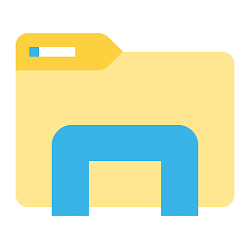
Display Full Path in Title Bar of File Explorer in Windows 10
How to Display Full Path in Title Bar of File Explorer in Windows 10Published by Shawn Brink
26 Apr 2019
Tutorial Categories


Related Discussions