How to Add Money to Account of Microsoft Family Child to Shop at Microsoft Store
One of the many benefits of having a Microsoft account is a family group, which gives you access to family features and settings. It's a free service that helps families stay connected and keeps kids safer on Windows 10, Xbox One devices, and Android devices running Microsoft Launcher. Youíll find settings like activity reporting, screen time limits, location sharing, and content filters, where you can also track kidsí spending and add money to their Microsoft accounts.
A Microsoft family group is separate from other Microsoft apps and programs. You can sign up with your email account. If you already use Skype, youíll have a family chat set up and waiting for you once you create your family group. If you donít already have Skype, get more information and sign up to create an account for your family.
Once you set up your family group, you can add or remove child and adult members.
You can keep an eye on the child's shopping habits. See your childís recent purchases, view their payment options, and add money to their Microsoft account.
See also:
- What is a Microsoft family group? | Microsoft Account Support
- Microsoft account | Your family
- Set up and manage your family | Microsoft Account Support
- Add money to your child's Microsoft account | Microsoft Account Support
This tutorial will show you how to add money to a child's account in your Microsoft Family so they can shop within limits from the Microsoft Store.
Here's How:
1 Do step 2 or step 3 below for how you would like to manage your family settings online.
2 As an adult in the family, go to the Microsoft Family website, sign in with your Microsoft account if not already, and go to step 4 below.
3 Open Settings in Windows 10, click/tap on the Accounts icon, click/tap on Family & other users on the left side, click/tap on the Manage family settings online link, and go to step 4 below. (see screenshot below)
4 Click/tap on the Add money link for the child member you want to add money to their Microsoft account. (see screenshot below)
5 Choose the amount (ex: $10.00) to add to their account, and click/tap on Next. (see screenshot below)
Funds can't be exchanged for cash, except as required by law. No refunds. See the Terms and Conditions.
6 Add a way you want to pay if you don't already have a payment option added to your Microsoft account. (see screenshots below)
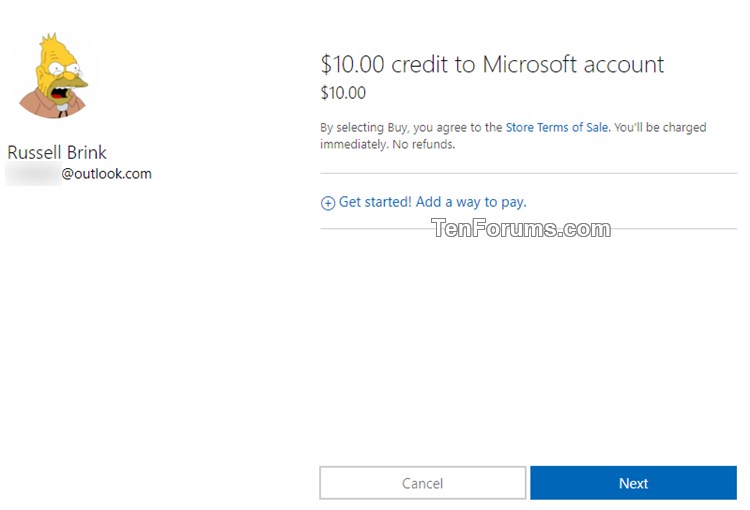
7 Click/tap on Buy when ready to purchase and add the money to the child's Microsoft account. (see screenshot below)
That's it,
Shawn
Related Tutorials
- How to Create and Set Up Your Microsoft Family Group
- How to Add or Remove Adult Member for Microsoft Family Group in Windows 10
- How to Add or Remove Child Member for Microsoft Family Group in Windows 10
- How to Manage Microsoft Family Settings for Child in Windows 10
- How to Allow or Block Family Member from using a PC in Windows 10
- How to Find Your Child in Microsoft Family on a Map
- How to Turn On or Off Ask a Parent before buying stuff in Microsoft Store for Microsoft Family Child Member
- How to Manage Web Browsing Restriction Settings for Child in your Microsoft Family
- How to Manage Apps, Games and Media Content Restrictions of Child Member in Microsoft Family Group
- How to Manage Screen Time Settings for Child in your Microsoft Family
- Hide or Show Family Options in Windows Defender Security Center in Windows 10
- How to See Devices Connected to Account of Microsoft Family Child Member
- How to Set App and Game Limits of Microsoft Family Child on Windows 10, Xbox One, and Android
Add Money to Account of Microsoft Family Child for Microsoft Store

Add Money to Account of Microsoft Family Child for Microsoft Store
How to Add Money to Account of Microsoft Family Child to Shop at Microsoft StorePublished by Shawn Brink
09 Nov 2019
Tutorial Categories


Related Discussions







