How to Create Guest Mode Shortcut for Microsoft Edge Chromium
Microsoft has adopted the Chromium open source project in the development of Microsoft Edge on the desktop to create better web compatibility. This new Microsoft Edge runs on the same Chromium web engine as the Google Chrome browser, offering you best in class web compatibility and performance.
The new Chromium based Microsoft Edge is supported on all versions of Windows 7, Windows 8.1, Windows 10, Windows Server (2016 and above), Windows Server (2008 R2 to 2012 R2), and macOS.
You can browse the web in Microsoft Edge in normal mode with different profiles, InPrivate browsing mode, and Guest mode.
InPrivate browsing is a private browsing mode in which no browsing history, download history, cookies and site data, and form fill data are remembered. Microsoft Edge saves downloaded files as well as any new favorites created while browsing InPrivate. By default, while browsing InPrivate, Microsoft does not collect any info about websites you visit for product improvement purposes. Your school, workplace, or internet service provider may still be able to see your browsing activity. Browsing data for the specific InPrivate session is cleared after all InPrivate windows are closed.
Guest mode is a temporary instance of a fresh profile. It allows you to browse on another user's device without modifying the signed-in profile. Browsing data from Guest mode such as favorites, browsing history, passwords, and form fill data does not persist after you close all Guest mode windows. Downloaded files are stored on the device, but the history of the downloads is deleted. Guest mode allows you to browse the web without being signed into other sites automatically. Microsoft Edge does not send websites any info to indicate that the user is browsing in Guest mode. When you use Guest mode, permission to collect diagnostic data about how you use the browser and websites you visit is taken from the profile of Microsoft Edge from which the Guest mode session was launched. All browsing data for the specific Guest mode session is cleared after all Guest windows are closed.
This tutorial will show you how to create a shortcut that directly opens a Guest mode browsing window in the Chromium based Microsoft Edge.
EXAMPLE: Browsing as a guest in Microsoft Edge
Here's How:
1 Right click or press and hold on the desktop (Win+D), click/tap on New, and click/tap on Shortcut.
2 Type the location you want to use below for either Microsoft Edge Stable, Beta, Dev, or Canary depending on if you have a 32-bit or 64-bit Windows installed, and click/tap on Next. (see screenshot below)
(32-bit Windows - Opens Microsoft Edge Stable Guest browsing window)
"C:\Program Files\Microsoft\Edge\Application\msedge.exe" -guest
(32-bit Windows - Opens Microsoft Edge Stable Guest browsing window always in new window)
"C:\Program Files\Microsoft\Edge\Application\msedge.exe" -guest -new-window
OR
(32-bit Windows - Opens Microsoft Edge Stable Guest browsing window to a specific site)
"C:\Program Files\Microsoft\Edge\Application\msedge.exe" -guest URL
(32-bit Windows - Opens Microsoft Edge Stable Guest browsing window to a specific site always in new window)
"C:\Program Files\Microsoft\Edge\Application\msedge.exe" -guest -new-window URL
Substitute URL in the location above with the actual URL address (ex: https://www.tenforums.com) of the website you want to create a shortcut to.
For example:"C:\Program Files\Microsoft\Edge\Application\msedge.exe" -guesthttps://www.tenforums.com
OR
(64-bit Windows - Opens Microsoft Edge Stable Guest browsing window)
"C:\Program Files (x86)\Microsoft\Edge\Application\msedge.exe" -guest
(64-bit Windows - Opens Microsoft Edge Stable Guest browsing window always in new window)
"C:\Program Files (x86)\Microsoft\Edge\Application\msedge.exe" -guest -new-window
OR
(64-bit Windows - Opens Microsoft Edge Stable Guest browsing window to a specific site)
"C:\Program Files (x86)\Microsoft\Edge\Application\msedge.exe" -guest URL
(64-bit Windows - Opens Microsoft Edge Stable Guest browsing window to a specific site always in new window)
"C:\Program Files (x86)\Microsoft\Edge\Application\msedge.exe" -guest -new-window URL
Substitute URL in the location above with the actual URL address (ex: https://www.tenforums.com) of the website you want to create a shortcut to.
For example:"C:\Program Files (x86)\Microsoft\Edge\Application\msedge.exe" -guesthttps://www.tenforums.com
(32-bit Windows - Opens Microsoft Edge Beta Guest browsing window)
"C:\Program Files\Microsoft\Edge Beta\Application\msedge.exe" -guest
(32-bit Windows - Opens Microsoft Edge Beta Guest browsing window always in new window)
"C:\Program Files\Microsoft\Edge Beta\Application\msedge.exe" -guest -new-window
OR
(32-bit Windows - Opens Microsoft Edge Beta Guest browsing window to a specific site)
"C:\Program Files\Microsoft\Edge Beta\Application\msedge.exe" -guest URL
(32-bit Windows - Opens Microsoft Edge Beta Guest browsing window to a specific site always in new window)
"C:\Program Files\Microsoft\Edge Beta\Application\msedge.exe" -guest -new-window URL
Substitute URL in the location above with the actual URL address (ex: https://www.tenforums.com) of the website you want to create a shortcut to.
For example:"C:\Program Files\Microsoft\Edge Beta\Application\msedge.exe" -guesthttps://www.tenforums.com
OR
(64-bit Windows - Opens Microsoft Edge Beta Guest browsing window)
"C:\Program Files (x86)\Microsoft\Edge Beta\Application\msedge.exe" -guest
(64-bit Windows - Opens Microsoft Edge Beta Guest browsing window always in new window)
"C:\Program Files (x86)\Microsoft\Edge Beta\Application\msedge.exe" -guest -new-window
OR
(64-bit Windows - Opens Microsoft Edge Beta Guest browsing window to a specific site)
"C:\Program Files (x86)\Microsoft\Edge Beta\Application\msedge.exe" -guest URL
(64-bit Windows - Opens Microsoft Edge Beta Guest browsing window to a specific site always in new window)
"C:\Program Files (x86)\Microsoft\Edge Beta\Application\msedge.exe" -guest -new-window URL
Substitute URL in the location above with the actual URL address (ex: https://www.tenforums.com) of the website you want to create a shortcut to.
For example:"C:\Program Files (x86)\Microsoft\Edge Beta\Application\msedge.exe" -guesthttps://www.tenforums.com
(32-bit Windows - Opens Microsoft Edge Dev Guest browsing window)
"C:\Program Files\Microsoft\Edge Dev\Application\msedge.exe" -guest
(32-bit Windows - Opens Microsoft Edge Dev Guest browsing window always in new window)
"C:\Program Files\Microsoft\Edge Dev\Application\msedge.exe" -guest -new-window
OR
(32-bit Windows - Opens Microsoft Edge Dev Guest browsing window to a specific site)
"C:\Program Files\Microsoft\Edge Dev\Application\msedge.exe" -guest URL
(32-bit Windows - Opens Microsoft Edge Dev Guest browsing window to a specific site always in new window)
"C:\Program Files\Microsoft\Edge Dev\Application\msedge.exe" -guest -new-window URL
Substitute URL in the location above with the actual URL address (ex: https://www.tenforums.com) of the website you want to create a shortcut to.
For example:"C:\Program Files\Microsoft\Edge Dev\Application\msedge.exe" -guesthttps://www.tenforums.com
OR
(64-bit Windows - Opens Microsoft Edge Dev Guest browsing window)
"C:\Program Files (x86)\Microsoft\Edge Dev\Application\msedge.exe" -guest
(64-bit Windows - Opens Microsoft Edge Dev Guest browsing window always in new window)
"C:\Program Files (x86)\Microsoft\Edge Dev\Application\msedge.exe" -new-window -guest
OR
(64-bit Windows - Opens Microsoft Edge Dev Guest browsing window to a specific site)
"C:\Program Files (x86)\Microsoft\Edge Dev\Application\msedge.exe" -guest URL
(64-bit Windows - Opens Microsoft Edge Dev Guest browsing window to a specific site always in new window)
"C:\Program Files (x86)\Microsoft\Edge Dev\Application\msedge.exe" -guest -new-window URL
Substitute URL in the location above with the actual URL address (ex: https://www.tenforums.com) of the website you want to create a shortcut to.
For example:"C:\Program Files (x86)\Microsoft\Edge Dev\Application\msedge.exe" -guesthttps://www.tenforums.com
(32-bit and 64-bit Windows - Opens Microsoft Edge Canary Guest browsing window)
"%LocalAppData%\Microsoft\Edge SxS\Application\msedge.exe" -guest
(32-bit and 64-bit Windows - Opens Microsoft Edge Canary Guest browsing window always in new window)
"%LocalAppData%\Microsoft\Edge SxS\Application\msedge.exe" -guest -new-window
OR
(32-bit and 64-bit Windows - Opens Microsoft Edge Canary Guest browsing window to a specific site)
"%LocalAppData%\Microsoft\Edge SxS\Application\msedge.exe" -guest URL
(32-bit and 64-bit Windows - Opens Microsoft Edge Canary Guest browsing window to a specific site always in new window)
"%LocalAppData%\Microsoft\Edge SxS\Application\msedge.exe" -guest -new-window URL
Substitute URL in the location above with the actual URL address (ex: https://www.tenforums.com) of the website you want to create a shortcut to.
For example:"%LocalAppData%\Microsoft\Edge SxS\Application\msedge.exe" -guesthttps://www.tenforums.com
3 Type a name (ex: "Microsoft Edge Guest") you want for this shortcut, and click/tap on Finish. (see screenshot below)
4 If you like, you can change icon, Pin to Taskbar, Pin to Start, add to All apps, add to Quick Launch, assign a keyboard shortcut to, or move this shortcut to where you like for easy use.
That's it,
Shawn
Related Tutorials
- How to Enable or Disable Guest Mode in Microsoft Edge Chromium
- How to Browse in Guest Mode in Microsoft Edge Chromium
- How to Create a Shortcut to Open Microsoft Edge Chromium
- How to Create InPrivate Browsing Shortcut for Microsoft Edge Chromium
- How to Pin Sites to Start Menu with Microsoft Edge Chromium in Windows 10
- How to Pin Sites to Taskbar in Microsoft Edge Chromium
- How to Pin and Unpin Tabs in Microsoft Edge Chromium
- How to Install and Uninstall Site as App on Microsoft Edge in Windows 10
How to Create Guest Mode Shortcut for Microsoft Edge Chromium
-
New #1
SendTo shortcut to open URLs in Edge Chromium GuestMode
have set up Edge Chromium shortcuts in SendTo -

- If I select a url file then chose any of these SendTo shortcuts, the link opens in Edge [normal, InPrivate or GuestMode as chosen].
- If the selected file is not a url then no action is taken.
Browser - Edge - GuestMode shortcut in SendTo folder - This points to OpenUrlInEdge-Guest.vbs which contains
Code:Set wshShell = CreateObject("WScript.Shell") PassedURL = WScript.Arguments.Item(0) Set oShellLink = wshShell.CreateShortcut(PassedURL) URLTarget = oShellLink.TargetPath If Right(PassedURL, 3)="url" Then WshShell.Run chr(34) & "C:\Windows\System32\cmd.exe" & Chr(34) & " /c start msedge " & " -guest " & URLTarget, 0
So, I can now do what I wanted which is to use IE/Firefox for routine work with the ability to easily choose to open a url shortcut in Edge instead.
This post is one part of a set of three posts about using a SendTo shortcut to open URLs in Edge Chromium
SendTo shortcut to open URLs in Edge Chromium - TenForums
SendTo shortcut to open URLs in Edge Chromium InPrivate - TenForums
Denis
-
New #2
anyone know the switch to create a shortcut for kids mode?
Tried:
-kid
-kids
-kidsmode

How to Create Guest Mode Shortcut for Microsoft Edge Chromium
Published by Shawn BrinkCategory: Browsers & Email11 Oct 2020
Tutorial Categories


Related Discussions


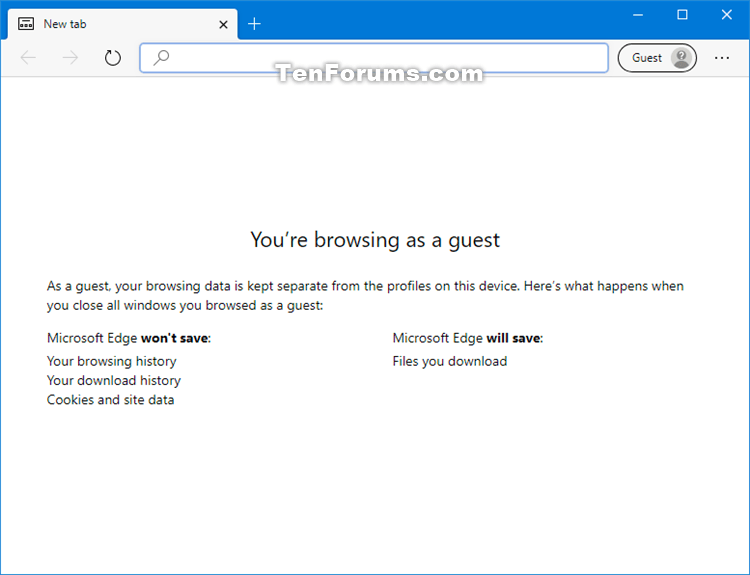
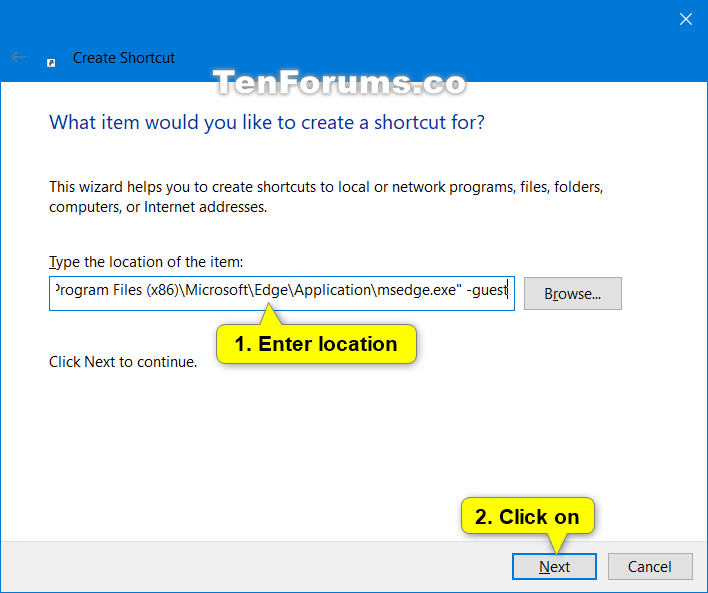


 Quote
Quote