How to Add or Remove Settings context menu in Windows 10
Most of the settings you'll want to change in Windows 10 are in Settings. Settings is organized into the separate System, Devices, Phone, Network & Internet, Personalization, Apps, Accounts, Time & language, Gaming, Ease of Access, Search (version 1903), Privacy, Update & security, and Mixed reality categories. You can click/tap on a category to view and change more settings for that category.
Starting with Windows 10 build 18305.1003, Microsoft separated Search and Cortana.
This tutorial will show you how to add or remove a cascading Settings desktop context menu for all users in Windows 10.
While you must be signed in as an administrator to add or remove the Settings context menu, all users will be able to use the context menu.
EXAMPLE: Settings desktop context menu and Settings
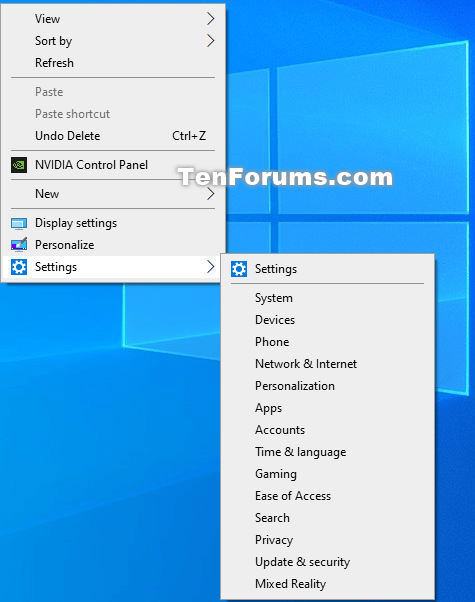
Here's How:
1 Do step 2 (add) or step 3 (remove) below for what you would like to do.
A) Click/tap on the Download button below to download the file below, and go to step 4 below.
Add_Settings_to_desktop_context_menu.reg
Download
This is the default setting.
A) Click/tap on the Download button below to download the file below, and go to step 4 below.
Remove_Settings_from_desktop_context_menu.reg
Download
4 Save the .reg file to your desktop.
5 Double click/tap on the downloaded .reg file to merge it.
6 When prompted, click/tap on Run, Yes (UAC), Yes, and OK to approve the merge.
7 You can now delete the downloaded .reg file if you like.
That's it,
Shawn
Related Tutorials
- How to Open Settings in Windows 10
- How to Create a Settings shortcut in Windows 10
- How to Add or Remove Windows Update Settings context menu in Windows 10
- List of msi-settings URI Shortcuts to Open Settings Pages in Windows 10
- How to Create Shortcuts to Open Settings Pages in Windows 10
- How to Add Settings to Control Panel in Windows 10
Add Settings to Context Menu in Windows 10
-
New #1
This tutorial has been updated to now be a cascading "Settings" context menu on your desktop. :)
-
New #2
Tutorial updated to add Search to the context menu for Windows 10 May 2019 Update version 1903.
-
-
-
New #5
I want to add settings to This PC window. Would this be the correct text to go into a reg file? Thanks!
Windows Registry Editor Version 5.00
; Add Windows Settings to This PC
[HKEY_CLASSES_ROOT\CLSID\{20D04FE0-3AEA-1069-A2D8-08002B30309D}]
"DescriptionID"=dword:00000003
[HKEY_CLASSES_ROOT\Wow6432Node\CLSID\{20D04FE0-3AEA-1069-A2D8-08002B30309D}]
"DescriptionID"=dword:00000003
[HKEY_LOCAL_MACHINE\SOFTWARE\Microsoft\Windows\CurrentVersion\Explorer\MyComputer\NameSpace\{20D04FE0-3AEA-1069-A2D8-08002B30309D}]
[HKEY_LOCAL_MACHINE\SOFTWARE\Wow6432Node\Microsoft\Windows\CurrentVersion\Explorer\MyComputer\NameSpa ce\{20D04FE0-3AEA-1069-A2D8-08002B30309D}]
-
New #6
Hello @bamajon1974 , \
That wouldn't work. That GUID is for This PC instead of Settings. The problem is that Settings doesn't have a GUID by default, so you would have to create and add a custom GUID for it.
This would be something you would need to post in the Customization forum area instead since it would take some work to do, and not related to this tutorial.
-
New #7
Got it. I will ask in the Customization forums. Thank you!
- - - Updated - - -
Hi Brink. I made some progress here. Please see the thread below. Can you help there? Thanks!
Windows Settings to This PC and Navigation Pane
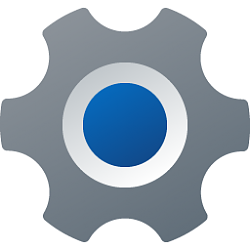
Add Settings to Context Menu in Windows 10
How to Add or Remove Settings context menu in Windows 10Published by Shawn BrinkCategory: Customization
18 Jul 2020
Tutorial Categories


Related Discussions




 Quote
Quote
