New
#20
Hey, So here comes my first post (or reply) to this forum.
I had the same issue that whenever I restart my PC, the Edge icon and Store icon where reappearing to the taskbar even if they were unpinned each time I login.
The shortcuts for them were not present at %AppData%\Microsoft\Internet Explorer\Quick Launch\User Pinned\Taskbar folder.
In search of the answer, I came across Tenforums and registered myself. After going back and forth to few threads I landed to the registry location Computer\HKEY_CURRENT_USER\Software\Policies\Microsoft\Windows\Explorer
It seemed that the taskbar and tile layout was overwritten by the xml file mentioned in StartLayoutFile registry.
So I opened the XML from the location
%AppData%\Local\Microsoft\Windows\Shell\LayoutModification.xml
It contained following section:
<CustomTaskbarLayoutCollection PinListPlacement="Replace">
<defaultlayout:TaskbarLayout>
<taskbar:TaskbarPinList>
<taskbar:UWA AppUserModelID="Microsoft.MicrosoftEdge_8wekyb3d8bbwe!MicrosoftEdge" />
<taskbar: DesktopApp DesktopApplicationLinkPath="%APPDATA%\Microsoft\Windows\Start Menu\Programs\System Tools\File Explorer.lnk" />
<taskbar:UWA AppUserModelID="Microsoft.WindowsStore_8wekyb3d8bbwe!App" />
</taskbar:TaskbarPinList>
</defaultlayout:TaskbarLayout>
</CustomTaskbarLayoutCollection>
I deleted entries regarding Microsft Edge and Microsoft Windows Store, and finally got rid off from the automatically reappearing taskbar icon issue.


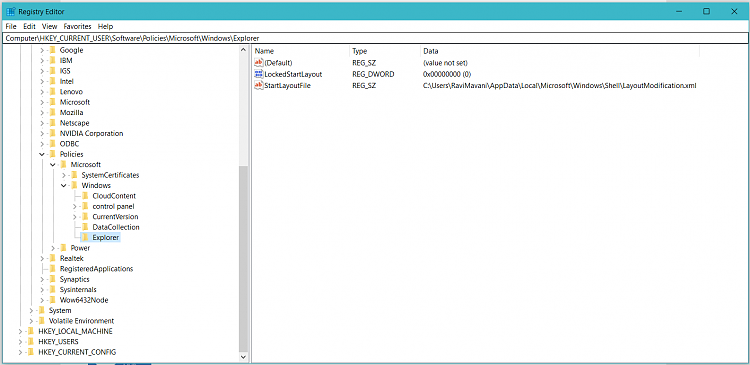

 Quote
Quote


