How to Turn On or Off Developer Mode in Windows 10
If you are using your computer for ordinary day-to-day activities such as games, web browsing, email or Office apps, you do not need to activate Developer Mode and in fact, you shouldn't activate it.
However, if you are writing software with Visual Studio on a computer for first time, you will need to enable Developer Mode on both the development PC, and on any devices you'll use to test your code.
Developer Mode replaces the Windows 8.1 requirements for a developer license. In addition to sideloading, the Developer Mode setting enables debugging and additional deployment options. This includes starting an SSH service to allow this device to be deployed to. In order to stop this service, you have to disable Developer Mode.
When you enable Developer Mode on desktop, a package of features is installed that includes:
- Windows Device Portal. Device Portal is enabled and firewall rules are configured for it only when the Enable Device Portal option is turned on.
- Installs, and configures firewall rules for SSH services that allow remote installation of apps. Enabling Device Discovery will turn on the SSH server.
See also:
- Enable your device for development - Microsoft Docs
- Manage Developer Mode on Windows 10 using Group Policy | Microsoft Docs
- Failure to install Developer Mode package | Microsoft Docs
This tutorial will show you how to turn on or off Developer Mode in Windows 10.
You must be signed in as an administrator to turn on or off Developer Mode.
Contents
- Option One: Turn On or Off Developer Mode in Settings
- Option Two: Turn On or Off Developer Mode using a REG file
- Option Three: Enable or Disable Developer Mode in Local Group Policy Editor
- Option Four: Enable or Disable Developer Mode using a REG file
1 Open Settings, and click/tap on the Update & Security icon.
2 Do step 3 (on) or step 4 (off) below for what you would like to do.
A) Click/tap on For developers on the left side, and turn on Developer Mode on the right side. (see screenshot below)
B) Click/tap on Yes to confirm, and go to step 5 below. (see screenshot below)
This is the default setting.
A) Click/tap on For developers on the left side. (see screenshot below)
B) Turn off Developer Mode on the right side, and go to step 5 below.
5 You can now close Settings if you like.
The downloadable .reg files below will modify the DWORD in the registry key below.
HKEY_LOCAL_MACHINE\SOFTWARE\Microsoft\Windows\CurrentVersion\AppModelUnlock
AllowDevelopmentWithoutDevLicense DWORD
0 = Off
1 = On
1 Do step 2 (on) or step 3 (off) below for what you would like to do.
A) Click/tap on the Download button below to download the file below, and go to step 4 below.
Turn_on_Developer_Mode.reg
Download
This is the default setting.
A) Click/tap on the Download button below to download the file below, and go to step 4 below.
Turn_off_Developer_Mode.reg
Download
4 Save the .reg file to your desktop.
5 Double click/tap on the downloaded .reg file to merge it.
6 When prompted, click/tap on Run, Yes (UAC), Yes, and OK to approve the merge.
7 If you like, you can delete the downloaded .reg file if you like.
The Local Group Policy Editor is only available in the Windows 10 Pro, Enterprise, and Education editions.
All editions can use Option Four below.
1 Open the Local Group Policy Editor.
2 Navigate to the key below in the left pane of the Local Group Policy Editor. (see screenshot below)
Computer Configuration\Administrative Templates\Windows Components\App Package Deployment
3 In the right pane of App Package Deployment in Local Group Policy Editor, double click/tap on the Allow development of Windows Store apps and installing them from an integrated development environment (IDE) policy to edit it. (see screenshot above)
4 Do step 5 (enable - always on), step 6 (disable - always off), or step 7 (default) below for what you would like to do.
A) Select (dot) Enabled, click/tap on OK, and go to step 8 below. (see screenshot below step 7)
This step will override and gray out Option One and Option Two.
A) Select (dot) Disabled, click/tap on OK, and go to step 8 below. (see screenshot below step 7)
This step will override and gray out Option One and Option Two.
This step will allow using Option One and Option Two.
8 You can now close the Local Group Policy Editor if you like.
The downloadable .reg files below will modify the DWORD value in the registry key below.
HKEY_LOCAL_MACHINE\SOFTWARE\Policies\Microsoft\Windows\Appx
AllowDevelopmentWithoutDevLicense DWORD
(delete) = Default
0 = Disable - always off
1 = Enable - always on
1 Do step 2 (enable - always on), step 3 (disable - always off), or step 4 (disable) below for what you want to do.
A) Click/tap on the Download button below to download the file below, and go to step 5 below.
Force_Developer_Mode_always_on.reg
Download
This step will override and gray out Option One and Option Two.
A) Click/tap on the Download button below to download the file below, and go to step 5 below.
Force_Developer_Mode_always_off.reg
Download
This step will override and gray out Option One and Option Two.
This step will allow using Option One and Option Two.
A) Click/tap on the Download button below to download the file below, and go to step 5 below.
Default_user_choice_Developer_Mode.reg
Download
5 Save the .reg file to your desktop.
6 Double click/tap on the downloaded .reg file to merge it.
7 When prompted, click/tap on Run, Yes (UAC), Yes, and OK to approve the merge.
8 You can delete the downloaded .reg file if you like.
That's it,
Shawn
Related Tutorials
- How to Turn On or Off Device Portal for Desktop on Windows 10 PC
- How to Enable or Disable Driver Signature Enforcement and Test Mode in Windows 10
Turn On or Off Developer Mode in Windows 10

Turn On or Off Developer Mode in Windows 10
How to Turn On or Off Developer Mode in Windows 10Published by Shawn Brink
25 Aug 2020
Tutorial Categories


Related Discussions




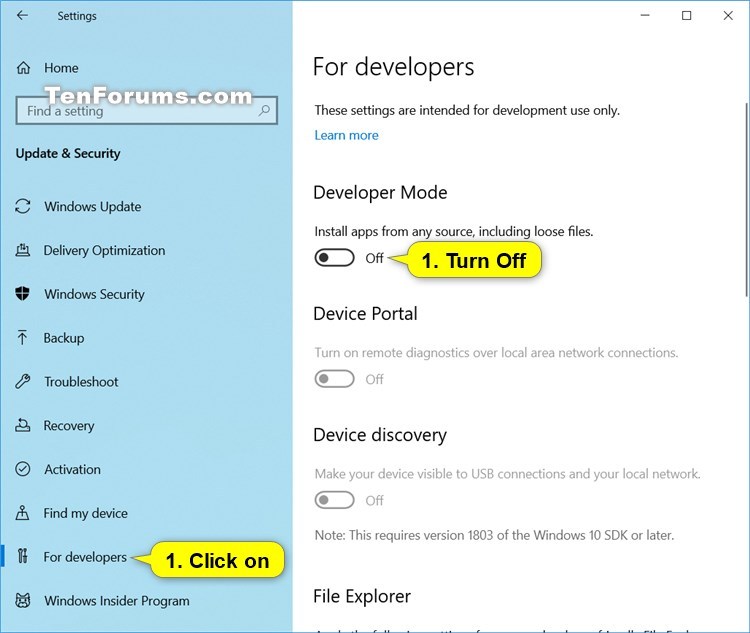

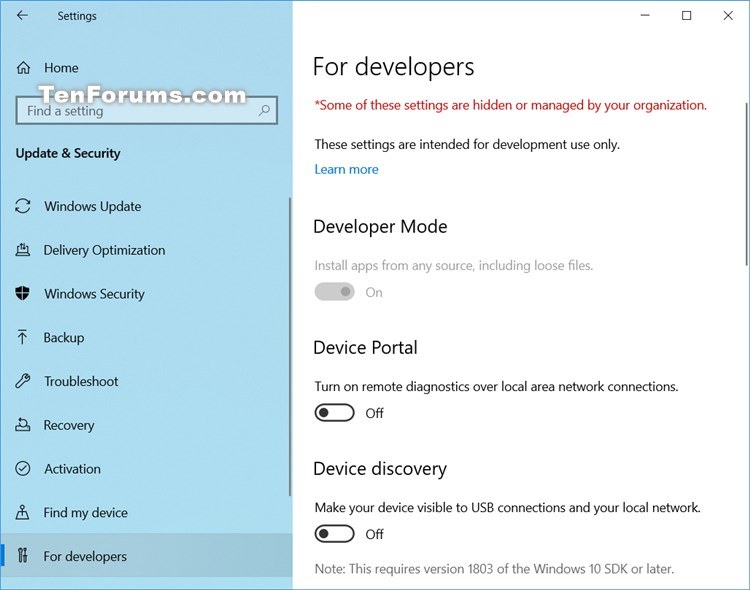

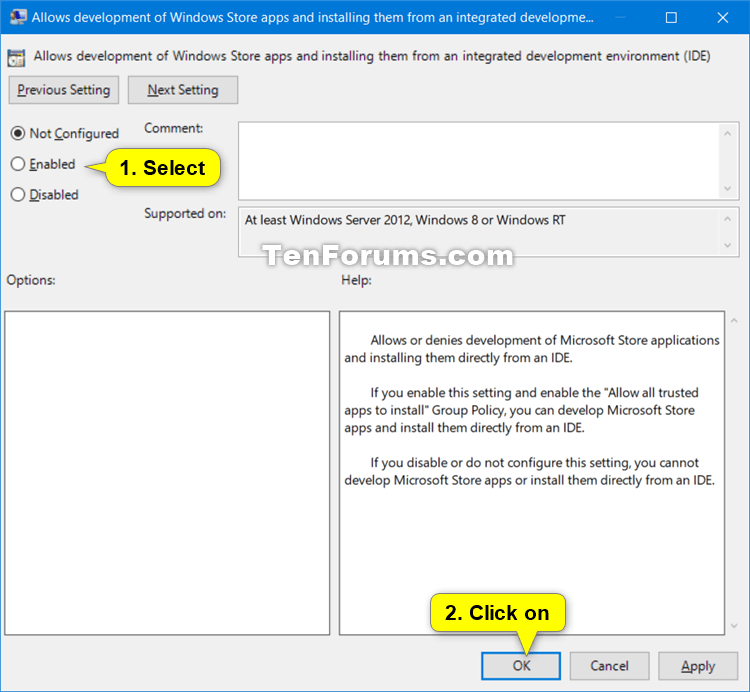


 Quote
Quote