How to Pin Recycle Bin to Taskbar in Windows 10
The Recycle Bin provides a safety net when deleting files or folders. When you delete any of these items from your hard disk, Windows places it in the Recycle Bin and the Recycle Bin icon changes from empty to full.
This tutorial will show you how to pin to taskbar the Recycle Bin as a toolbar with the Empty Recycle Bin context menu for your account in Windows 10.
The Recycle Bin pinned to the taskbar will show the empty and full status icon.
EXAMPLE: Recycle Bin on taskbar
1 Create a New Folder on your desktop, and name it Recycle Bin.
2 Drag and drop the Recycle Bin desktop icon into the new Recycle Bin folder to create a shortcut inside the Recycle Bin folder. (see screenshot below)
3 Move the new Recycle Bin folder to where you want to keep it saved at. For example, inside my Documents folder. (see screenshot below)
If you move this Recycle Bin folder afterwards, it will break the Recycle Bin toolbar on your taskbar.
4 Right click or press and hold on the taskbar, and click/tap on the checked Lock all taskbars to uncheck it and unlock all taskbars. (see screenshot below)
5 Right click or press and hold on the taskbar with the clock on it, click/tap on Toolbars, and click/tap on New toolbar. (see screenshot below)
6 Browse to the location (ex: Documents) you saved the new Recycle Bin folder from step 3 above, select the Recycle Bin folder, and click/tap on Select Folder. (see screenshot below)
7 Right click on the space above the separator line just to the left of the Recycle Bin toolbar on your taskbar, and click/tap on Show Text to uncheck it. (see screenshot below)
A) Right click on the space above the separator line just to the left of the Recycle Bin toolbar on your taskbar, and click/tap on Show title to uncheck it.
B) Right click on the space above the separator line just to the left of the Recycle Bin toolbar on your taskbar, click/tap on View, and click/tap on Large icons (recommended) or Small icons for what you want.
8 Do step 9 (right) or step 10 (left) below for what side you want the Recycle Bin toolbar to be at on your taskbar.
A) Go to step 11 below.
A) Drag the separator line just to the left of your pinned apps on the far left of the taskbar all the way to right side of the taskbar until the Recycle Bin toolbar automatically moves to the far left side of the taskbar. (see screenshot below)
B) Drag and drop the separator line just to the left of your pinned apps on the far right of the taskbar to just right of the Recycle Bin toolbar. (see screenshots below)
C) Go to step 11 below.
11 Right click or press and hold on the taskbar, and click/tap on the unchecked Lock all taskbars to check it and lock all taskbars. (see screenshot below)
1 Right click or press and hold on the taskbar with the clock on it.
2 Click/tap on Toolbars, and click/tap on Recycle Bin to uncheck and remove it. (see screenshot below)
That's it,
Shawn
Related Tutorials
- How to Add or Remove Common Desktop Icons in Windows 10
- How to Add or Remove Recycle Bin in Navigation Pane of File Explorer in Windows 10
- How to Empty Recycle Bin in Windows 10
- How to Add Empty Recycle Bin to Context Menu in Windows 10
- How to Fix Corrupted Recycle Bin in Windows
- Add or Remove Empty Recycle Bin Context Menu for Recycle Bin in Windows
Pin Recycle Bin to Taskbar in Windows 10
-
New #1
hey shawn, the large icons makes the taskbar height larger, is their a way to fix that?
-
New #2
Hello Steven, :)
I suppose to use a small icon instead at step 7B in Option One then.Last edited by Brink; 29 Apr 2018 at 14:09.
-
New #3
Yes I know :) but my taskbar icons are large and I like the big recycle bin. Their has to be a way to fix the height
-
-
New #5
Hi Brink, Thank you for this tutorial as I could not get the bin to the taskbar fiddling on my own with it.
-
-
-
New #8
Right click the recycle bin on the taskbar and then delete...it's just a shortcut..
Right click, delete. Should work..let me know I'll help you.
-
-
New #9

Pin Recycle Bin to Taskbar in Windows 10
How to Pin Recycle Bin to Taskbar in Windows 10Published by Shawn BrinkCategory: Customization
17 Aug 2020
Tutorial Categories


Related Discussions






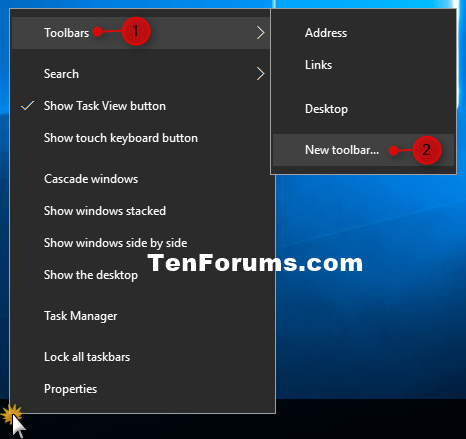






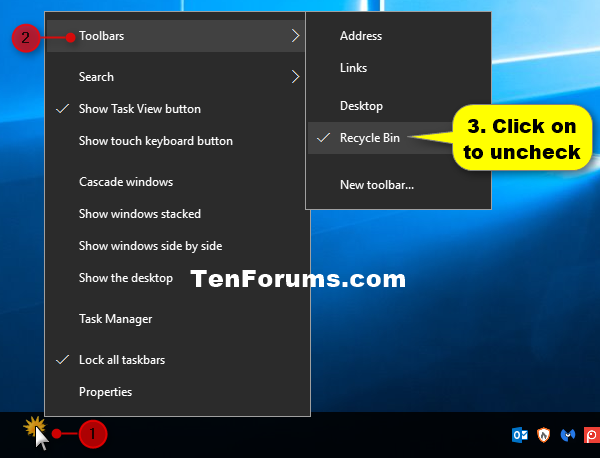

 Quote
Quote




