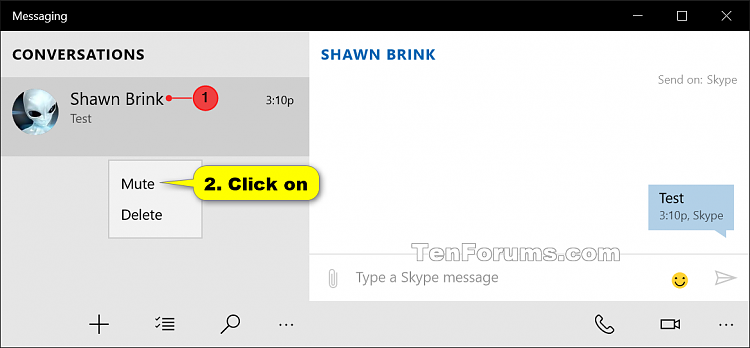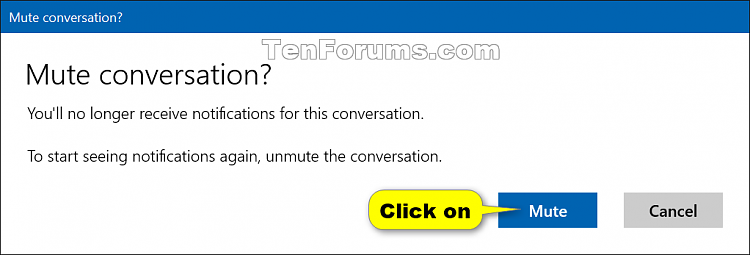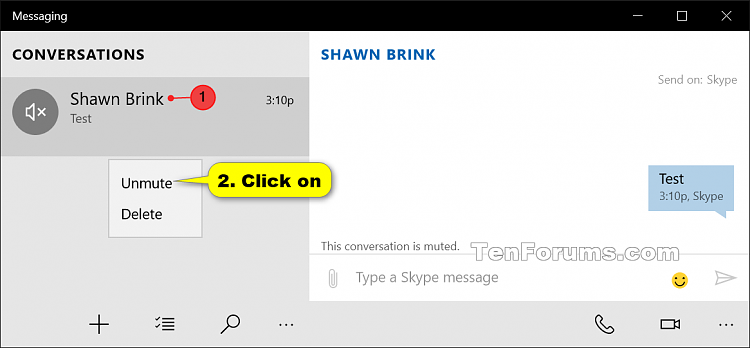Information
Starting with Windows 10 Insider Preview build 10565, Skype messaging, calling and video capabilities come integrated into Windows 10 through the Messaging, Phone, and Skype video universal Windows apps.
You can send Skype instant messages as SMS text messages from the Messaging app on your Windows 10 PC to other Skype users across phones, over 3G/4G and Wi-Fi tablets and to PCs Wi-Fi.
This tutorial will show you how to mute or unmute seeing notifications for conversations from the Messaging app for your account in Windows 10.
Note
Starting with Windows 10 Insider Preview build 14327, Skype integration in the Messaging app in this build of Windows 10 Mobile has been removed. This is so Skype can streamline your experience, replacing the integration with the Skype UWP Preview app for mobile in an upcoming build. In the meantime, you can use the existing Skype for Windows Phone app available in the Windows Store.
Here's How:
1. Open the Messaging app from All apps.
2. Do step 3 (mute) or step 4 (unmute) below for what you would like to do.
A) Right click or press and hold on a conversation you want to mute, and click/tap on Mute. (see screenshot below)
B) Click/tap on Mute to confirm. (see screenshot below)
A) Right click or press and hold on a conversation you want to unmute, and click/tap on Unmute. (see screenshot below)
That's it,
Shawn
Related Tutorials
- How to Turn On or Off Messaging Everywhere in Windows 10 PC and Windows 10 Mobile
- How to Delete Conversations in Messaging app on Windows 10 PC
- How to Turn On or Off App Notifications in Windows 10
- How to Change How Long to Show Notifications in Windows 10
- How to Turn On or Off Quiet Hours in Windows 10
- How to Allow or Deny OS and Apps Access to Messaging in Windows 10
Mute Conversation Notifications from Messaging app in Windows 10
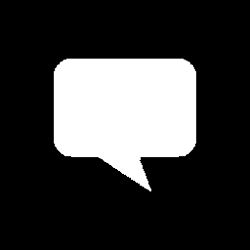
Mute Conversation Notifications from Messaging app in Windows 10
How to Mute and Unmute Conversation Notifications from Messaging app in Windows 10Published by Shawn Brink
22 Feb 2018
Tutorial Categories


Related Discussions