How to Add or Remove 'Pin to Quick access' on Context Menu in Windows 10
Windows 10 replaced Favorites from previous Windows with Quick access. The Quick access page is the shortest route to files you've been working on and folders you often use.
Windows 10 allows you to be able to Pin to Quick access and Unpin from Quick access locations now. These locations include local and network folders, drives, libraries, OneDrive, This PC, Recycle Bin, etc..., but files and apps cannot be pinned to Quick access.
This tutorial will show you how to add or remove 'Pin to Quick access' from the context menu of all users in Windows 10.
You must be signed in as an administrator to be able to do the steps in this tutorial.
EXAMPLE: "Pin to Quick access" context menu
Here's How:
1 Do step 2 (add) or step 3 (remove) below for what you would like to do.
This is the default setting.
A) Click/tap on the Download button below to download the file below, and go to step 4 below.
Add_Pin_to_Quick_access_to_Context_Menu.reg
Download
A) Click/tap on the Download button below to download the file below, and go to step 4 below.
Remove_Pin_to_Quick_access_from_Context_Menu.reg
Download
4 Save the .reg file to your desktop.
5 Double click/tap on the downloaded .reg file to merge it.
6 When prompted, click/tap on Run, Yes (UAC), Yes, and OK to approve the merge.
7 You can now delete the downloaded .reg file if you like.
That's it,
Shawn
Related Tutorials
- How to Add or Remove Quick access in Navigation Pane of File Explorer in Windows 10
- How to Pin or Unpin Folder Locations for Quick access in Windows 10
- How to Change Quick Access Icon in File Explorer in Windows 10
- How to Backup and Restore Quick Access Pinned Folders in Windows 10
- How to Reset and Clear Quick Access Pinned Folders in Windows 10
Add or Remove Pin to Quick access Context Menu in Windows 10
-
New #1
Thanks so much for this. For whatever reason I wasn't able to find any Keys or Values relevant to removing 'Pin to Quick access' from context menus in Registry Editor, yet this worked. However, even after installing your file of registration entries, I am still unable to find the directories (HKEY_CLASSES_ROOT\Folder\shell\pintohome and HKEY_LOCAL_MACHINE\SOFTWARE\Classes\Folder\shell\pintohome) that are listed if one opens the file with notepad. How come?!
-
New #2
Hello Anton, :)
The remove download will delete those registry keys, so that would be why you're not finding them.
-
New #3
LOL! That makes sense, though I don't remember seeing them beforehand. Probably an issue with my memory :)
-
-
New #5
Any idea how to remove 'Print' from image files?
-
New #6
Sorry, but that question would be best posted in a new thread since it's not related to this tutorial. :)
-
New #7
It is somewhat related to this tutorial :P But alright
-
New #8
Thanks! Works Fine!
-
-
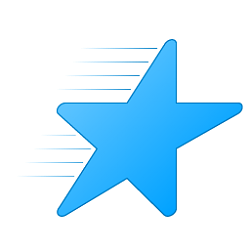
Add or Remove Pin to Quick access Context Menu in Windows 10
How to Add or Remove 'Pin to Quick access' on Context Menu in Windows 10Published by Shawn BrinkCategory: Customization
14 Mar 2021
Tutorial Categories


Related Discussions


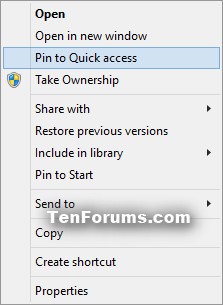

 Quote
Quote
