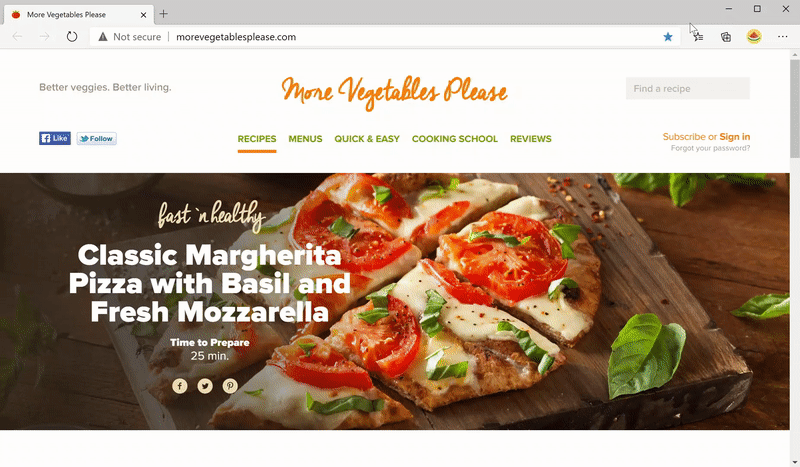How to Pin and Unpin Favorites in Microsoft Edge Chromium
Microsoft has adopted the Chromium open source project in the development of Microsoft Edge on the desktop to create better web compatibility. This new Microsoft Edge runs on the same Chromium web engine as the Google Chrome browser, offering you best in class web compatibility and performance.
The new Chromium based Microsoft Edge is supported on all versions of Windows 7, Windows 8.1, Windows 10, Windows Server (2016 and above), Windows Server (2008 R2 to 2012 R2), and macOS.
You can keep track of the websites you visit frequently by adding them as favorites in Microsoft Edge.
Microsoft Edge now has a new favorites experience that gives you the benefits of the favorites full page with an ease of access dropdown from the toolbar. Here you can edit, organize, or even search your favorites in-line without having to go to the full page experience.
You can now also pin your favorites open in a pane along the right side of the browser. This allows you to see your favorites while you browse and helps you stay more productive during those times where you need frequent access to your favorites.
See also: Introducing the new favorites experience in Microsoft Edge | Microsoft Edge Articles
This tutorial will show you how to pin and unpin favorites in a pane on the right side of the Chromium based Microsoft Edge.
This new favorites experience is currently only available in the latest Microsoft Edge Beta, Dev, and Canary versions.
EXAMPLE: Pin favorites in Microsoft Edge
1 Open Microsoft Edge.
2 Click/tap on the Favorites button on the toolbar. (see screenshot below)
3 Click/tap on the Pin favorites button on the toolbar in the Favorites menu.
1 Perform one of the following actions to close the Favorites pane to unpin it: (see screenshot below)
- Click/tap on the Close favorites (X) button in the Favorites pane.
- Click/tap on the Favorites button on the toolbar in Microsoft Edge.
- Close Microsoft Edge.
That's it,
Shawn
Related Tutorials
- How to Add or Remove Favorites Button on Toolbar in Microsoft Edge Chromium
- How to Add or Remove Favorites Bar in Microsoft Edge Chromium
- How to Enable or Disable Import Favorites in Microsoft Edge
- How to Import Favorites and Browser Data into Microsoft Edge Chromium
- How to Export Favorites to HTML file from Microsoft Edge Chromium
- How to Add a Site to Favorites in Microsoft Edge Chromium
- How to Remove Duplicate Favorites in Microsoft Edge Chromium
- How to Enable or Disable Add, Remove, and Modify Favorites in Microsoft Edge
How to Pin and Unpin Favorites in Microsoft Edge Chromium

How to Pin and Unpin Favorites in Microsoft Edge Chromium
Published by Shawn BrinkCategory: Browsers & Email25 Dec 2020
Tutorial Categories


Related Discussions