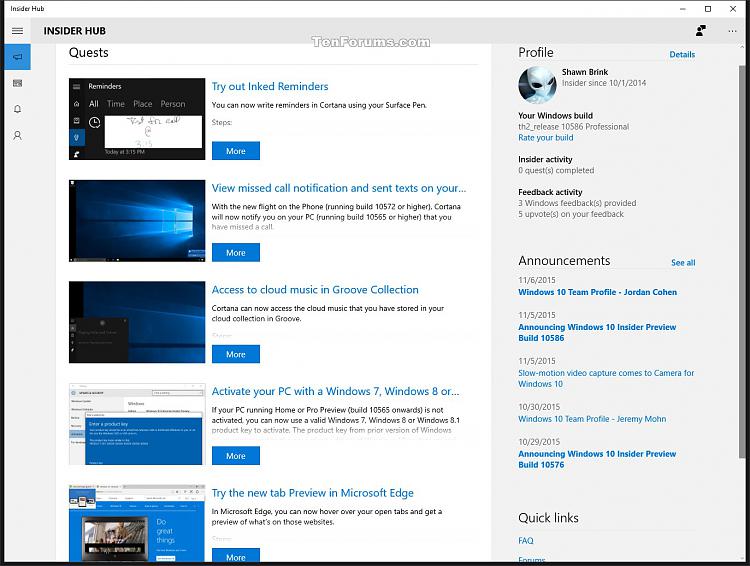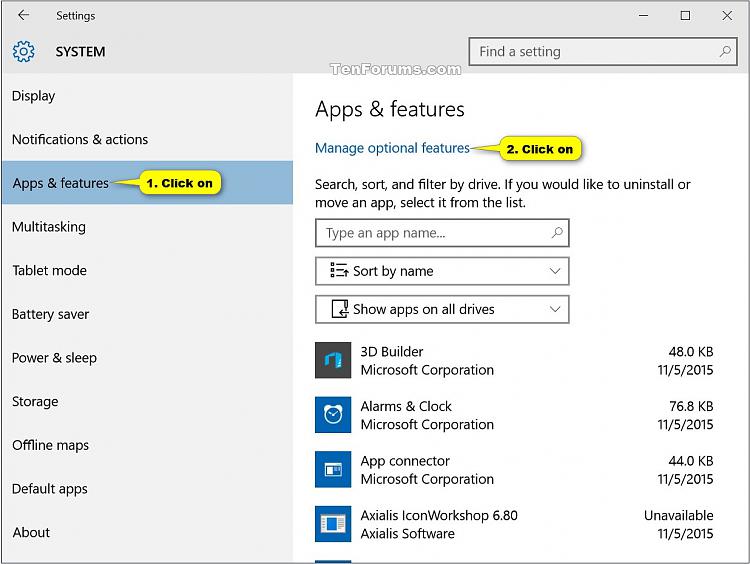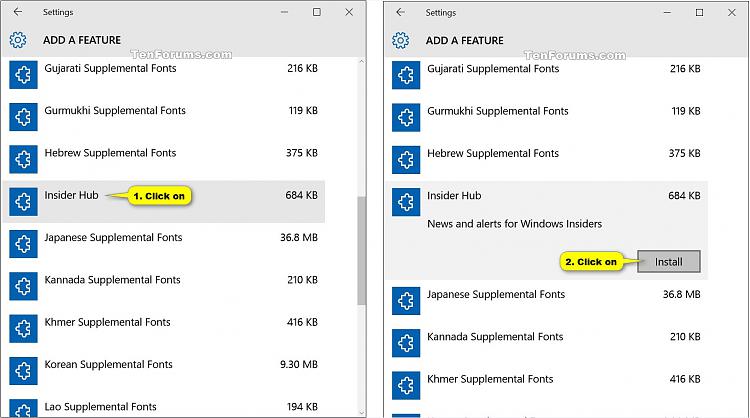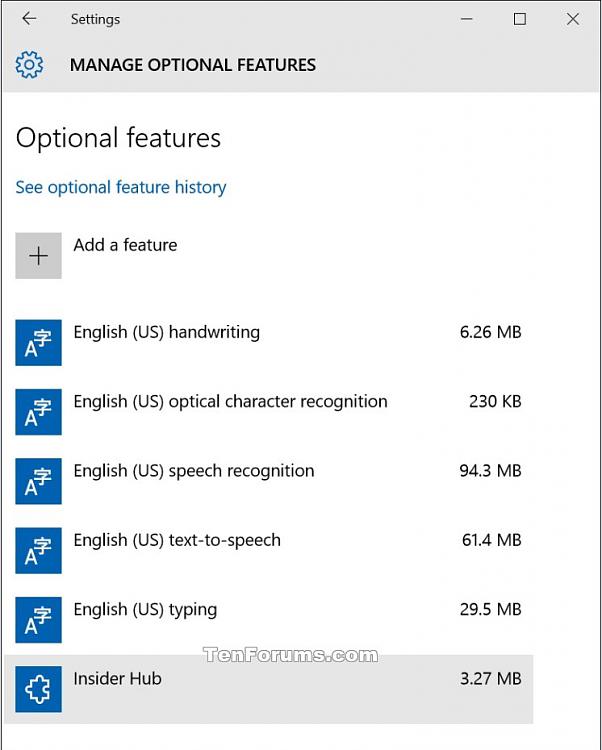How to Install or Uninstall Insider Hub app in Windows 10
Warning
This tutorial no longer works starting with Windows 10 build 14291 released on March 17th 2016.
Starting with build 14291, Microsoft merged the Insider Hub and Windows Feedback apps into a single app called the Feedback Hub located in All apps.
The Insider Hub will no longer be available starting with this build.
Information
The Insider Hub is your one-stop-shop for all the latest news and announcements regarding the Windows Insider Program. There will be times when Microsoft will need to communicate something to Windows Insiders that may not necessitate doing a blog post or forum post which Microsoft will push out to the Insider Hub. Youíll want to check it for news, but it will also notify you if thereís something interesting to share. Microsoft will also post quests for you to try out new features and then send feedback (via the Windows Feedback app).
The Insider Hub will no longer be pre-installed in Windows 10, but Windows Insiders can reinstall the Insider Hub app.
This tutorial will show you how to install and uninstall the Insider Hub app for all users in Windows 10.
You must be signed in as an administrator to be able to install or uninstall the Insider Hub app.
CONTENTS:
- Option One: To Install Insider Hub App
- Option Two: To Uninstall Insider Hub App
EXAMPLE: Insider Hub
1. Open Settings, and click/tap on the System icon.
2. Click/tap on Apps & features on the left side, and click/tap on the Manage optional features link on the right side. (see screenshot below)
3. Click/tap on Add a feature. (see screenshot below)
4. Click/tap on the listed Insider Hub, and click/tap on Install. (see screenshots below)
5. The Insider Hub app will now be installed and available to all users on the PC. (see screenshot below)
1. Open Settings, and click/tap on the System icon.
2. Click/tap on Apps & features on the left side, and click/tap on the Manage optional features link on the right side. (see screenshot below)
3. Click/tap on the listed Insider Hub, and click/tap on Uninstall. (see screenshots below)
4. The Insider Hub app will now be uninstalled from all users on the PC.
That's it,
Shawn
Related Tutorials
- How to Manage Optional Features in Windows 10
- How to Send Feedback to Microsoft in Windows 10
- How to Start or Stop Receiving Insider Builds in Windows 10
- How to Install and Uninstall Graphics Tools in Windows 10
Install or Uninstall Insider Hub in Windows 10

Install or Uninstall Insider Hub in Windows 10
How to Install or Uninstall Insider Hub app in Windows 10Published by Shawn Brink
06 Mar 2017
Tutorial Categories


Related Discussions