How to Change Title Bar Text Color in Windows 10
Title bar text of open windows will have a separate color for active and inactive windows.
An active window is the current open window you have selected. It's title bar text color will be the full color of the color you set.
An inactive window is any other open window that you do not currently have selected. It's title bar text color will be a faded version of the color you set.
This tutorial will show you how to change the color of the active and inactive title bar text color in File Explorer for your account in Windows 10.
The title bar text colors you set will only be applied to your current theme. If you change your theme, it will also change the title bar text color to what you have set for the selected theme.
You will need to turn off Show color on title bar for your title bar text color to show in File Explorer. If you like, you can use an Aerolite theme to have color on the title bar instead.
EXAMPLE: Active and Inactive Title Bar Text Color

Here's How:
1 Press the Win + R keys to open Run, type regedit into Run, and click/tap on OK to open Registry Editor.
2 Browse to the key located below in Registry Editor. (see screenshots below steps step 4 and step 5)
HKEY_CURRENT_USER\Control Panel\Colors
3 Do step 4 (active) and/or step 5 (inactive) below for the title bar text color you want to change.
A) In the right pane of the Colors key, double click/tap on the TitleText string value to modify it, and go to step 6 below. (see screenshot below)
A) In the right pane of the Colors key, double click/tap on the InactiveTitleText string value to modify it, and go to step 6 below. (see screenshot below)
6 Enter the 3 Red Green Blue (ex: 215 215 0) numbers (see tip box below) for the color (ex: gold) you want, and click/tap on OK. (see screenshots below)
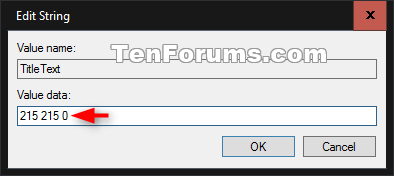
To find out the Red Green Blue (RGB) numbers for the custom color you want:
A) Open Paint (mspaint.exe).
B) Click/tap on the Edit colors button in the Home tab.
C) Select a color, and adjust the color to what you want.
D) The Red Green Blue numbers for the color will be at the bottom right corner of the Edit Colors dialog.
E) When finished, you can close Edit Colors and Paint.
7 Close Registry Editor.
8 Sign out and sign in to apply.
9 You may need to repeat this tutorial until you find colors that looks good to you.
That's it,
Shawn
Related Tutorials
- How to Change Text Size for Title Bars in Windows 10
- How to Use Aerolite Theme for Window Borders and Title Bars Color in Windows 10
- Turn On or Off Show Color on Start, Taskbar, and Action Center in Windows 10
- How to Turn On or Off Show Accent Color on Title Bars and Borders in Windows 10
- Change Color of Start Menu, Taskbar, Action Center, and Title Bar in Windows 10
- How to Change Color of Inactive Title Bar in Windows 10
- How to Change Size of Caption Buttons in Windows 10
- How to Change Window Text Color in Windows 10
- How to Change Highlighted Text Color in Windows 10
- How to Change Button Face Color in Windows 10
- How to Change Window Background Color in Windows 10
- How to Change Window Frame Color in Windows 10
- How to Hide or Show Title Bar for Windows Terminal app in Windows 10
Change Title Bar Text Color in Windows 10
-
-
New #2
@Brink,
Shawn, one thing I forgot to mention; this only works for the current theme(they should save it if they want to go back).
If the theme is changed(Control Panel\All Control Panel Items\Personalization) they will have to redo it(of course if they want another color too).
But it isn't for all accounts and not for all themes(changing the taskbar and window colors is no problem, it's changing themes I'm talking about):)
-
-
New #4
Yup I had just thought of it while helping someone who wants the highlight color set to gray.
-
New #5
I have noticed that something else is also at play with title bar text color. If I choose automatic color my title bar text color is always black. I have also noticed that when first choosing a single color that title bar text color will be set automatically to white or black depending upon the single color chosen. I have no clue what is a play here or what determines the initial title bar text color setting to black or white.
-
New #6
Greetings from Holy Jerusalem
After complete study of the hint, I reached to what I need
Many thanks
-
New #7
Greetings from Holy Jerusalem
what I did to change is to go to registry editor " BE CAREFUL DON'T MISS IN THERE UNLESS YOU KNOW WHAT YOU ARE DOING,TAKE BACKUP "
HKEY_CURRENT_USER\CONTROL PANEL\COLORS and I changed the data color RGB to the color you want
I hope that will help, it did for me
-
New #8
This is not working anymore if using Windows 10 Version 1511... Does anyone have a clue why??
-
-

Change Title Bar Text Color in Windows 10
How to Change Title Bar Text Color in Windows 10Published by Shawn BrinkCategory: Customization
20 Apr 2021
Tutorial Categories


Related Discussions



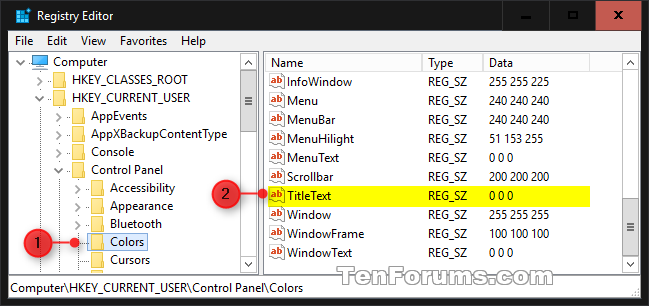

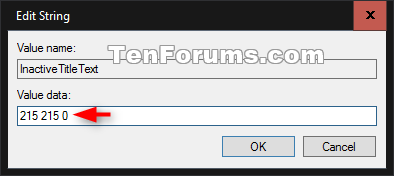
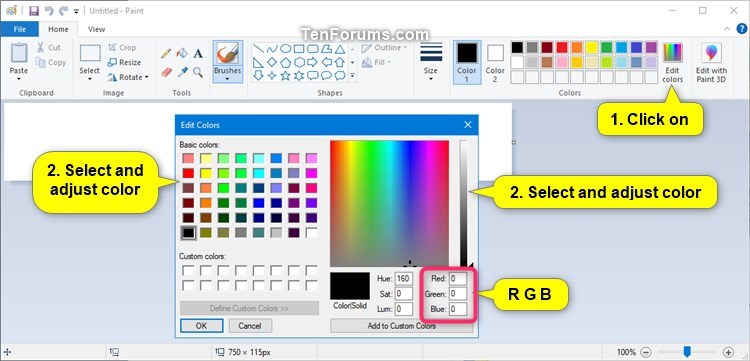
 and for the record here are a couple of examples folks
and for the record here are a couple of examples folks


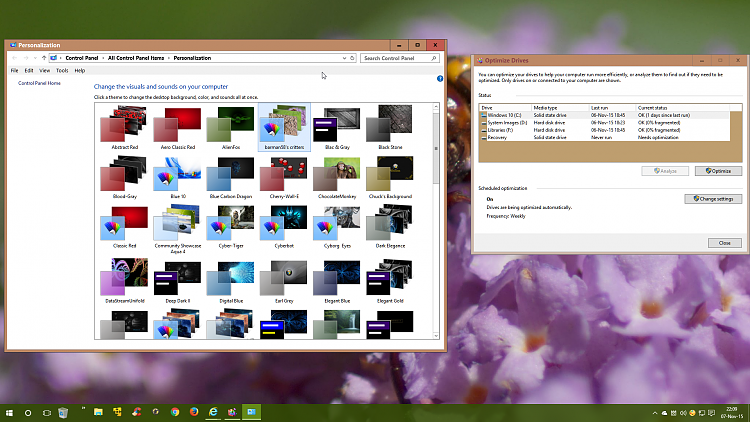
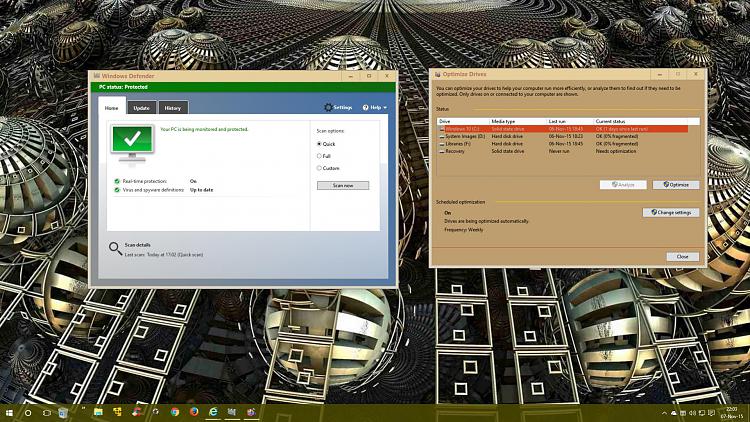

 Quote
Quote