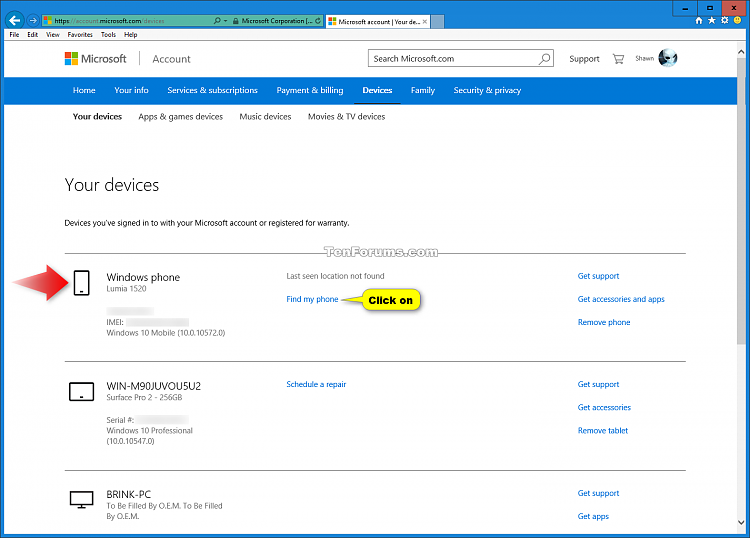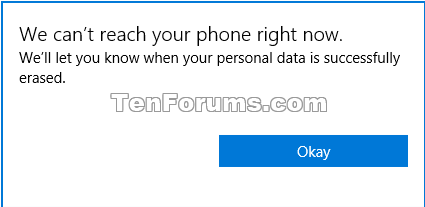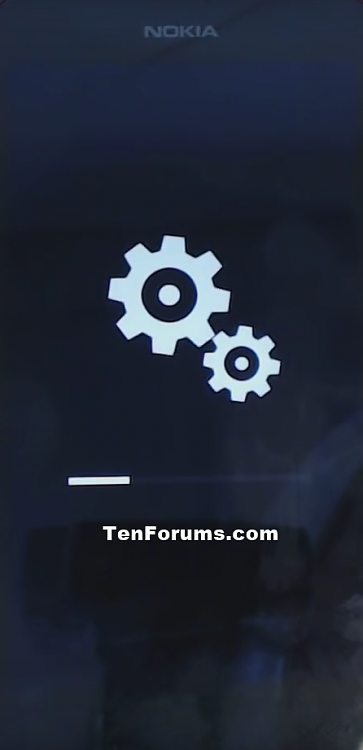How to Erase your Windows 10 Mobile Phone Online
Information
It's nerve-wracking when you can't find your phone. Whether it's truly lost, or just stuck between the sofa cushions, Find My Phone can help lay your worry to rest. This free service can ring, lock, erase, or show your Windows 10 Mobile phone on a map.
If you're certain you can't get your phone back, or if you have sensitive information on it that you want to protect until you recover it, then you can use Find My Phone to erase your phone remotely to reset it back to default. Erasing your phone will also reset it back to default, and you will no longer be able to locate your phone with Find My Phone afterwards.
This tutorial will show you how to erase and reset your Windows 10 Mobile phone remotely online from any PC.
Here's How:
1. On any PC, go to Your devices online at Microsoft, and sign in (if not already) using the same Microsoft account you sign in to your phone with.
2. Click/tap on the Find my phone link for your Windows 10 Mobile phone. (see screenshot below)
3. Click/tap on Lock. (see screenshot below)
4. Check the I'm ready to erase my phone box, and click/tap on Erase to confirm. (see screenshot below)
5. It will now try erasing your phone. (see screenshot below)
6. If it was not able to erase your phone, then click/tap on Okay, and try again later or wait if you get We'll let you know when your personal data is successfully erased. (see screenshot below)
7. If it was able to erase your phone, then click/tap on Okay. (see screenshots below)
That's it,
Shawn
Related Tutorials
- How to Ring your Windows 10 Mobile Phone Online
- How to Lock your Windows 10 Mobile Phone Online
- How to Reset your Windows 10 Mobile Phone
- How to Turn On or Off Find My Phone in Windows 10 Mobile Phone
- How to Use Find My Device for Windows 10 Mobile Phone
Windows 10 Mobile Phone - Erase Online

Windows 10 Mobile Phone - Erase Online
How to Erase your Windows 10 Mobile Phone OnlinePublished by Shawn Brink
07 Nov 2015
Tutorial Categories


Related Discussions