How to Add or Remove Web Capture Button on Toolbar in Microsoft Edge Chromium
Microsoft has adopted the Chromium open source project in the development of Microsoft Edge on the desktop to create better web compatibility. This new Microsoft Edge runs on the same Chromium web engine as the Google Chrome browser, offering you best in class web compatibility and performance.
The new Chromium based Microsoft Edge is supported on all versions of Windows 7, Windows 8.1, Windows 10, Windows Server (2016 and above), Windows Server (2008 R2 to 2012 R2), and macOS.
The Web capture tool in Microsoft Edge allows you to take a screenshot of a webpage in Microsoft Edge and either copy, share, or save the screenshot.
The Settings and more (3 dots) menu (Alt+S) in Microsoft Edge contains a Web capture (Ctrl+Shift+S) shortcut by default, but you can also select to add or remove (default) a Web capture button on the toolbar of Microsoft Edge.
See also: Introducing web capture for Microsoft Edge | Microsoft Edge Articles
This tutorial will show you how to add or remove the Web capture button on the toolbar in the Chromium based Microsoft Edge.
Contents
- Option One: Remove Web Capture Button in Microsoft Edge from Web Capture Button
- Option Two: Add or Remove Web Capture Button in Microsoft Edge Settings
- Option Three: Enable or Disable Web Capture Feature in Microsoft Edge for All Users using a REG file
EXAMPLE: Web capture button on toolbar in Microsoft Edge
1 Open Microsoft Edge.
2 Right click or press and hold on the Web capture button on the toolbar, and click/tap on Hide from toolbar. (see screenshot below)
1 Open Microsoft Edge.
2 Click/tap on the Settings and more (Alt+F) button (3 dots), and click/tap on Settings. (see screenshot below)
3 Click/tap on Appearance on the left side, and turn on or off (default) Show Web capture button on the right side for what you want.
If you do not see a left pane, then either click/tap on the 3 bars menu button towards the top left OR widen the horizontal borders of the Microsoft Edge window until you do.
4 You can now close the Settings tab if you like.
You must be sign in as an administrator to do this option.
This option uses the WebCaptureEnabled policy to enable or disable the web capture feature in Microsoft Edge that allows users to capture web content and annotate the capture using inking tools.
The downloadable .reg files below will add and modify the DWORD value in the registry key below.
HKEY_LOCAL_MACHINE\SOFTWARE\Policies\Microsoft\Edge
WebCaptureEnabled DWORD
(delete) = Default enabled
0 = Always disabled
1 Do step 2 (enable) or step 3 (disable) below for what you would like to do.
This is the default setting.
This step will allow users to use Option Two to turned on and off the Show Web capture button setting in Microsoft Edge.A) Click/tap on the Download button below to download the file below, and go to step 4 below.
Enable_web_capture_feature_in_Microsoft_Edge.reg
Download
This step will force the Show Web capture button setting in Option Two to always be turned off without users being able to change this setting.
A) Click/tap on the Download button below to download the file below, and go to step 4 below.
Disable_web_capture_feature_in_Microsoft_Edge.reg
Download
4 Save the .reg file to your desktop.
5 Double click/tap on the downloaded .reg file to merge it.
6 When prompted, click/tap on Run, Yes (UAC), Yes, and OK to approve the merge.
7 If Microsoft Edge is currently open, then close and reopen Microsoft Edge to apply.
8 You can now delete the downloaded .reg file if you like.
That's it,
Shawn
Related Tutorials
- How to Use Web Capture Tool in Microsoft Edge Chromium
- How to Take a Screenshot in Windows 10
- How to Take a Screen Snip (Screenshot) with Snip & Sketch in Windows 10
- How to Use Smart Copy in Microsoft Edge Chromium
Add or Remove Web Capture Button on Toolbar in Microsoft Edge Chromium

Add or Remove Web Capture Button on Toolbar in Microsoft Edge Chromium
Published by Shawn BrinkCategory: Browsers & Email28 Dec 2020
Tutorial Categories


Related Discussions



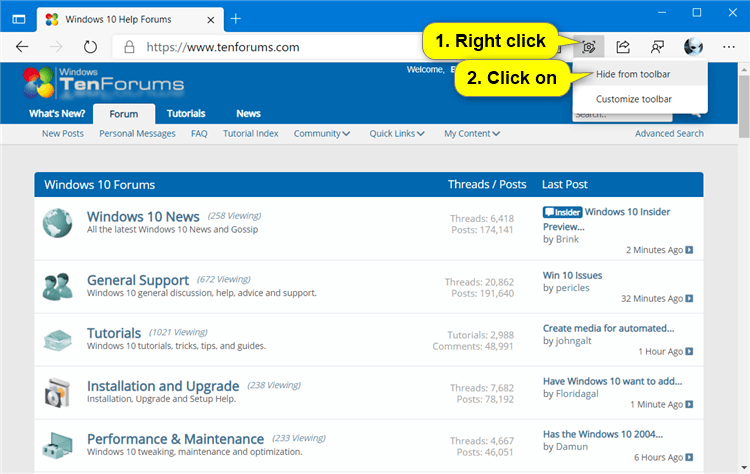
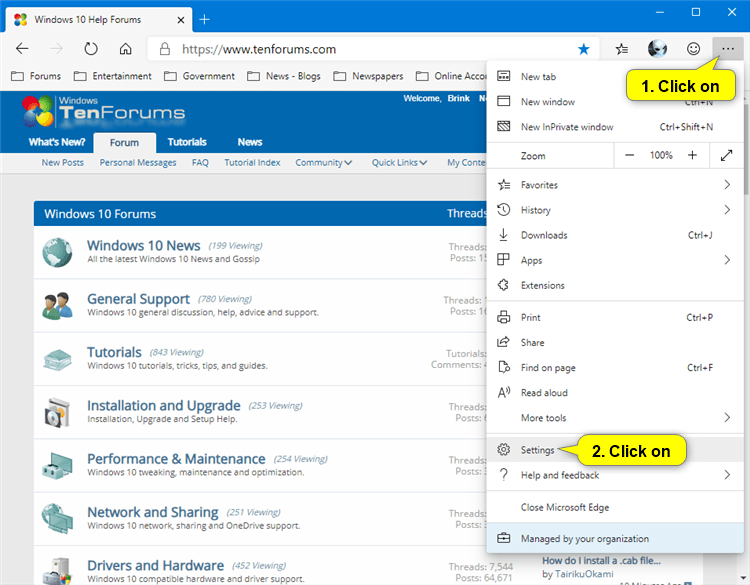

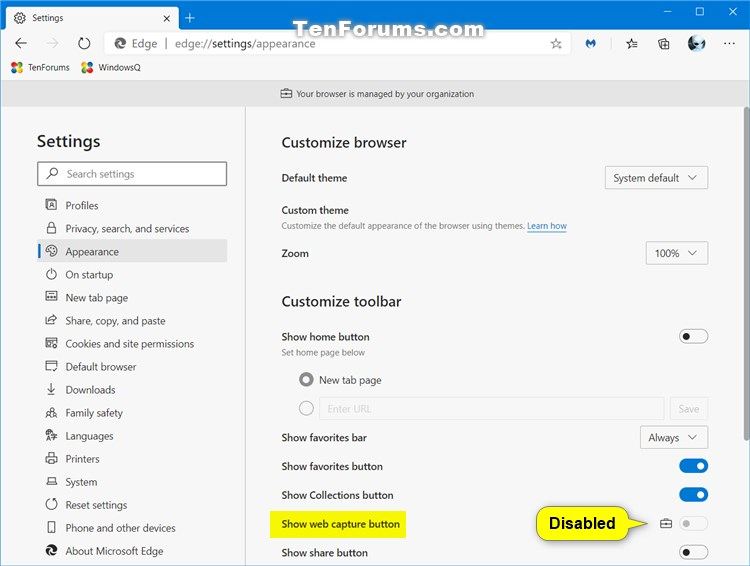


 Quote
Quote