New
#100
Turn On or Off Search online and include web results in Windows 10
-
-
New #101
@steve108 & @Brink & @Ghot
Firstly,
1. I've always been a Dark mode/theme user & use Dark mode/theme in all of my devices
2. I am the kind of user who always uses the current retail branch with the latest LCU build. Currently, I am on 21H2.1348 [Before someone points out, I know the latest LCU for Dec-21 v1415 released yesterday & I'll be updating soon]
Now, coming to the main story, earlier, till 21H1, I used the following reg tweak to turn off (Disable) Bing web Search Results in Windows START search completely
HKEY_CURRENT_USER\SOFTWARE\Microsoft\Windows\CurrentVersion\Search
"BingSearchEnabled"==dword:00000000
Then, MSFT introduced the DARK theme for Windows search from the 21H2 branch, I waited long enough (till current date, December 2021) for that feature to be implemented in my W10 Pro OS 21H2 branch that I've been using for more than four months (using it before the official release via 21H2 Enablement Package).
First I thought as that feature is from server-side rollout & will be implemented eventually for all users gradually batch-wise, so I keep waiting but even after waiting for 4/5 months to till date, that the Dark theme (for search) was never implemented in my system automatically so I lose my patience eventually & started digging the internet, & found a possibility that it blocking the dark theme to be implemented in my W10 21H2
that is the same key I mentioned earlier to block the bing web result in the search in start/windows search
HKEY_CURRENT_USER\SOFTWARE\Microsoft\Windows\CurrentVersion\Search
"BingSearchEnabled"==dword:00000000
Now, problem is, if I enabled that by changing the value from 0 to 1 & reboot, dark mode is being implemented, but also, the web results are showing in my search. But I want the dark theme to be enabled without the web search result in my search,
So, I continue to search, & today reading all those latest comments here, & then implemented this what @steve108 suggested, but still no luck, the dark mode is enabled & showing all those web search results
I am sharing my current configuration via screenshots as suggested by @steve108
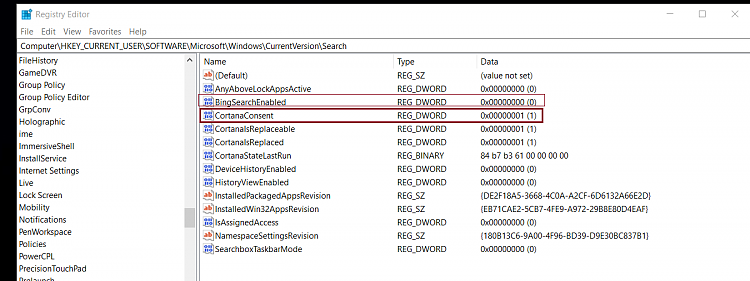
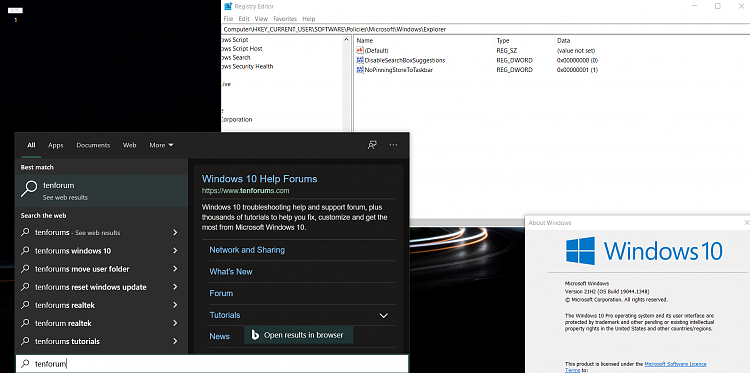
pls advise me what is the way to keep this dark mode enabled without having any web result in search.
-
New #102
@SM03
I use Winaero Tweaker to disable Cortana and web search.
Disable Cortana: Disable Cortana in Windows 10 Anniversary Update version 1607
Disable Web Search: How to disable web search in Windows 10 taskbar
-
New #103
hi @ghot,
I've checked what you already mentioned in your earlier msg, but I'm more interested to use the dark theme without any web result in windows search, via any reg tweak or GPE settings, without any help of 3rd party app like you said WinAero Tweaker (that would be my last option if everything fails & there is no way to brute force via reg/GP editor), that's why I posted this here.
Let's see what @brink & @steve108 have to say about this matter.
-
New #104
See my recent post: Turn On or Off Search online and include web results in Windows 10
There is not way currently that's I'm aware of to see dark search results with no web search results.
-
New #105
Well, I tested further & it seems when these two keys are configured this way to enable the dark mode
[HKEY_CURRENT_USER\SOFTWARE\Microsoft\Windows\CurrentVersion\Search]
"CortanaConsent"=dword:00000001
[HKEY_CURRENT_USER\SOFTWARE\Policies\Microsoft\Windows\Explorer]
"DisableSearchBoxSuggestions"=dword:00000000
then this reg key to disable bing search is not effective & doesn't do anything at all
[HKEY_CURRENT_USER\Software\Microsoft\Windows\CurrentVersion\Search]
"BingSearchEnabled"=dword:00000000
Despite selecting the value 0 here for BingSearchEnabled, it will still show the web search result in win search
I believe this "CortanaConsent"=dword:00000001 key is mainly responsible to
1. Sending the request to MSFT server to enable Dark theme from server-side
2. Showing the Bing search result in Win search.
If anyone found more precise result, let me/us know by sharing here.
-
New #106
As I wrote before:
If DisableSearchBoxSuggestions is not 0, I don't get dark background search results either, so this value matters along with CortanaConsent must be 1.
BingSearchEnabled is irrelevant as far as dark background search results goes - that's why I didn't mention it. I renamed it and still maintained dark background search results.
-
New #107
@SM03,
More details: If you are seeing dark search results background you can disconnect from the internet, then change the two critical values I mentioned above, and see the search results background change between dark (values: 1,0) and light (values: 0,0 or 0,1 or 1,1).
Even with values: 1,0 - after some unknown time of not being connected to the internet I've seen the search results background become light on my PC until I connect to the internet.
-
New #108
@Brink: The old method (BingSearchEnabled, AllowSearchToUseLocation...) works for old versions, why don't you keep or archive it?
@Everyone else: for education/information purpose, I found this interesting post which points out exactly which key is responsible for the function on which builds
Deactivate Web search in Windows 10 (using group policies) | 4sysops
Quoted
Until Windows 10 1607:
ConnectedSearchUseWeb (type DWORD32) with the value 0 under HKLM:\SOFTWARE\Policies\Microsoft\Windows\Windows Search
Starting from Windows 10 1607:
AllowCortana (type DWORD32) with the value 0 under HKLM:\Software\Policies\Microsoft\Windows\Windows Search
Starting from Windows 10 1803:
BingSearchEnabled (type DWORD32) with the Value 0 under HKCU:\SOFTWARE\Microsoft\Windows\CurrentVersion\Search
Starting with Windows 10 2004:
BingSearchEnabled does not work anymore. It has been replaced by DisableSearchBoxSuggestions under
HKCU:\SOFTWARE\Policies\Microsoft\Windows\Explorer
-
-
New #109
@steve108
Yes, I've read all of the earlier comments here including yours before commenting here yesterday, & from my testing & findings, am also confirming the same fact what you earlier mentioned here
My intention was/is, to enable dark mode, without having the bing or any web result in windows search. After all the discussion, so it seems that in & for current Win branch 21H2, there is no way to disable the web search while keeping the dark mode enabled, if anyone wants to disable web search then they have to live with the light mode in search, right?If you change any of those values, you must either reboot or End Task "Search" from Task Manager to make the change take effect, then try a search again to see if you have dark background in the search results window.
Can we all agree with that at this point to draw the conclusion?
@hunggnuh85 @Ghot @BrinkLast edited by SM03; 16 Dec 2021 at 11:23.
Tutorial Categories


Related Discussions

 That would be nice. Hopefully it's fixed by next patch Tuesday, as some of these temporary bugs go on for months or years
That would be nice. Hopefully it's fixed by next patch Tuesday, as some of these temporary bugs go on for months or years 

 Quote
Quote