How to Add or Remove a Bluetooth context menu in Windows 10
There are many different types of Bluetooth enabled devices you can add to your PC, such as mobile phones, wireless headsets, and wireless mouse devices and keyboards.
After you've paired (connected) a Bluetooth enabled device with a Bluetooth enabled computer, you can change the name of the device or enable or disable services for it. You can also control how your computer pairs with this and with other Bluetooth enabled devices.
You can use Bluetooth technology to transfer files wirelessly between your computer and a Bluetooth device, or between your computer and another Bluetooth enabled computer.
You must have Bluetooth wireless technology installed and turned on on your PC to use the "Bluetooth File Transfer" and "Bluetooth Settings" context menu items.
This tutorial will show you how to add or remove Bluetooth to the desktop context menu for all users in Window 10.
While you must be signed in as and administrator to be able to add or remove the Bluetooth context menu, all users will be able to use the context menu.
EXAMPLE: Bluetooth context menu
Here's How:
1 Do step 2 (add) or step 3 (remove) below for what you would like to do.
A) Click/tap on the Download button below to download the file below, and go to step 4 below.
Add_Bluetooth_to_desktop_context_menu.reg
Download
This is the default setting.
A) Click/tap on the Download button below to download the file below, and go to step 4 below.
Remove_Bluetooth_from_desktop_context_menu.reg
Download
4 Save the .reg file to your desktop.
5 Double click/tap on the downloaded .reg file to merge it.
6 When prompted, click/tap on Run, Yes (UAC), Yes, and OK to approve the merge.
7 You can now delete the downloaded .reg file if you like.
That's it,
Shawn
Related Tutorials
- How to Turn On or Off Bluetooth Wireless Communication in Windows 10
- How to Turn On or Off Bluetooth Notification Area Icon in Windows 10
- How to Turn On or Off Streamlined Pairing to Bluetooth Peripherals in Windows 10
- How to Find Bluetooth Version in Windows
- How to Check Battery Level of Bluetooth Devices in Windows 10
- How to Change Send to Bluetooth Device Icon in Windows
Add Bluetooth context menu in Windows 10
-
New #1
October 11, 2015
Just an FYI to potentially help others avoid the frustration I've endured the past 2 days with getting Windows 10 on this Desktop P.C. to recognize and "pair" with Bluetooth devices. I'm using a Bluetooth adapter, plugged into a USB Port.
Windows 10 kept labeling my Bluetooth device as a "Generic" when doing it's scan for Bluetooth devices. When I clicked on this generic device, Win10 couldn't connect/pair to it.
What I learned is that the software which comes with these Bluetooth USB dongles is not needed with Windows10. If you have the software installed, it can/will interfere with Window10's native ability to properly identify the device, download the compatible drivers, and connect to it.
I uninstalled the software that came with the Bluetooth adapter and Win10 auto-downloaded everything it needed, and the device (wireless headphones) paired instantly, sound great, and even have more sound customization settings in Win10 than they had in Win7.
Note: I don't think Win10 is supporting all the Bluetooth adapter dongles yet. I have two. A Kinivo and an Asus. The Kinivo didn't work with it's software installed, or using Windows10's native Bluetooth connectivity. It's the Asus adapter that works great. Good thing I had the Asus as a spare. Was using the Kinivo as primary with Win10.
-Allen
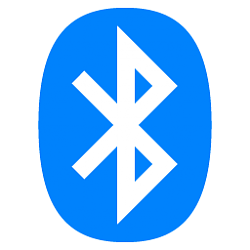
Add Bluetooth context menu in Windows 10
How to Add or Remove a Bluetooth context menu in Windows 10Published by Shawn BrinkCategory: Customization
13 Jan 2021
Tutorial Categories


Related Discussions



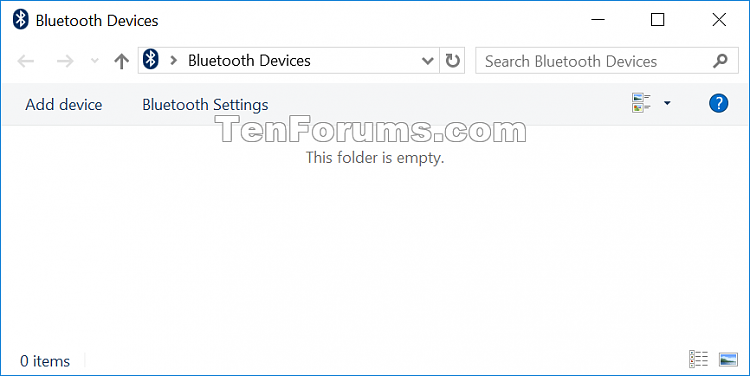
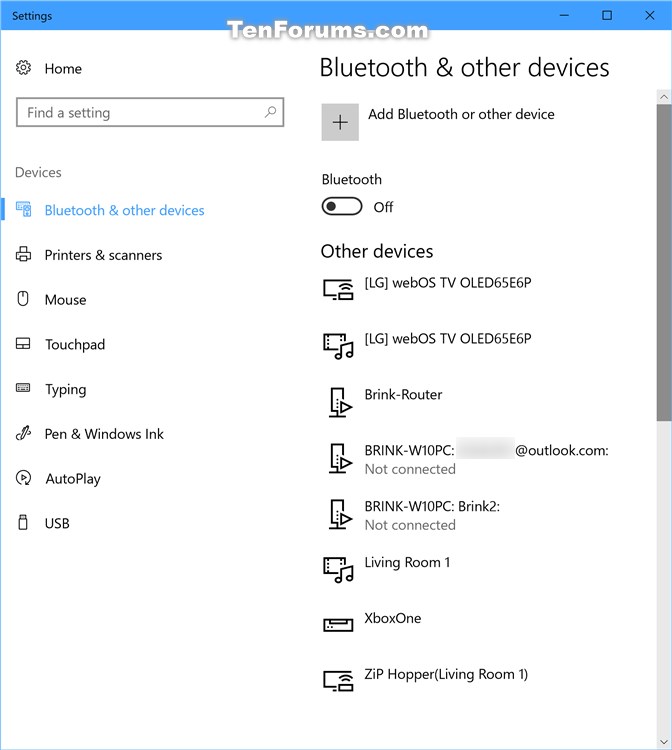

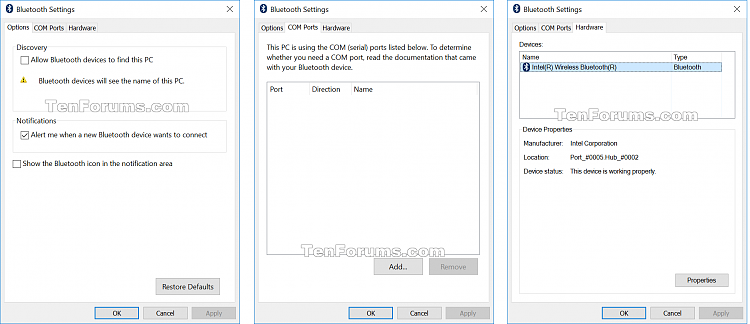

 Quote
Quote