How to Add or Remove Default New Context Menu Items in Windows 10
The New context menu allows users to quickly create a new item in the current location.
The default New context menu items include to create a new Library, Folder, Shortcut, Bitmap image, Contact, Rich Text Document, Text Document, and Compressed (zipped) Folder.
This tutorial will restore or remove all or specific default New context menu items for all users in Windows 10.
You must be signed in as an administrator to be able to restore the default New context menu items.
For a Windows 11 version of this tutorial, see:
Add or Remove Default Items on New Context Menu in Windows 11
Contents
- Option One: Restore Default New Context Menu Items
- Option Two: Remove Default New Context Menu Items
EXAMPLE: New context menu


1 Click/tap on the Download button below for what you want to add to the New context menu.
Restore_ALL_default_New_context_menu_items.reg
Download
OR
Restore_New_Library_context_menu_item.reg
Download
Restore_New_Folder_context_menu_item.reg
Download
Restore_New_Shortcut_context_menu_item.reg
Download
Restore_New_Bitmap_image_context_menu_item.reg
Download
Restore_New_Contact_context_menu_item.reg
Download
Restore_New_Rich_Text_Document_context_menu_item.reg
Download
Restore_New_Text_Document_context_menu_item.reg
Download
Restore_New_Compressed_zipped_Folder_context_menu_item.reg
Download
2 Save the .reg file to your desktop.
3 Double click/tap on the downloaded .reg file to merge it.
4 When prompted, click/tap on Run, Yes (UAC), Yes, and OK to approve the merge.
5 You can now delete the downloaded .reg file if you like.
1 Click/tap on the Download button below for what you want to remove from the New context menu.
Remove_ALL_default_New_context_menu_items.reg
Download
OR
Remove_New_Library_context_menu_item.reg
Download
Remove_New_Folder_context_menu_item.reg
Download
Remove_New_Shortcut_context_menu_item.reg
Download
Remove_New_Bitmap_image_context_menu_item.reg
Download
Remove_New_Contact_context_menu_item.reg
Download
Remove_New_Rich_Text_Document_context_menu_item.reg
Download
Remove_New_Text_Document_context_menu_item.reg
Download
Remove_New_Compressed_zipped_Folder_context_menu_item.reg
Download
2 Save the .reg file to your desktop.
3 Double click/tap on the downloaded .reg file to merge it.
4 When prompted, click/tap on Run, Yes (UAC), Yes, and OK to approve the merge.
5 You can now delete the downloaded .reg file if you like.
That's it,
Shawn Brink
Related Tutorials
- How to Add or Remove the New context menu in Windows 10
- How to Add Briefcase to New Context Menu in Windows 10
- How to Add Registration Entries to New Context Menu in Windows 10
- How to Add VBScript Script File to New Context Menu in Windows 10
- How to Add Windows Batch File to New Context Menu in Windows 10
- How to Add Windows PowerShell Script to New Context Menu in Windows 10
- How to Change Default New Folder Name Template in Windows 7, 8, and 10
- How to Create a New Folder in Windows 10
- How to Add or Remove New Folder Context Menu in Windows 10
- How to Add or Remove Office 2019 New Context Menu Items in Windows 10
- How to Add Create Elevated Shortcut to New Context Menu in Windows 10
Add or Remove Default New Context Menu Items in Windows 10
-
-
New #2
Yes, but I want to know how to restore full functionality in protected
This is all well and good, but I want to know how to restore full functionality to protected folders. When I go into "C:\Program Files" I want to be able to right-click and create a new text file. How do I do that?
-
New #3
Hello pblanton, and welcome to Ten Forums. :)
This is done by design for system folders.
You can create a new .txt file say on your desktop, then move it to "C:\Program Files" as a workaround.
-
-
New #5
How do you edit the new context menu to add/remove document types of your choice?
-
New #6
Hey Steve, :)
Here's a tutorial below from Windows 7/8 for now that will also work in Windows 10.
 New Context Menu - Remove Restore Default Menu Items - Windows 7 Help Forums
New Context Menu - Remove Restore Default Menu Items - Windows 7 Help Forums
Last edited by Brink; 06 Dec 2017 at 10:36.
-
-
-
-
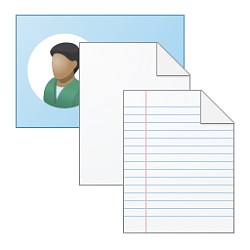
Add or Remove Default New Context Menu Items in Windows 10
How to Add or Remove Default New Context Menu Items in Windows 10Published by Shawn BrinkCategory: Customization
09 Nov 2022
Tutorial Categories


Related Discussions



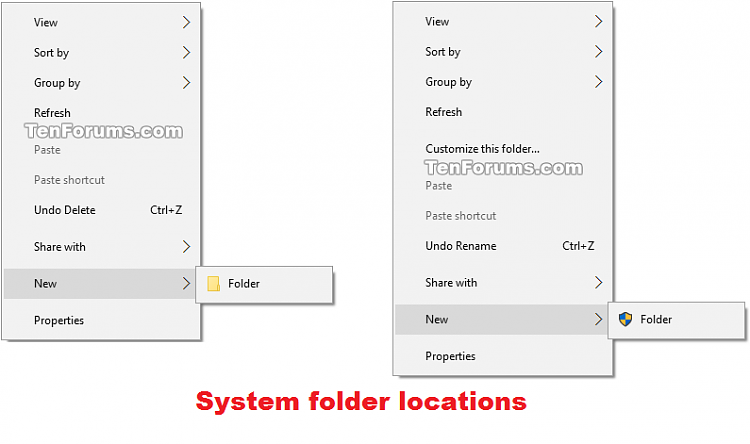

 Quote
Quote