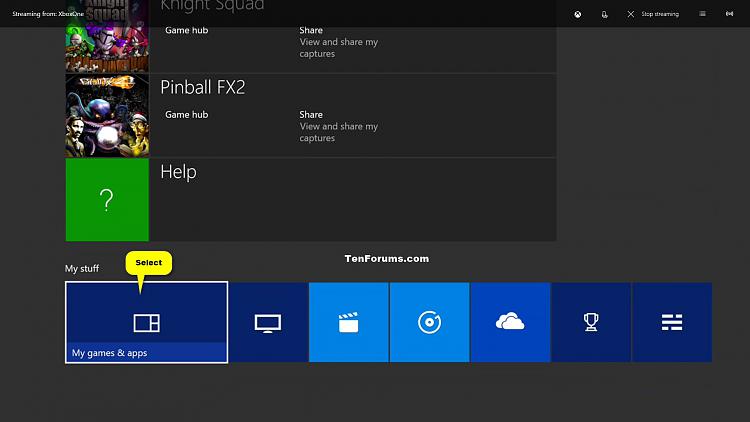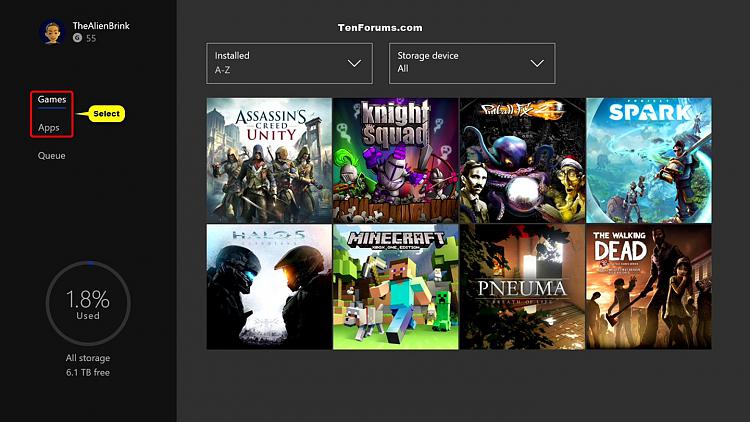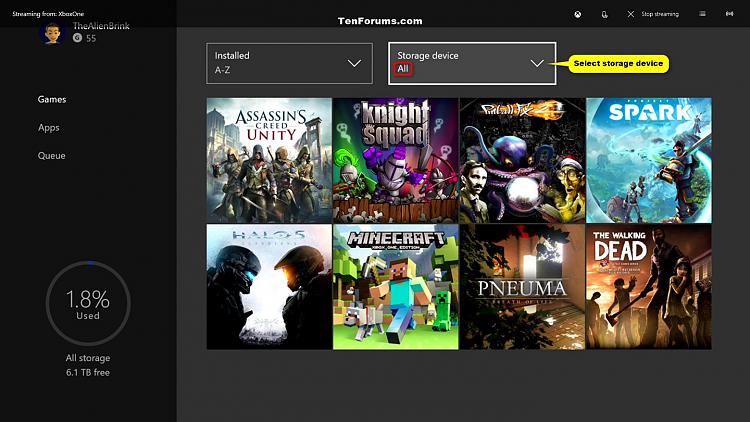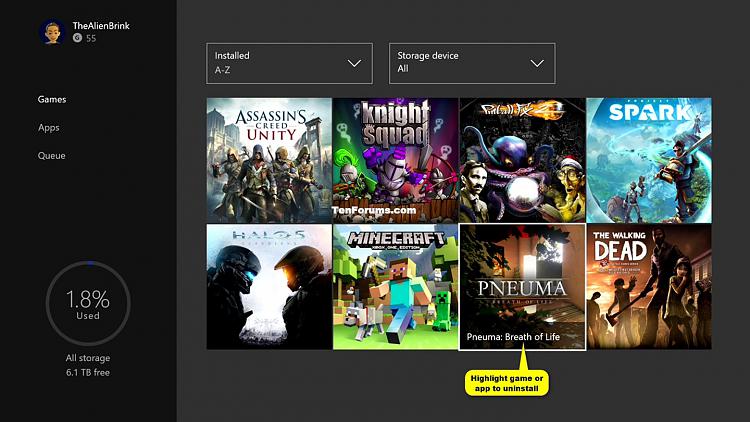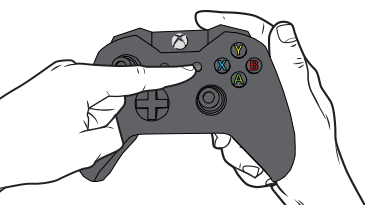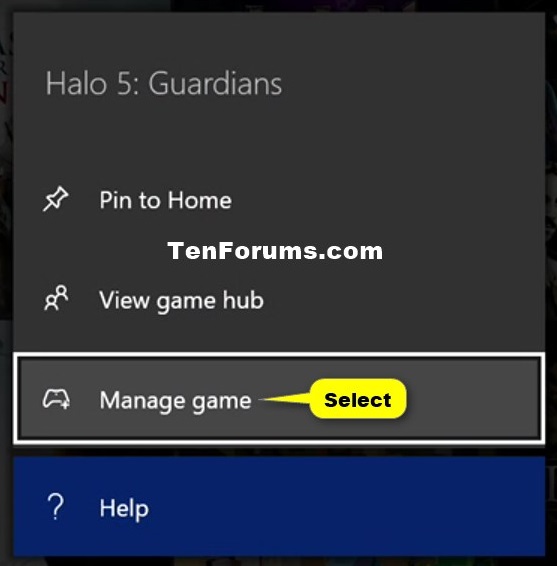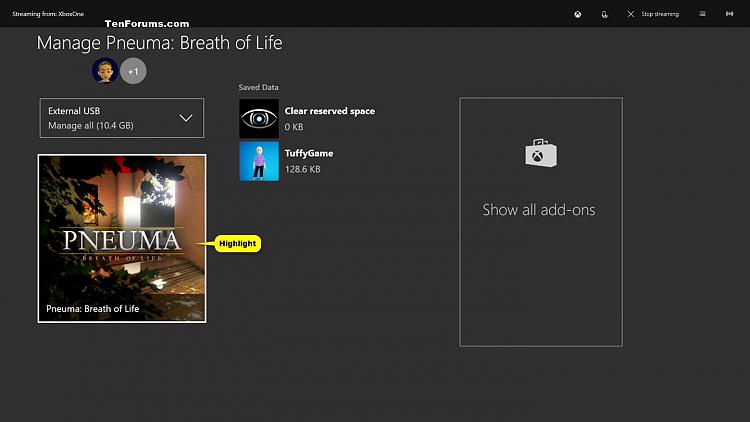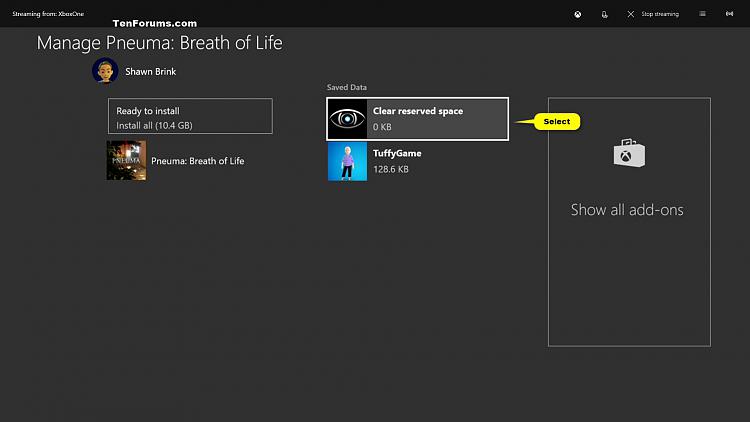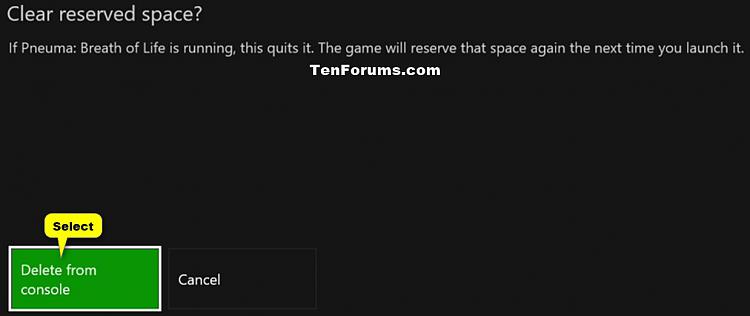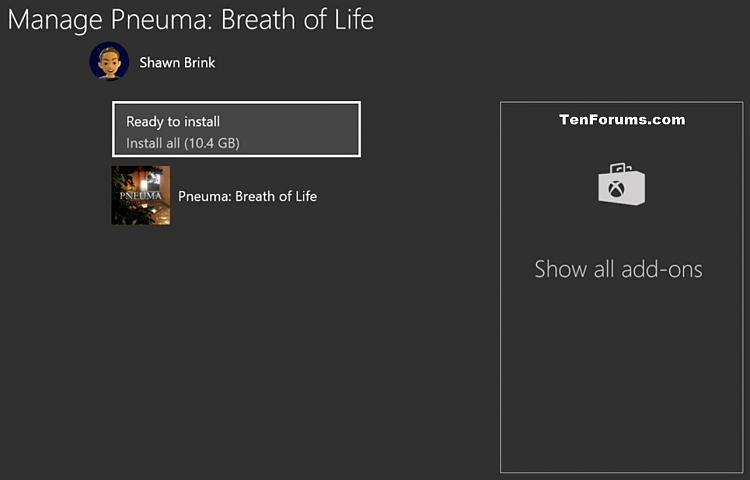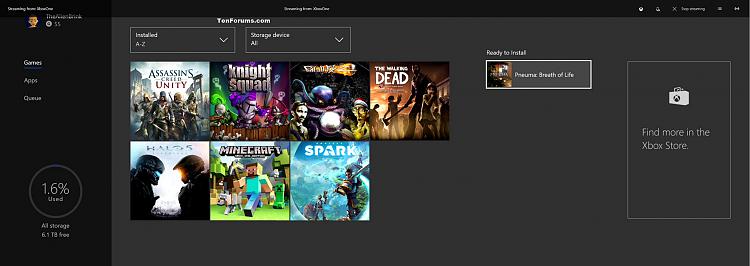How to Uninstall Games and Apps on Xbox One
Information
The Xbox One is equipped with a 500 GB or 1 TB internal hard drive depending on which console you purchased. Most of this space is available for storing games and apps, though some is reserved for saved games, console software, and other important system functions.
A triple-A game on Xbox One can use around 20 GB and 40 GB of storage space on a drive. Installing a lot of games can quickly use up your storage space.
You can uninstall games and apps on your Xbox One if you need to make room for a new game, or if you want to uninstall a title that you don’t use anymore.
This tutorial will show you how to uninstall games, apps, and saved data on your Xbox One.
Note
If this was a digital game installed, then you will always be able to select to reinstall the game at any time.
If this was a game installed with a disc, then you will need the game disc to be able to reinstall.
Xbox One keeps all your data up to date by synchronizing with Xbox Live. You no longer need to make a decision about whether to save something locally or in the cloud—your data is stored in both places automatically. Saved games, app data, and your preferences are immediately available when you sign in to any Xbox One console.
Here's How:
1. While on the Home screen, scroll down and select My games & apps. (see screenshot below)
2. Select Games or Apps on the left menu for what you want to uninstall. (see screenshot below)
3. Select the storage device (ex: all) that contains the game or app you want to uninstall. (see screenshot below)
4. Highlight a game or app you want to uninstall. (see screenshot below)
5. Press the menu button on your Xbox One wireless controller. (see screenshot below)
6. Select Manage game or Manage app. (see screenshot below)
7. Highlight the game, app, or saved data you want to uninstall. (see screenshots below)
8. Press the menu button on your Xbox One wireless controller. (see screenshot below)
9. Select Uninstall (games or apps) or Clear... (saved data). (see screenshots below)
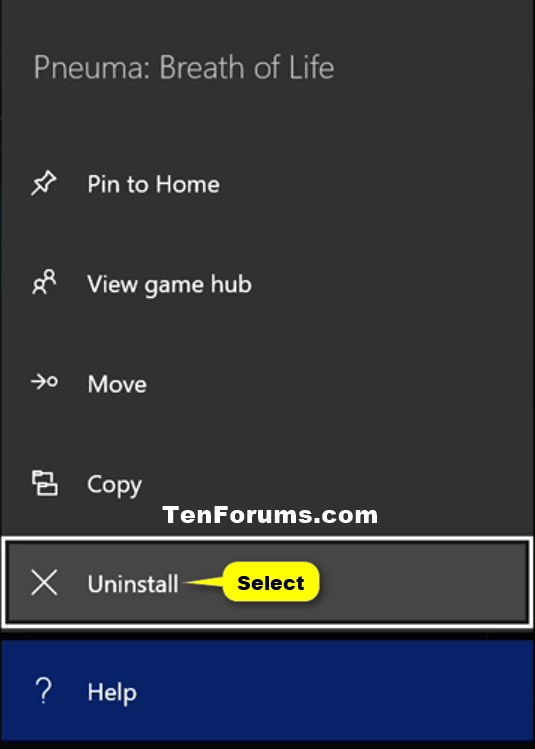
10. Select Uninstall (games or apps) or Delete from console (saved data) to confirm. (see screenshots below)
11. The game, app, or saved data will now be uninstalled from your Xbox One storage. (see screenshots below)
That's it,
Shawn
Uninstall Xbox One Games and Apps
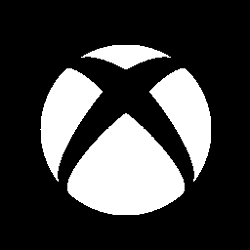
Uninstall Xbox One Games and Apps
How to Uninstall Games and Apps on Xbox OnePublished by Shawn Brink
22 Oct 2018
Tutorial Categories


Related Discussions