How to Turn On or Off Auto Save Screenshots to OneDrive in Windows 10
In Windows 10, you can select to automatically save screenshots you capture pressing the PrtScn, Alt+PrtScn, or Ctrl+PrtScn keys to OneDrive.
Auto Save Screenshots to OneDrive FAQs:
What will happen when I save screenshots?
They'll still be saved to your Clipboard as before, so you can immediately paste (Ctrl+V) them. They'll also be saved to the "OneDrive/Pictures/Screenshots" folder on your PC and automatically uploaded to your online storage. You can get to the folder in File Explorer by opening OneDrive in the left folder pane.
How much does it cost to store files in OneDrive?
You get free storage with OneDrive and can buy more storage if you need it. Most people are surprised by how much they can fit in their free OneDrive storage. If you use a metered Internet connection, data rates will apply. See the next section for more info about minimizing your connection charges.
Will my screenshots upload right away?
Yes, if you're connected to the Internet. If you want to take screenshots that you don't want to upload immediately, you can temporarily turn off your network connection before you take screenshots and while you make any changes to them.
When I add screenshots to OneDrive, how can I get to them?
You can get to them by going to the OneDrive website from any device with a web browser that's connected to the Internet. You can also get to them by using the OneDrive folder or app on a device with an Internet connection. Get OneDrive apps.
Are there any screenshots I can't save to OneDrive?
Screenshots can't be more than 10 GB in size.
This tutorial will show you how to turn on or off to automatically save screenshots you capture to OneDrive for your account in Windows 10.
If you turn on automatically save screenshots you capture to OneDrive, then you will get a The screenshot was added to your OneDrive notification each time you take a screenshot.
EXAMPLE: Screenshots saved to OneDrive
Here's How:
1 Right click or press and hold on the OneDrive icon in the taskbar notification area, click/tap on the menu (3 dots) button, and click/tap on Settings. (see screenshot below)
2. Click/tap on the Backup tab, and check (on) or uncheck (off - default) the Automatically save screenshots I capture to OneDrive box for what you want, and click/tap on OK. (see screenshot below)
That's it,
Shawn
Related Tutorials
- Turn On or Off Auto Save Photos and Videos from Devices to OneDrive in Windows 10
- How to Take a Screenshot in Windows 10
- How to Auto Save Documents and Pictures to OneDrive or This PC in Windows 10
- How to Choose Folders for OneDrive Selective Sync in Windows 10
- How to Sync Any Folder to OneDrive in Windows 10
- How to Change or Restore Default Location of Screenshots Folder in Windows 10
Turn On or Off Auto Save Screenshots to OneDrive in Windows 10
-
New #1
Hi, I don't see any other reply here, so please feel free to refer this to somewhere else and delete the post -- I don't mean to mess up your page.
Anyhow, it comes out in Google search, and seems to be created close to a year ago but is still completely applicable (thanks!), so maybe I can ask another FAQ (or two). I looked for a while in the other links that came up but couldn't see any answers:
1. Do you know of any way to have this image saved as a .jpg instead of the .png that it does? (I know I can open, e.g. Paint, paste the clipboard in there and save it; but I'm looking for having the image in Pictures/Screenshots created as .jpg automatically.
2. Win + PrtScn seems to also create the file in that folder (without enabling the OneDrive feature -- though still in .png format), but if you want to capture just the current window, the Alt + PrtScn that works with OneDrive feature enabled doesn't work with Win + Alt + PrtScn. Any idea how to save (again, automatically) only the current window without OneDrive? (This is less important than #1 above, and perhaps less related to the OneDrive connection.)
Thanks.
-
New #2
Hello Arthur, and welcome to Ten Forums. :)
Q1) I'm not aware of way to change it to save the screenshot as a .jpg instead of .png. If you like, you could open the .png in Paint (mspaint.exe) then save it as a .jpg. Of course this is not practical if you have too many to do.
Q2) Win+Prtscn would save to OneDrive instead of This PC if you used the setting in the tutorial below to set your pictures to automatically be saved to OneDrive.
https://www.tenforums.com/tutorials/3...dows-10-a.html
Turn On or Off Auto Save Screenshots to OneDrive in Windows 10
How to Turn On or Off Auto Save Screenshots to OneDrive in Windows 10Published by Shawn BrinkCategory: Apps & Features
07 Sep 2020
Tutorial Categories


Related Discussions



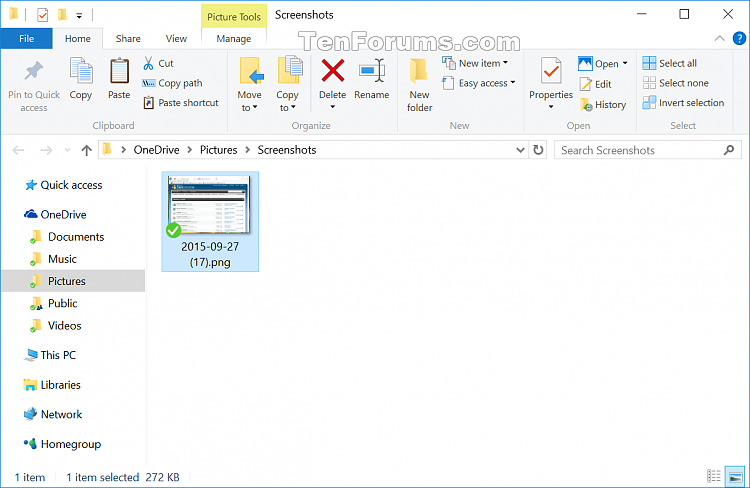
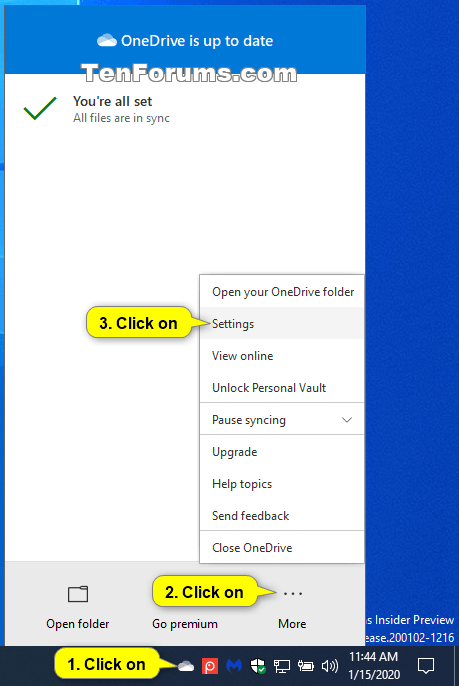


 Quote
Quote