How to Change Sign-in Screen Background Image in Windows 10
Information
Windows 10 has a new sign in screen that is more modern and touch friendly. By default, you need to dismiss the lock screen and enter your credentials on the Sign-in screen to sign in to Windows 10 with your account.
This tutorial will show you how to change the sign-in screen background image for all users in Windows 10.
You must be signed in as an administrator to be able to change the sign-in screen background image.
Note
Previously on PC, there were two separate backgrounds for the Lock screen and then the logon screen. Starting in Windows 10 build 14279, Microsoft is merging the experience so there is just a single background – your Lock screen background. This is similar to the behavior seen on mobile. If you have a custom Lock screen background set, you will see your Lock screen background is now used for both the Lock screen and logon screen. If you’re a Windows Spotlight user – hold tight, you’ll see this change soon in a future build. We’re also working on some additional tweaks here to make the transition between the Lock screen and logging in much smoother.
Warning
It is recommended to create a restore point before using the Windows 10 Login Background Changer tool. This way if you have any adverse affects, you will easily be able to do a system restore to undo it.
The Windows 10 Login Background Changer tool used in this tutorial will no longer work starting with Windows 10 build 14279 and higher.
EXAMPLE: Sign-in screen
Here's How:
1. If you have not already, be sure that you turn on Show lock screen background picture on the sign-in screen. (see screenshot below)
Note
If you turn off Show lock screen background picture on the sign-in screen, the sign-in screen will only show a solid color background instead of the picture you select using the Windows 10 Login Background Changer tool below.
2. Download the latest release of the free Windows 10 Login Background Changer tool at the download link below.
3. Save the Win10BGChanger1.2.0.0.zip file to where you like.
4. Right click or press and hold on the Win10BGChanger1.2.0.0.zip file, and click/tap on Extract All.
5. Open the extracted Win10BGChanger1.2.0.0 folder, and open the GUI folder in it. (see screenshot below)
6. Run the W10 Logon BG Changer.exe file. (see screenshot below)
Note
This is a standalone .exe file that does not install the program to your PC.
7. If prompted by UAC, click/tap on Yes. (see screenshot below)
8. Click/tap on Yes for the EULA of the Windows 10 Login Background Changer tool. (see screenshot below)
9. Click/tap on the browse button in Edit Background. (see screenshot below)
10. Browse to and select the image you want for the sign-in screen background, and click/tap on Open. (see screenshot below)
11. Select the Image Scaling you want. Usually My Resolution works best, but use what looks best for you. (see screenshot below)
12. Click/tap on Apply Changes. (see screenshot below)
13. Click/tap on OK. (see screenshot below)
14. Click/tap on Lock Windows (Win+L) to view the sign-in screen to see if it looks how you like. (see screenshot below)
15. Sign in, and make any changes as needed.
16. When finished, you can close the Windows 10 Login Background Changer tool.
That's it,
Shawn
Related Tutorials
- How to Change your Lock Screen Background in Windows 10
- How to Turn On or Off Show Lock Screen Background on Sign-in Screen in Windows 10
- How to Enable or Disable Sign-in Screen Background Image in Windows 10
- How to Change Accent Color on Sign-in Screen in Windows 10
- How to Do Not Display Last Signed-in User Name on Sign-in Screen in Windows 10
- How to Enable or Disable Secure Sign-in with Ctrl+Alt+Delete in Windows 10
- How to Hide or Show Email Address on Sign-in Screen in Windows 10
- How to Enable or Disable Console Mode Sign-in in Windows 10
- How to Enable or Disable Acrylic Blur Effect on Sign-in Screen Background in Windows 10
Change Sign-in Screen Background Image in Windows 10
-
New #1
As always great tutorial Brink, I actually tried the previous version of this program, I applied the new setting and locked the screen I was unable to re-log. I had to go through the whole system restored malarkey.
So glad to say this version seems stable
-
New #2
Hello Trevers, :)
Agreed. I wanted to have this tutorial sooner, but I didn't want to do it until the program was stable.
-
New #3
Thanks once again did my own one and posted it in my desktop.
I love everything about window 10 and thanks for starting this forum
-
New #4
Edit: This post is obsolete since the tutorial was updated.
Program Version 1.2.0.0 crashes immediately if you have the Sign-in Screen Background Image disabled. The program seems to miss a function that ignores/overrides a non-existent Setting in the Registry.
Workaround: Re-enable the the Sign-in Screen Background Image first
with the reg-file from here:
https://www.tenforums.com/tutorials/9...dows-10-a.html
(Option 2 - download and apply the file Enable_Sign_in_Background_Image.reg)Last edited by Jo Mei; 30 Dec 2015 at 07:54. Reason: Tutorial updated.
-
New #5
Thank you Jo. :)
Luckily, I wouldn't think one would normally disable the sign-in screen background if one wanted to change it since disabling it would prevent it from changing.
-
New #6
Agreed
But I wanted to have a black Sign-in-Background, so I've played with Accent colors - no luck so far. Now I have a black JPG as background.
-
New #7
Thanks Brink - this one works great!
-
-
-
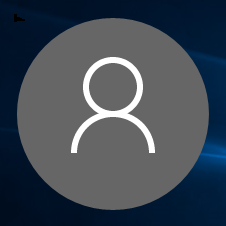
Change Sign-in Screen Background Image in Windows 10
How to Change Sign-in Screen Background Image in Windows 10Published by Shawn BrinkCategory: Customization
26 Mar 2019
Tutorial Categories


Related Discussions



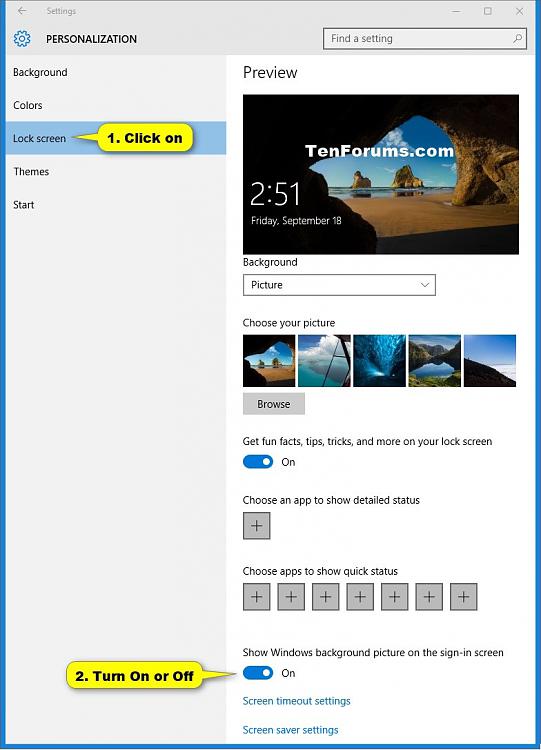
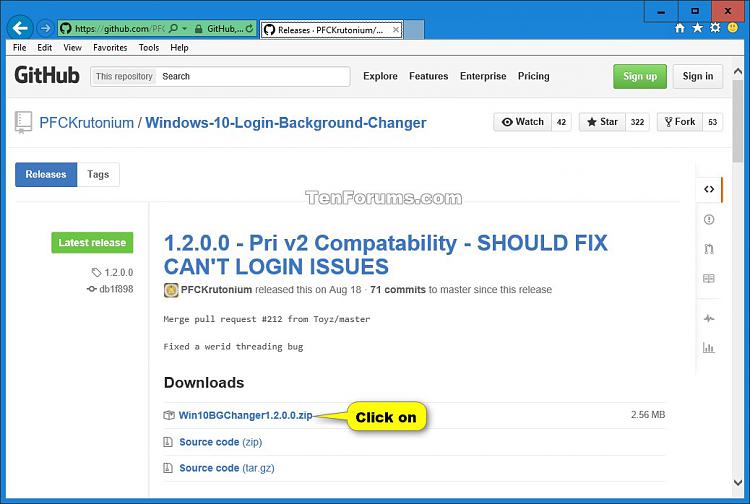
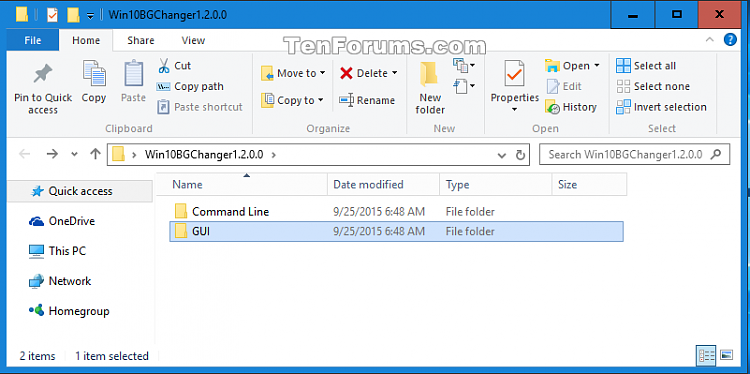
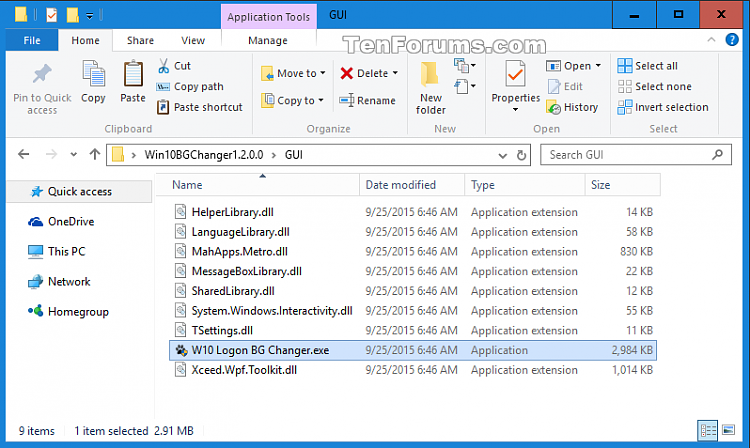


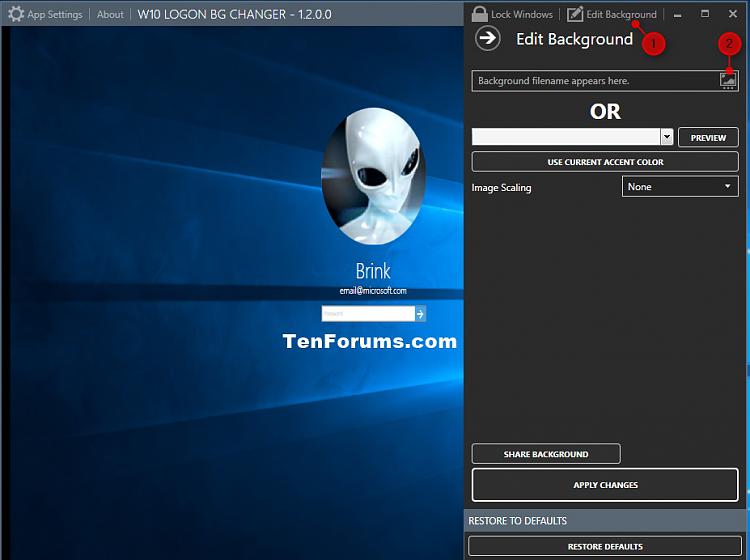



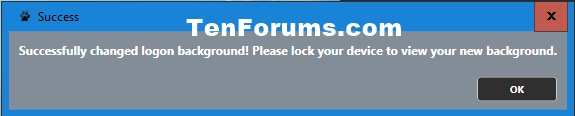


 Quote
Quote