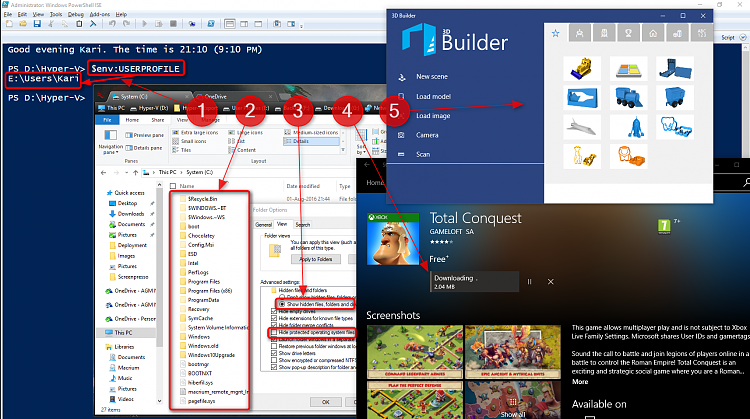That article you were referred to was outdated already when it was written.
Since first beta versions of
Windows Vista I have used sysprep to relocate my
Users folder, never had any issues with it. Windows Update works perfectly, all apps as well. I have never since those days back in early 2006 and Vista Beta run a Windows machine with
Users folder on C: drive, exception being test machines and installs I do to get screenshots for tutorials or make newbie videos and other reasons like that.
It is true that until
Windows 10 version 1511 build 10586 upgrade was not possible with relocated
Users folder. Before that build I always needed to sysprep
Users back to C: drive, upgrade and again sysprep
Users to another drive after the upgrade. A simple and easy task, no issues.
However, Windows evolves all the time. Since build 10586
it is no longer required to move Users back to C: in order to be able to upgrade. I am currently running Windows 10 version 1607 on 6 physical machines and about a dozen Hyper-V virtual machines, all having
Users relocated to either E: or D: drives. I've not had a single issue. I update, upgrade, run Store apps, my Windows works perfectly.
Your issue as told in that SuperUser post of yours was, believe it or not, that Windows Setup in OOBE phase did not find the U: drive. The empty not very informative error messages are a clear indication of this.
When preparing Windows image you really need to manually set the drive letters; booting to Audit Mode and seeing your preferred target drive for
Users folder has ID
X: does not mean it will be
X: when sysprep is run and OOBE starts. Therefore when relocating
Users folder it is important to go to
Disk Management in Audit Mode, change the target drive for
Users folder to
anything else than preferred, close Disk Management, reopen it and now set the drive ID letter to preferred one. This will make it "stick".
See video in this post:
Windows 10 Image - Customize in Audit Mode with Sysprep - Page 48 - Windows 10 Forums
Kari


 Quote
Quote