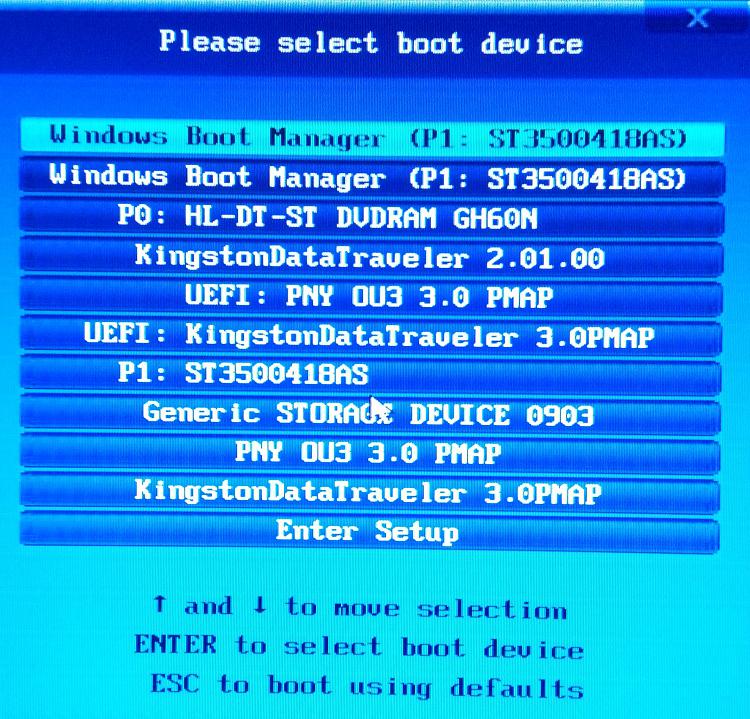New
#480
I've only done a Clean install of Win10 on a blank drive, no partitions. I use GPARTED to completely clean the drives to get them back to their as-shipped condition. I've never had to make a choice, just let Windows partition and format as needed then deal whatever is left over [usually nothing]. An advantage to wiping a drive is to assure there's no 'nasty' such as a rootkit hanging around.


 Quote
Quote