How to Change Virtual Desktop Background in Windows 10
Task View is a Virtual Desktop manager in Windows 10 that allows you quickly switch between all of your open apps on multiple virtual desktops. Create custom additional desktops to group apps for productivity, entertainment, or whatever you choose. This makes multitasking and organizing your opened apps much easier.
Virtual Desktops help you cognitively separate different tasks on your PC, including helping to create work-life separation. They can be swapped into view, letting you shift your work from one desktop to another. Instead of juggling multiple windows, you can switch between Virtual Desktops to multitask.
Starting with Windows 10 build 21337 and later, you can now customize the backgrounds for each of your Virtual Desktops.
Once you have changed the background of a Virtual Desktop, you will see your new background when you switch to that Virtual Desktop, and in the preview thumbnail in Task View.
This tutorial will show you how to change the background of each or all Virtual Desktops to a selected picture for your account in Windows 10.
Contents
- Option One: Change Virtual Desktop Background in Task View
- Option Two: Change Virtual Desktop Background in Settings
1 Open Task View (Win+Tab).
2 Right click or press and hold on a Virtual Desktop (ex: "Desktop 3") you want to change the background for, and click/tap on Choose background. (see screenshot below)
3 Continue on at step 2 in Option Two below.
1 Open Settings, and click/tap on the Personalization icon.
2 Select Picture in the Background drop menu on the right side. (see screenshot below)
3 Under Choose your picture, click/tap on one of the five recent or default images you want as your background.
If you like, you can click/tap on Browse, navigate to and select an image you want, and click/tap on Choose picture.
4 Select to have the picture fill, fit, stretch, tile, center, or span on your displays in the Choose a fit drop menu.
5 Under Choose your picture, right click or press and hold on an image you want to change the background to, and either click/tap on Set for all desktops OR Set for desktop and click/tap on the Virtual Desktop (ex: "Desktop 1") you want to change the background for.
If you do not click/tap on Set for all desktops OR Set for desktop and click/tap on the Virtual Desktop (ex: "Desktop 1") you want to change the background for, then the selected picture will be applied to the current desktop.
6 When finished, you can close Settings if you like.
That's it,
Shawn Brink
Related Tutorials
- How to Change Desktop Background to Picture, Solid Color, or Slideshow in Windows 10
- How to Switch Between Virtual Desktops in Windows 10
- How to Add New Virtual Desktops in Windows 10
- How to Rename Virtual Desktops in Windows 10
- How to Remove Virtual Desktops in Windows 10
- How to Move Open App from One Virtual Desktop to Another in Windows 10
- How to Show Window or All Windows from App on All Virtual Desktops in Windows 10
- How To Create a One-Click Toolbar to Switch Virtual Desktops in Windows 10
- How to Reorder Virtual Desktops inside Task View in Windows 10
How to Change Virtual Desktop Background in Windows 10
-
New #1
Hi Shawn@Brink,
I am using W10 21H2 build 19044.1566 Home and there is no option to set different backgrounds for virtual desktops. In Task View context menu there is only the option to "Rename" virtual desktops not to "Change Background", while in (context menu) Personalize, Background setting, Picture, there is no option to select a desktop (either context menu or left click) Is this option perhaps not available for Home versions, do you know?
Thanks
Frank
-
-
New #3
Thanks Shawn, I already suspected this. I am just now playing with Task View with VD and like it better than minimizing my apps, different VD backgrounds would make it even more appealing to use. I will upgrade to W11 when it is offered, still worry a bit about my Outlook 2013, Acrobat 8.1 and Office 2000 apps that may give problems in W11.
Frank
-
New #4
this tutorial is out of date.... we cant change the virtual desktop wallpaper anymore... or.... it just me ?

-
-
New #6
-
New #7
Windows 10 build 21337 was part of the Insider Dev channel, but there's currently no longer a way to get this build for Windows 10 until Microsoft releases it as a public build in the unknown future.
There's no guarantee this feature will be released to Windows 10. It is included in Windows 11 though.
-
-

How to Change Virtual Desktop Background in Windows 10
Published by Shawn BrinkCategory: Virtualization17 Mar 2021
Tutorial Categories


Related Discussions


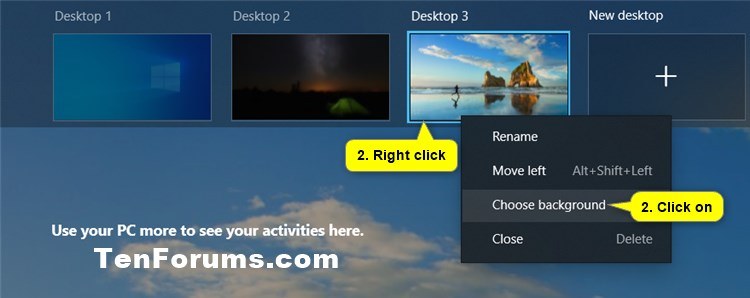
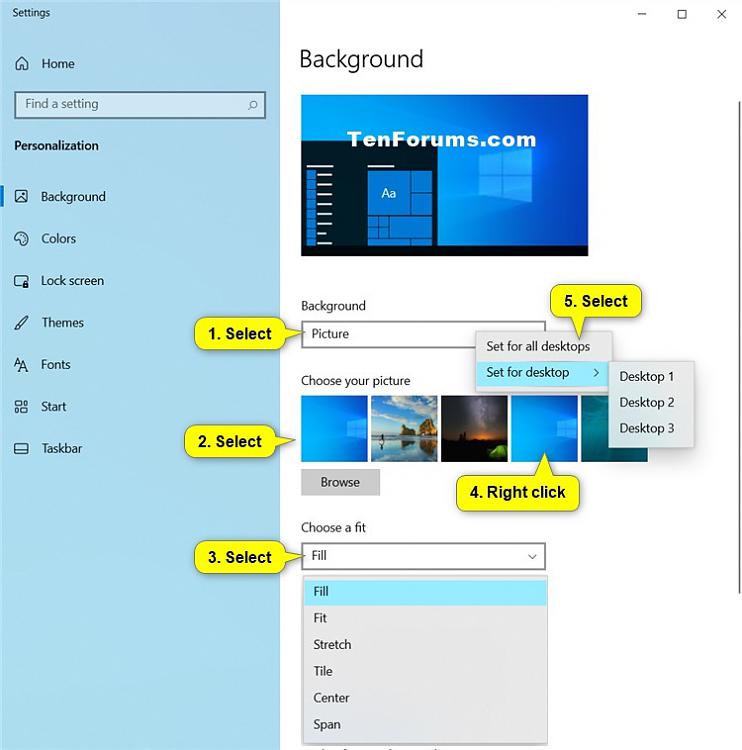

 Quote
Quote

