How to Add Advanced security to context menu in Windows 8 and Windows 10
You can use Advanced Security Settings to manually change the owner, change permissions, and set up advanced sharing settings for a selected item.
This tutorial will show you how to add or remove Advanced security from the context menu of files, folders, and drives for all users in Windows 8, Windows 8.1, and Windows 10.
While you must be signed in as an administrator to be able to add or remove the Advanced security context menu, all users with access rights for the item will be able to use the context menu.
EXAMPLE: Advanced security context menu
EXAMPLE: Advanced Security Settings
Here's How:
1 Do step 2 (add) or step 3 (remove) below for what you would like to do.
A) Click/tap on the Download button below to download the file below, and go to step 4 below.
Add_Advanced_Security_to_context_menu.reg
Download
This is the default setting.
A) Click/tap on the Download button below to download the file below, and go to step 4 below.
Remove_Advanced_Security_from_context_menu.reg
Download
4 Save the .reg file to your desktop.
5 Double click/tap on the downloaded .reg file to merge it.
6 When prompted, click/tap on Run, Yes (UAC), Yes, and OK to approve the merge.
7 You can now delete the downloaded .reg file if you like.
That's it,
Shawn
Related Tutorials
- Change Permissions of File, Folder, Drive, or Registry Key for Users and Groups in Windows 10
- How to Change Owner of File, Folder, Drive, or Registry Key in Windows 10
- How to Add View Owner to Context Menu in Windows
- How to Add 'Take Ownership' to Context Menu in Windows 10
- How to Allow or Deny Access Permissions to Users and Groups in Windows
- How to Remove Security tab from Drives, Files, and Folders Properties in Windows 10
- How to Add Reset Permissions to Context Menu in Windows
- Enable or Disable Inherited Permissions for Files and Folders in Windows
- How to Add Inherited Permissions Context Menu in Windows
- How to Add List Permissions Context Menu in Windows
- How to Backup and Restore Permissions of Files, Folders, or Drives in Windows 10
- How to Add Change Owner to Context Menu in Windows 10
Add Advanced security to Context Menu in Windows 8 and 10
-
-
-
New #3
This works in Winbuilder , Windows PreBoot Environment for Win10x64, also.
I changed "Position" from "Bottom" to (wild guess on my part) "Top" to put it at the top of the rightclick context menu for higher visibility. I searched and have not found any other possible positions.
-
New #4
Glad to hear it Tony. Yeah, it's pretty much "Top" or "Bottom", or delete the "Position" value for default. :)

Add Advanced security to Context Menu in Windows 8 and 10
How to Add Advanced security to context menu in Windows 8 and Windows 10Published by Shawn BrinkCategory: Customization
20 Mar 2020
Tutorial Categories


Related Discussions


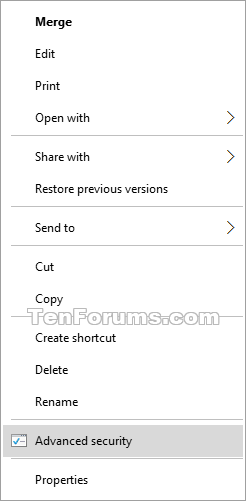
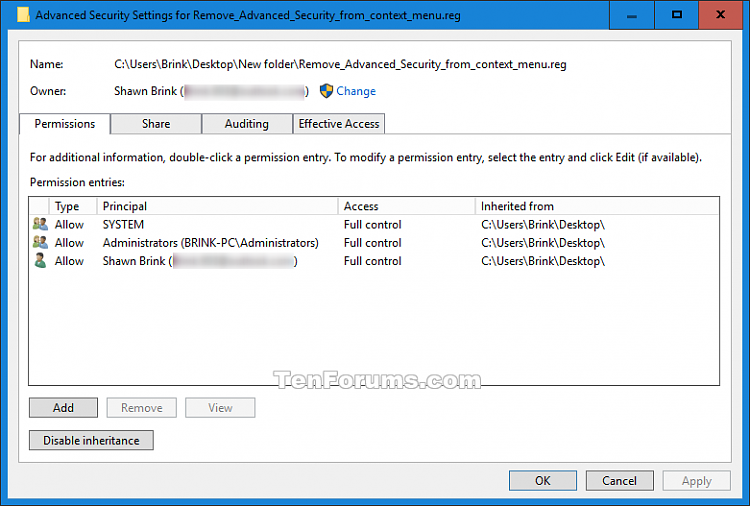

 Quote
Quote