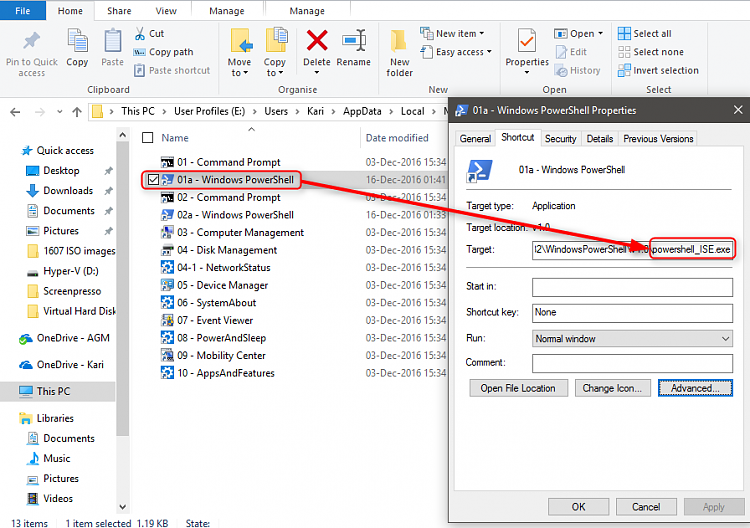How to Show Command Prompt or Windows PowerShell on Win+X menu in Windows 10
The Win+X Quick Link menu is a pop-up menu from the Start button that includes shortcuts of common management, configuration, and other power user Windows tools.
Starting with Windows 10 build 14971, Windows PowerShell will show in the Win+X by default now instead of Command Prompt.
This tutorial will show you how to have either Command Prompt or Windows PowerShell show on the Win+X menu for your account in Windows 10.
Contents
- Option One: Show Command Prompt or PowerShell on WIN+X menu in Settings
- Option Two: Show Command Prompt or PowerShell on WIN+X menu using a BAT File
EXAMPLE: Win+X menu with Command Prompt or Windows PowerShell
1 Open Settings, and click/tap on the Personalization icon.
2 Click/tap on Taskbar on the left side, and turn On (default) or Off Replace Command Prompt with Windows PowerShell in the menu when I right-click the start button or press Windows key+X on the right side. (see screenshot below)
3 You can now close Settings if you like.
The downloadable .bat files below will change the DOWRD value in the registry key below.
HKEY_CURRENT_USER\SOFTWARE\Microsoft\Windows\CurrentVersion\Explorer\Advanced
DontUsePowerShellOnWinX DWORD
0 = Show "Windows PowerShell"
1= Show "Command Prompt"
1 Do step 2 (Command Prompt) or step 3 (PowerShell) below for what you would like to do.
A) Click/tap on the Download button below to download the BAT file below, and go to step 4 below.
Show_Command_Prompt_on_Win+X_menu.bat
Download
This is the default setting.
A) Click/tap on the Download button below to download the BAT file below, and go to step 4 below.
Show_Windows_PowerShell_on_Win+X_menu.bat
Download
4 Save the .bat file to your desktop.
5 Unblock the .bat file.
6 Run the .bat file.
7 You will now notice your screen flicker and a command prompt quickly opens and closes as explorer is restarted to apply the registry changes.
8 When finished, you can delete the downloaded .bat file if you like.
That's it,
Shawn
Related Tutorials
- How to Open Windows PowerShell in Windows 10
- How to Open Elevated Windows PowerShell in Windows 10
- How to Add PowerShell to Context Menu in Windows 10
- How to Open Win+X Quick Link Menu in Windows 10
- How to Add or Remove Default Items on Win+X Quick Link Menu in Windows 10
- How to Add Custom Shortcuts to Win+X Quick Link Menu in Windows 10
- How to Rename Shortcuts in Win+X Quick Link Menu in Windows 10
- How to Add or Remove Control Panel on Win+X Menu in Windows 10
- How to Add or Remove Settings on Win+X Menu in Windows 10
- How to Open a Command Prompt in Windows 10
- How to Open a Command Prompt at Boot in Windows 10
- How to Open an Elevated Command Prompt in Windows 10
- How to Add 'Open command window here' context menu in Windows 10
- How to Add 'Open command window here as administrator' context menu in Windows 10
- How to Add 'Open PowerShell window here' context menu in Windows 10
- How to Add 'Open PowerShell window here as administrator' context menu in Windows 10
- How to Create an Elevated Command Prompt Shortcut in Windows 10
- How to Customize Command Prompt Window Position in Windows
- How to Change Command Prompt Font and Font Size in Windows
- How to Customize Command Prompt Colors in Windows
- How to Change Command Prompt Transparency Level in Windows 10
- How to Change Command Prompt Default Window Size in Windows
- How to Change Command Prompt Screen Buffer Size in Windows
- How to Turn On or Off Wrap Text Output on Resize of Command Prompt in Windows
- How to Enable or Disable Windows PowerShell 2.0 in Windows 10
Show Command Prompt or Windows PowerShell on Win+X menu in Windows 10
-
New #1
Update:
Starting with Windows 10 build 14971, Windows PowerShell will show in the Win+X by default now instead of Command Prompt.
-
New #2
I am trying to replace PowerShell in WIN + X menu with PowerShell ISE, I prefer ISE over Command Prompt or normal PowerShell. I thought it would be easy simply by editing shortcuts in %localappdata%\Microsoft\Windows\WinX\Group3:
This does not work; although I've changed the target to ISE, normal PowerShell will still be opened.
Ideas?
-
New #3
yes
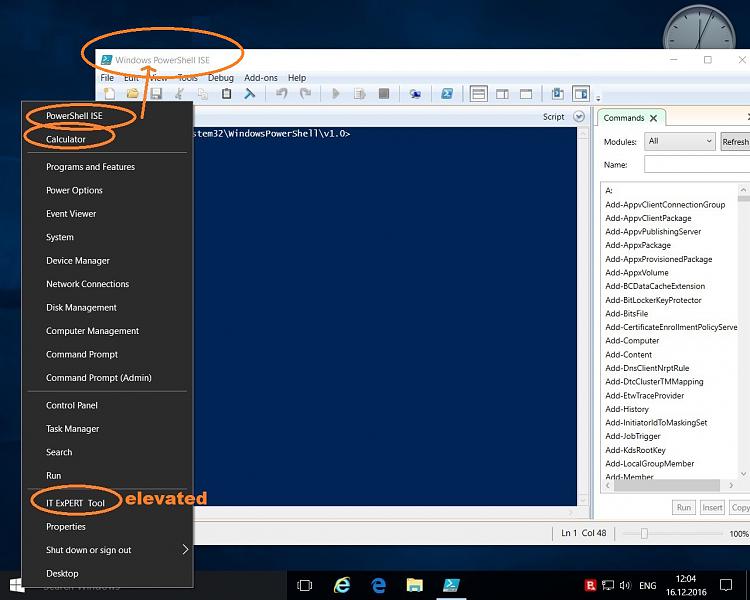
is not a good ideea to modify an existing entry in Win-X menu
because
a. are SYSTEM links and always will point to the same predetermined program by OS
b. if you change their names you will see the same SYSTEM name in Win-X menu entries
best ideea (at least here) is to make your own new entries (home made entries)
same thing for win 8.x Win-X menu
if you will create your own entry for Win-X menu
you will can rename the entry
and
even run it as elevated process.
there are solutions on the web
one of them is on *REMOVED*
is a portable program ,
but I don't use it because (at least here)
1. don't works with already existent .lnk files (the entry is not showed in menu)
but works here with .exe files like your
2. cant run it as elevated process (no UAC intervention)
I use this small program ( ~ 7..8KB ) manually for solve the above problem .1
is a third party tool
and and and
I do it SILENT (with a homemade autoit script)
BTW you can create Group4 as a new folder , like in attached picture
cLast edited by Brink; 16 Dec 2016 at 09:21. Reason: link
-
New #4
Is it possible to show both Powershell and CMD in this menu?
-
New #5
I have successfully changed the start menu entry with option #1.
But how I can get back the "Command Prompt here" by clicking SHIFT + Right-Mouse-Click on a directory in the windows 10 file explorer?
(It seems, this context menu entry is also changed to PowerShell)
-
New #6
Hello WTenNewbie, :)
The tutorials below can add them back for you.
Open command window here - Add in Windows 10 Windows 10 Customization Tutorials
Open command window here as administrator - Add in Windows 10 Windows 10 Customization Tutorials
-
New #7
Thanks a lot for the incredible fast answer, @Brink.
Maybe you can link the above 2 tutorials to your options#1 and #2?
Do I have to change the text for the context menu manually in the .reg-file to the german
"Eingabeaufforderung hier öffnen (Administrator) "
for my german windows?
Or does Win10 "translate" it automatically?
-
-
-
New #9
Great! It works, is automagically translated and even shows a little leading "C:" Command Prompt-Icon. Nice!
Thank you.

Show Command Prompt or Windows PowerShell on Win+X menu in Windows 10
How to Show Command Prompt or Windows PowerShell on Win+X menu in Windows 10Published by Shawn BrinkCategory: Customization
11 Apr 2020
Tutorial Categories


Related Discussions


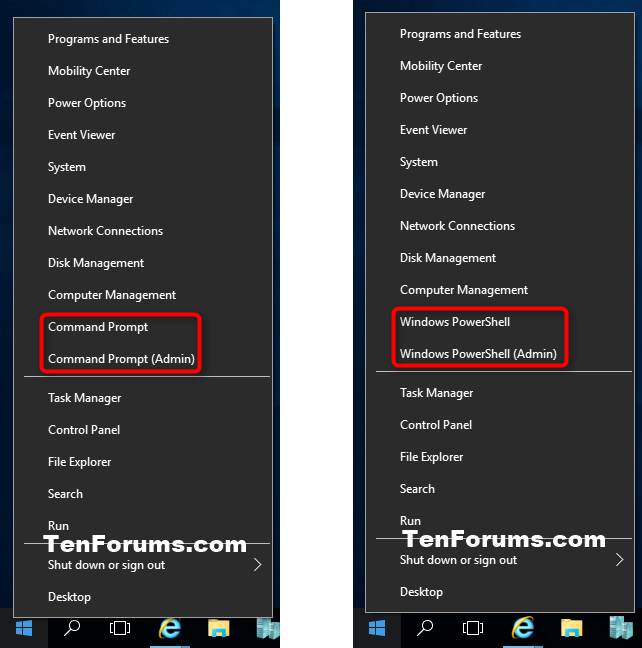


 Quote
Quote