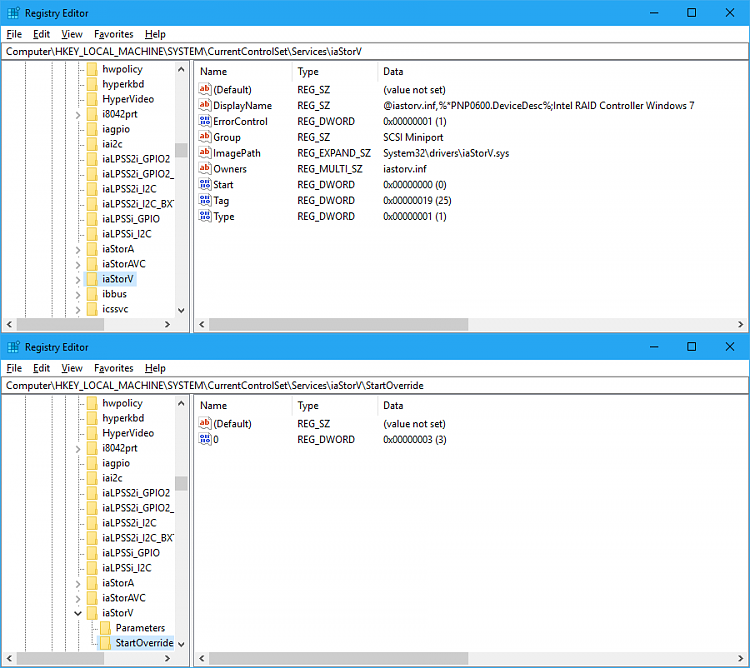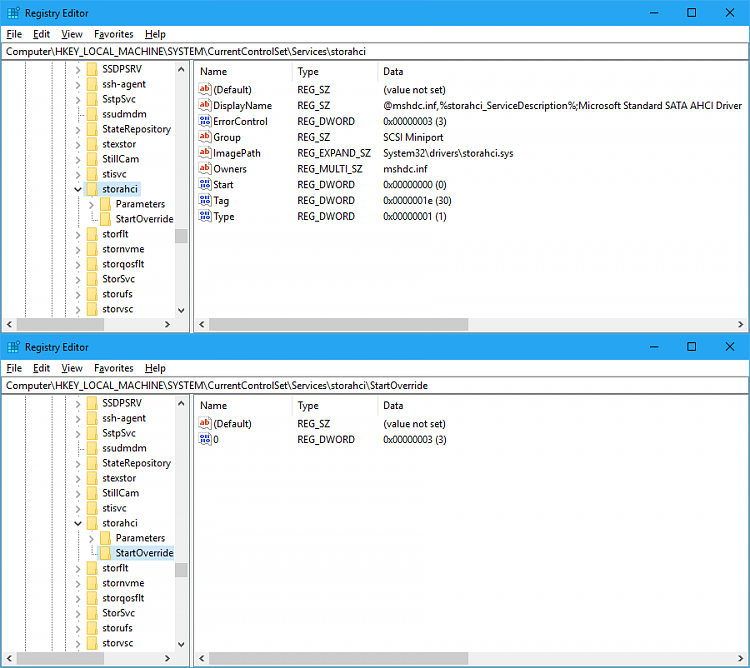New
#90
Kbird,
I was not going to update the AHCI and do the image restore in one move if it sounded that way. there would have been some restarts and checking the changes/installs in between but thank you for stressing that point because it keeps me cautious.
I went from originally cloning my HDD to the SSD then opted for the Image instead after some good advice I received here. I do also see the purity in doing a good Clean Install especially since that is what ultimately got me out of some bad Insider update hell a couple weeks ago! If I do the Clean Install would I do the AHCI settings before the install (not in the same move) or follow the tutorial on doing it after? I am on Insider Preview 15060 as of 5 minutes ago but prior to that I created a bootable image of IP15060 using UUP to ISO so is that what I would use for the Clean Install?
Finally, if I do a clean install of windows after the SSD is installed I want to make sure I set the SSD up the correct way and have the partitions and alignments right. Is there a tutorial for that as I have only seen them for cloning or imaging to the SSD. Well, that is probably because that is all I was looking for!
Thanks,
Danny R


 Quote
Quote