How to Choose a Default Operating System to Load at Startup in Windows 10
If you have more than one operating system installed on your PC, then you will have 30 seconds by default to choose an operating system to load before the default operating system loads automatically.
See also: Changing the Default Boot Entry | Microsoft Hardware Dev Center
This tutorial will show you how to change the default boot entry to choose a default operating system to load automatically at startup when the boot menu time-out expires in Windows 10.
You must be signed in as an administrator to be able to choose a default operating system.
Contents
- Option One: To Choose Default OS in Advanced Startup Options
- Option Two: To Choose Default OS in Startup and Recovery
- Option Three: To Choose Default OS in System Configuration (msconfig)
- Option Four: To Choose Default OS in Command Prompt
EXAMPLE: "Choose an operating system" at startup
The default OS is listed first.
1 While at startup, or after booting to advanced startup options, click/tap on the Change defaults or choose other options link at the bottom. (see screenshot below)
2 Click/tap on Choose a default operating system. (see screenshot below)
3 Click/tap on the OS you want to set as the default. (see screenshot below)
4 Click/tap on back button. (see screenshot below)
5 Click/tap on the OS you want to run. (see screenshot below)
1 Open the Control Panel (icons view), and click/tap on the System icon.
2 Click/tap on the Advanced system settings link on the left, and close the System window. (see screenshot below)
3 Click/tap on the Settings button under Startup and Recovery. (see screenshot below)
4 Select the OS (ex: Windows 10) you want as the default in the Default operating system drop down menu, and click/tap on OK. (see screenshots below)
5 Click/tap on OK. (see screenshot below step 3)
1 Press the Win + R keys to open the Run dialog, type msconfig into Run, and click/tap on OK to open System Configuration.
2 Click/tap on the Boot tab, select the OS (ex: Windows 10) you want as the "default OS", click/tap on Set as default, and click/tap on OK. (see screenshot below)
3 When ready, click on the Restart button to apply. (see screenshot below)
This will restart the computer immediately. Be sure to save and close anything open that you do not want to lose first.
1 Open an elevated command prompt or command prompt at boot.
2 Typebcdeditin the command prompt, and press Enter.
3 Under each Windows Boot Loader section, look for the OS description (ex: Windows 10) you want to set as the default OS, and make note of its identifier (ex: {current}). (see screenshots below)
Under the top Windows Boot Manager section, the identifier (ex: {default}) for the current default OS will be shown to the right of default.
4 Type the command below in the command prompt, and press Enter. (see screenshot below)
bcdedit /default {identifier}
Substitute identifier in the command above with the actual identifier (ex: {current}) from step 3 of the OS (ex: Windows 10) you want to set as the default.
For example:bcdedit /default {current}
That's it,
Shawn
Related Tutorials
- How to Dual Boot Windows 10 with Windows 7 or Windows 8
- How to Remove and Uninstall Windows 7, Windows 8, or Windows 10 from Dual Boot PC
- How to Add Safe Mode to Boot Options in Windows 10
- How to Change Time to Display List of Operating Systems at Startup in Windows 10
- How to Change Operating System Name in Boot Options at Startup in Windows 10
- How to Change Display Order of Boot Loader Entries on Boot Options Menu at Startup in Windows
- How to Delete Boot Loader Entry on Boot Menu at Startup in Windows
- How to Add System Configuration (msconfig) to Control Panel in Windows
Choose Default Operating System to Load at Startup in Windows 10
-
New #1
Would this also apply if a Linux OS was installed after Windows 10, or, does this apply only to Windows OSs dual boot?If you have more than one operating system installed on your PC, then you will have 30 seconds by default to choose an operating system to run before the default operating system runs automatically.
-
New #2
I don't use Linux to say for sure, but you might take a look at this below to see if it may help. :)
Set Windows as Default OS when Dual Booting Ubuntu
-
New #3
Thanks Brink!!
Actually, the OPs PC boots to Windows 10 vs. Ubuntu.
It does not appear that Ubuntu is set as the default operating system.
Just wondering if the Tutorial would apply, by any chance. However, the OP would probably need to deal with GRUB.Last edited by cottonball; 16 Nov 2016 at 10:09.
-
New #4
The OP will most likely need to deal with GRUB, but it won't hurt to try to set what the OP wants in the Windows boot manager to see.
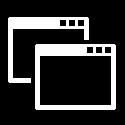
Choose Default Operating System to Load at Startup in Windows 10
How to Choose a Default Operating System to Load at Startup in Windows 10Published by Shawn BrinkCategory: Installation & Upgrade
17 Apr 2020
Tutorial Categories


Related Discussions


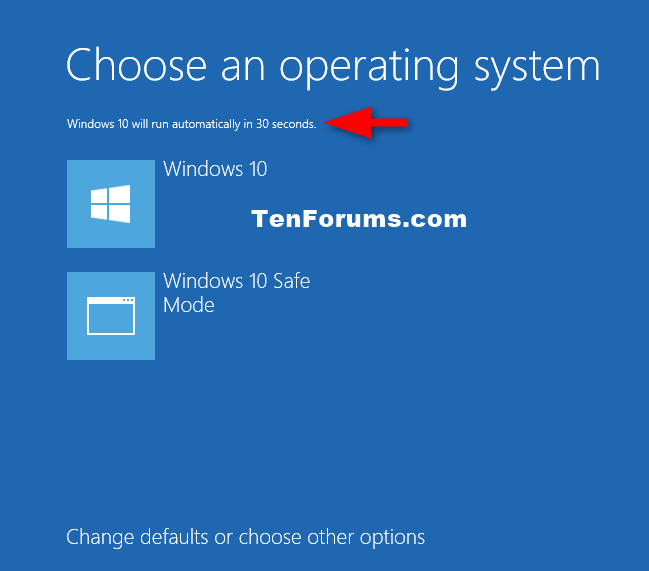

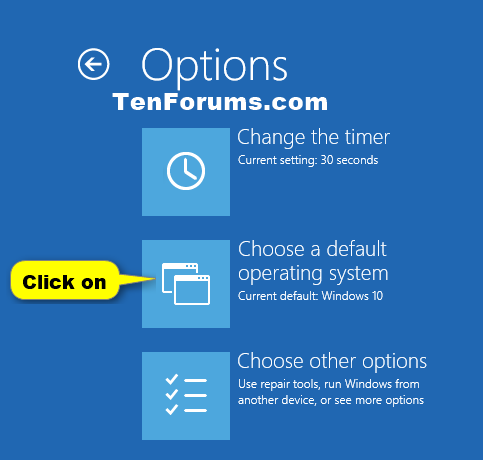


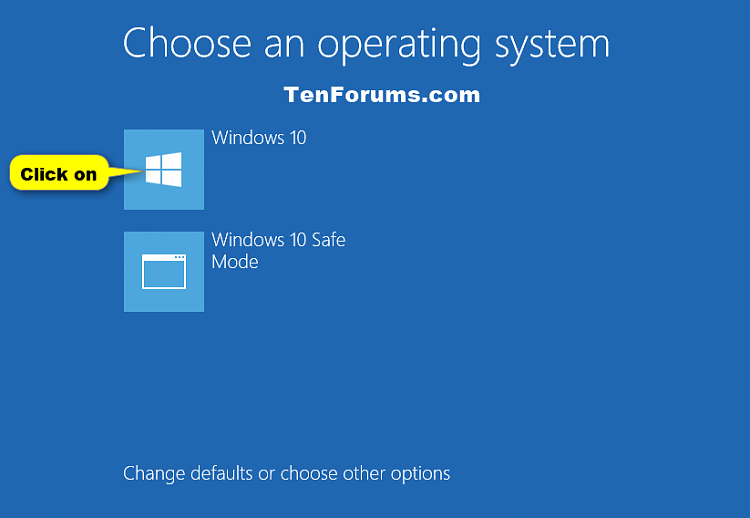
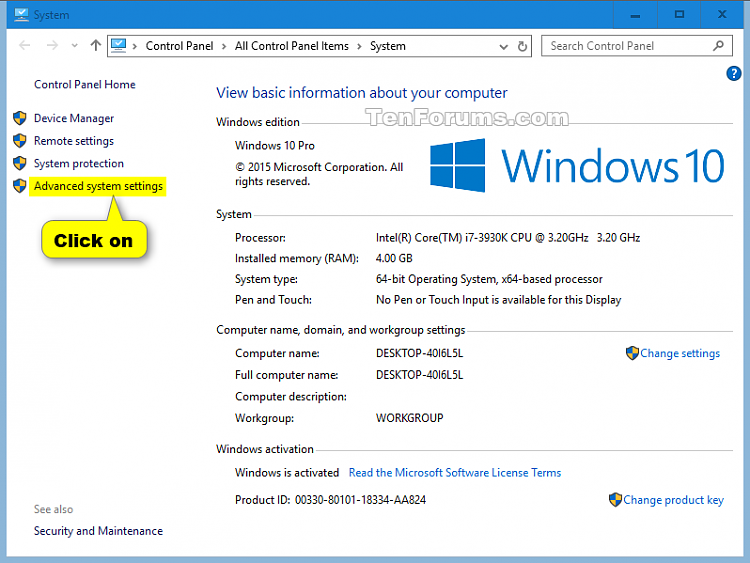
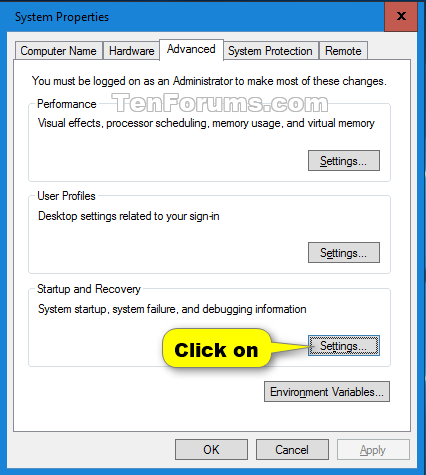
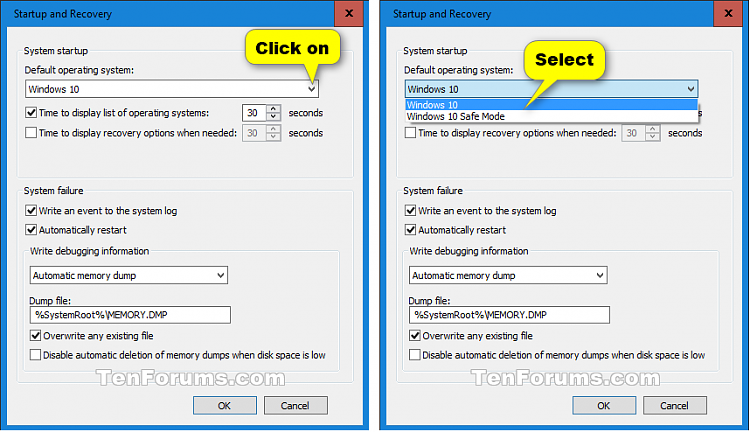
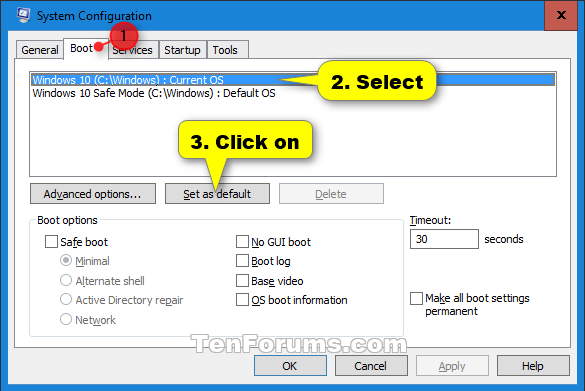
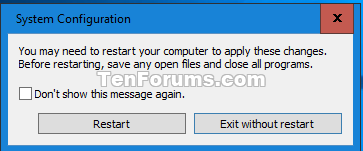

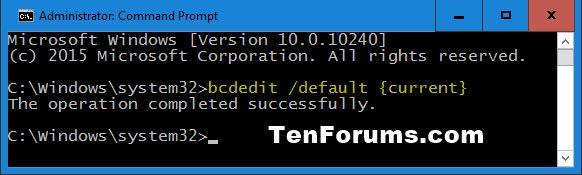

 Quote
Quote