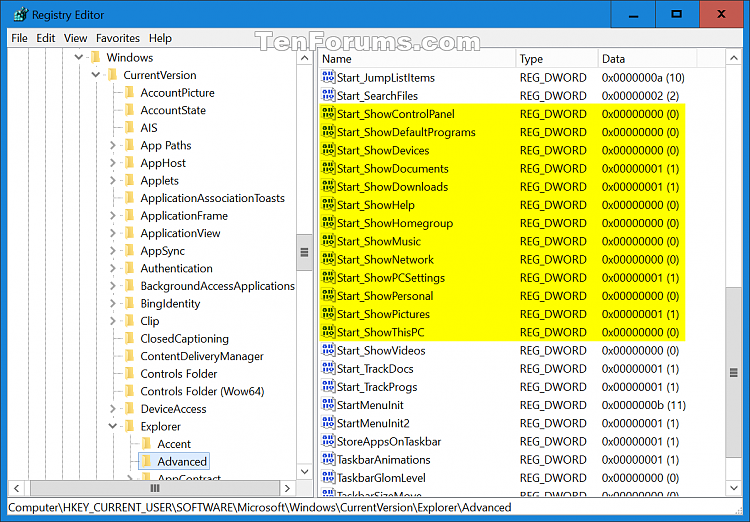New
#10
Add or Remove Folders on Start List in Windows 10
-
-
New #11
Hi everyone,
Does anyone know where these settings are stored under the registry? Doesn't seem to be much in the way of group policy customization for Windows 10 as of yet. I assume these will become available in a later update.
Thanks!
-
-
New #13
-
New #14
-
New #15
theres only a workaround...
with dotslasher other post
pls check my prev post here
Start menu Personalization Disabled - Windows 10 Forums
-
New #16
Guys, i finally got the fix on mine...
see my post here
Start menu Personalization Disabled - Page 3 - Windows 10 Forums
hope it works on you guys too..
-
New #17
Hello, everyone.
The question I have about this tutorial is how to make the recent files folder appear on the start menu list. This option is unavailable on the settings - personalization -start - which folders to show at start
The only thing I managed to get was to PIN this folder as a tile on the start page. But I wanted it on the menu list just like all the other links.
However, when I tried to make a link to the recent files folder, the quick access stopped showing it as well as frequent folders. Instead, all it shows is the list of the pinned items. Resetting the folder view options has not helped! Running 64-bit_Add_Recent_Files_to_Quick_access.reg has not alleviated the problem, either
Is there any way to return the explorer opening to the original view?
-
New #18
Hello usikpa, and welcome to Ten Forums. :)
Yeah, that .reg file is only to restore Recent Files inside Quick access instead.
What worked for me was to create a shortcut using the target location below for Recent Items inside the %AppData%\Microsoft\Windows\Start Menu\Programs folder.
%AppData%\Microsoft\Windows\Recent
https://www.tenforums.com/tutorials/1...dows-10-a.html
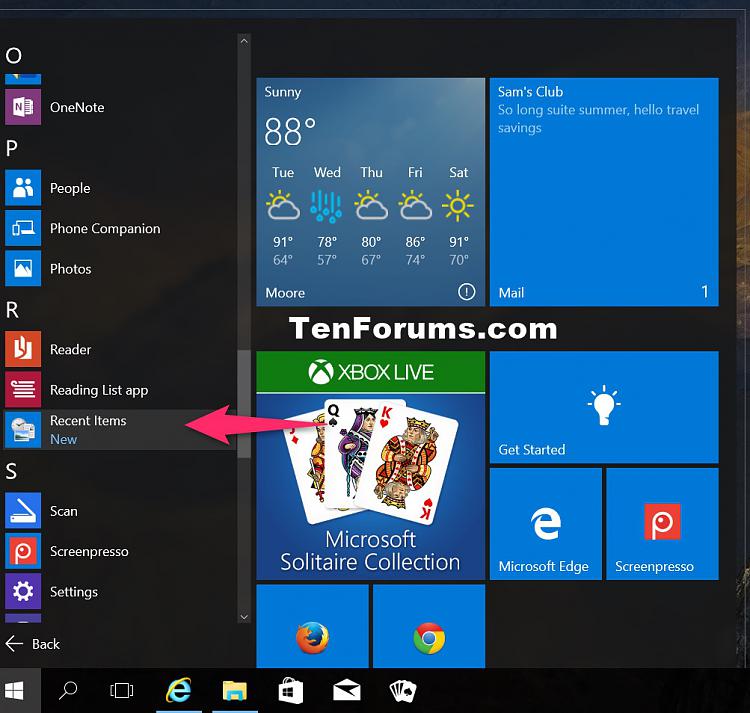
Last edited by Brink; 18 Aug 2015 at 20:29.
-
-
New #19
Yeah, that 'kind of works', and thank you for your post, but ... this must be a very inconvenient way for anyone to navigate to their recent files given that these were handily available at the start menu lists in all previous versions of the system!
I think I can understand why Microsoft MOVED that folder to quick access pane of the Explorer. Because we all tend to have Explorer open when we start the system, anyway. BUT, in the process of doing just that the wonderful software engineering people REMOVED the possibility to put recent files folder on the start menu list! Having it a as a tile on the start page DOES NOT HELP ME.
I was thinking maybe doing something around the following location:
C:\ProgramData\Microsoft\Windows\Start Menu Places
would get me what I wanted but that didn't pull off the trick. Which is kind of pity as enabling the link to the recent files folder opening from the start menu (as it used to be the case with previous Windows) would have allowed to get rid of Quick Access pane altogether.
Less and less flexibility in the system settings!
And , of course, in the process of fiddling with the explorer system somehow I lost the groupings of recent files and frequent folders in the quick access pane. No matter what I do, these items are shown just un-grouped

I moved all accounts user documents to another disk (as the system drive space is rather limited) maybe that is the reason why I can't get back to the view I used to have. But other accounts seem to have no problem whatsoever with the original groupings view being present in the quick access pane. Beats me if I know how to RESET the Explorer view.
Does any one know if deleting and re-pasting from another (new?) account of all the files in following location would help?
C:\Users\USIKPA\AppData\Local\Microsoft\Windows\Explorer
Tutorial Categories


Related Discussions


 Quote
Quote