How to Set Menus to Open Aligned to Left or Right in Windows 10
In Windows, you can change where menus appear on the screen by indicating which hand you write with.
If you set right-handed, then menus appear to the left of your hand (pointer).
If you set left-handed, then menus appear to the right of your hand (pointer).
This tutorial will show you how to have menus open aligned to the left or right by default for your account in Windows 10.
If you open a menu near the display border and the menu doesn't have enough space, it will automatically open aligned to the other side by default.
Contents
- Option One: To Set Menus to Open to the Left or Right in Tablet PC Settings
- Option Two: To Set Menus to Open to the Left or Right in Pen & Windows Ink Settings
- Option Three: To Set Menus to Open to the Left or Right using a REG file
EXAMPLE: Menus opening aligned to left or right
1 Press the Win + R keys to open Run, copy and paste the location below into Run, and click/tap on OK to open Tablet PC Settings.
%windir%\explorer.exe shell:::{80F3F1D5-FECA-45F3-BC32-752C152E456E}
2 Click/tap on the Other tab in Tablet PC Settings, select (dot) Right-handed (default - open to left) or Left-handed (open to right) for what you want, and click/tap on OK. (see screenshot below)
This option is only available if your Windows 10 device has a pen.
1 Open Settings, and click/tap on the Devices icon.
2 Click/tap on Pen & Windows Ink on the left side, and select Right Hand (default - open to left) or Left Hand (open to right) in the Choose which hand you write with drop menu for what you want on the right side. (see screenshot below)
3 You can now close Settings if you like. (see screenshot below)
The downloadable .reg files below will add and modify the DWORD value in the registry key below.
HKEY_CURRENT_USER\Software\Microsoft\Windows NT\CurrentVersion\Windows
MenuDropAlignment DWORD
0 = Open to right (left-handed)
1 = Open to left (right-handed)
1 Do step 2 (open to right) or step 3 (open to left) below for what you would like to do.
A) Click/tap on the Download button below to download the file below, and go to step 4 below.
Open_menus_aligned_to_right.reg
Download
This is the default setting.
A) Click/tap on the Download button below to download the file below, and go to step 4 below.
Open_menus_aligned_to_left.reg
Download
4 Save the .reg file to your desktop.
5 Double click/tap on the downloaded .reg file to merge it.
6 When prompted, click/tap on Run, Yes (UAC), Yes, and OK to approve the merge.
7 Sign out and sign in to apply.
8 If you like, you can now delete the downloaded .reg file.
That's it,
Shawn
Related Tutorials
- How to Change Menu Show Delay Time in Windows 10
- How to Change Text Size for Menus in Windows 10
- How to Turn On or Off Underline Access Key Shortcuts in Menus in Windows 10
- How to Turn On or Off Show Cursor and Visual Effects when using Pen in Windows 10
Set Menus to Open Aligned to Left or Right in Windows 10
-
New #1
Hello,
"Tablet PC Settings" seem to affect only the context-menu.
The reg change does not make any difference in latest Win 10.
Any other solution?
Thank you.
-
New #2
Hello Yaron,
Just to verify, did you sign out/in or restart the computer after changing the registry to apply?
If you did, then post some screenshots showing some examples of unaffected menus to see what may be happening.
EDIT:
Looking at your other post below on this, it appears it may be possible your set display language may be causing everything to align to the left like this.
Menu Alignment
-
New #3
Hello Brink,
Thanks for replying. I appreciate it.
Yes, I did sign out/in (and restart the computer).
I've come across the following lines in https://winaero.com/make-menus-open-to-the-left-side-in-windows-10-windows-8-and-windows-7
Is it still working for you?Update: This Registry tweak appears to be broken in Windows 10 version 1803 and above. It doesn't for me any longer.
-
-
New #5
I get the same behavior on my machine.Right clicking on the desktop does
And the result in Notepad is the opposite.
The most important program whose *main* menu I'd like to align to the right is Notepad++.
Any idea how to achieve that?
I've come across your name in many tutorials. :) I'd really appreciate it If you find some time to look into it.
Thanks again.
-
New #6
-
New #7
The behavior in MS-Notepad and Notepad++ is the same.
Anyway, thanks again. I appreciate it.
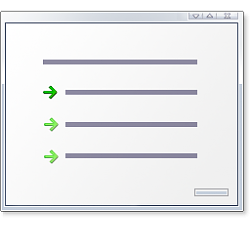
Set Menus to Open Aligned to Left or Right in Windows 10
How to Set Menus to Open Aligned to Left or Right in Windows 10Published by Shawn BrinkCategory: General Tips
08 Nov 2019
Tutorial Categories


Related Discussions



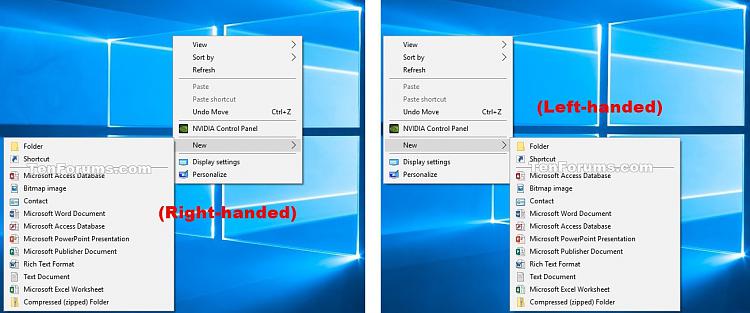



 Quote
Quote
