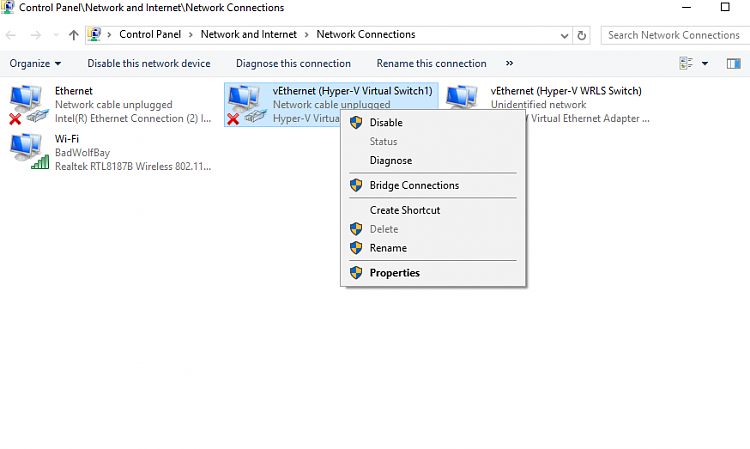New
#250
Hyper-V virtualization - Setup and Use in Windows 10
-
-
New #251
OK. I think you'd be better off with a clean install but if you have patience you could try this:
but if you have patience you could try this:
- In Hyper-V Virtual Switch Manager, remove all switches. I mean all of them!
- In Network Connections, remove all adapters labeled as vEthernet (any name). Right click all remaining (physical) adapters, if they are bridged remove from the bridge
- Reboot, connect with Ethernet
- In Hyper-V Virtual Switch Manager, create a new external switch connecting it to the Ethernet adapter
- Open your Windows 7 vm settings (you still have it?), change the Network Adapter to the external switch you just created
- Start your Windows 7 vm, It should now have network connection
If this works, we can try re-create your wireless external switch.
This is how the adapter properties on your host should look when the virtual switches have been created correctly. First, the host physical NIC properties, everything else is unselected, only the Hyper-V Extensible Switch being selected:
Then the vEthernet adapter, the virtual switch connected to the above NIC. Everything else selected except the Hyper-V Extensible Switch and MS Network Adapter Multiplexor Protocol :
Seen in Device Manager, each virtual switch should be mentioned in Network adapters:
In my case the three switches seen in Device Manager are the same three shown in PowerShell with Get-VMSwitch:
We continue when you have either decided to reinstall or gone through the steps I listed above :)
Kari
-
-
New #253
OK. You might want to disable / remove the Hyper-V feature in Programs and Features > Turn Windows features on or off, reboot and enable / add it again, then try again.
If that does not work my recommendation is to reinstall, this time not removing essential virtual devices in Device Manager
-
-
New #255
The fact that Virtual Switch Manager lists some switches which cannot be removed but PowerShell does not see them tells that your Hyper-V might be screwed enough for reinstall being the best if not only way to fix it.
Restoring to a point before you manually removed the switch from Device manager is an option, too.
Try first the disable / reboot / enable Hyper-V trick.
-
-
-
New #258
OK, I thought that you still had a possibility to use Ethernet. Try with WiFi, then, create a virtual switch. If it gives the error message again do the disable feature / reboot / enable feature cycle and try again.
-
-
Tutorial Categories


Related Discussions




 Quote
Quote