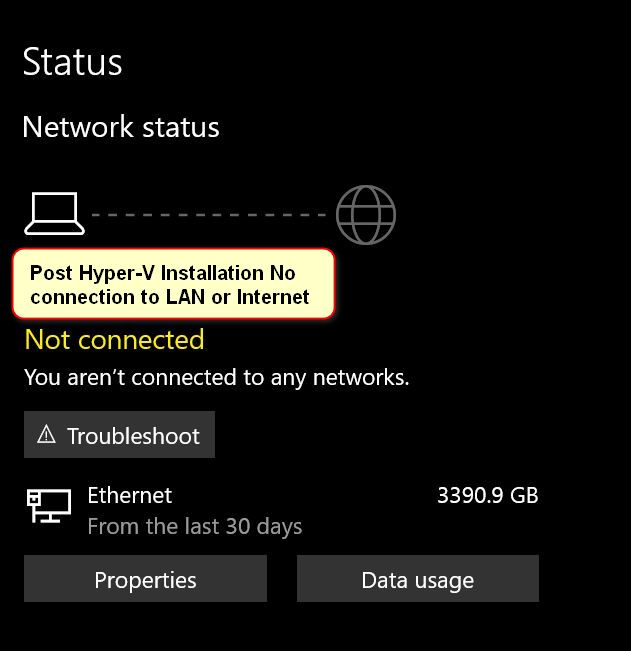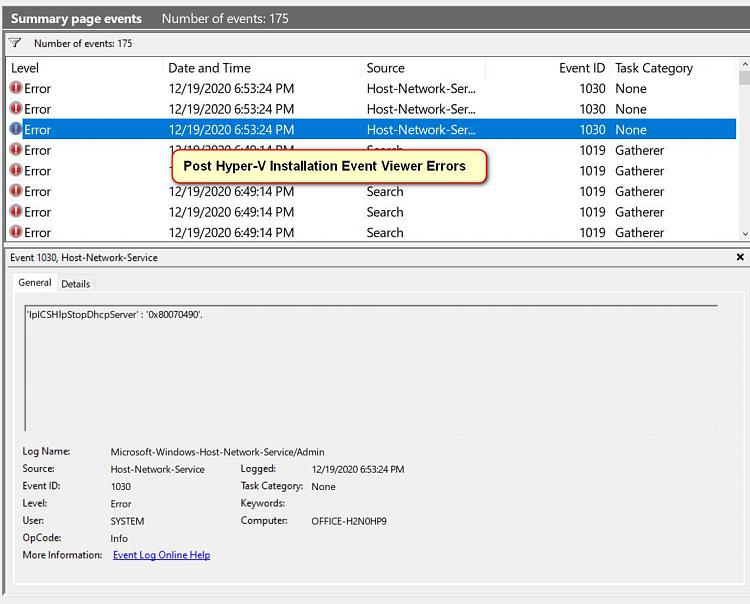New
#450
Sadly, I'm having the opposite problem, I don't have a NIC in my laptop, only WiFi, and I can't get the internet work in the VM.
Actually, after checking on the 'waiting to connect' window after several minutes, it did actually connect to a website, but it takes about 2 mintues to happen, which makes it basically useless.
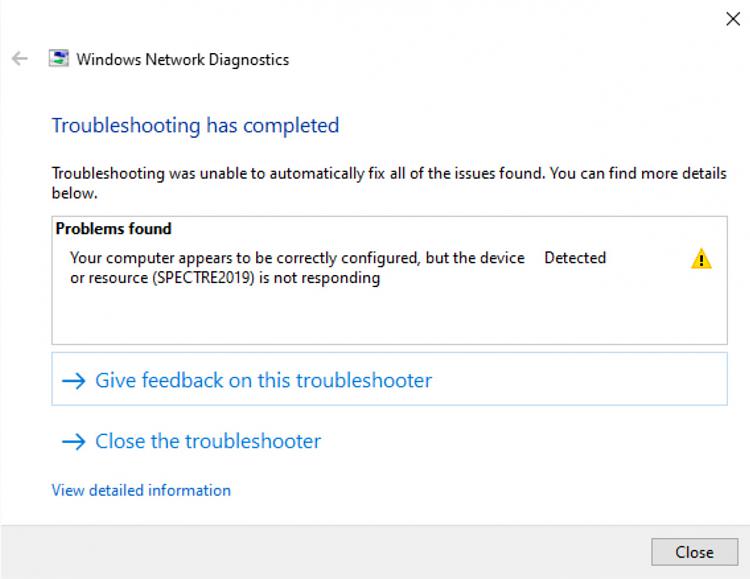



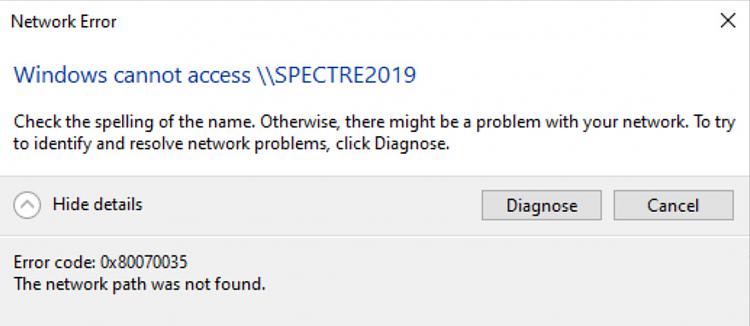

 Quote
Quote